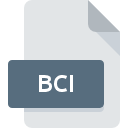
BCI File Extension
Belarc Advisor Report Format
-
DeveloperBelarc
-
Category
-
Popularity3 (3 votes)
What is BCI file?
Full format name of files that use BCI extension is Belarc Advisor Report Format. Belarc Advisor Report Format specification was created by Belarc. BCI files are supported by software applications available for devices running . BCI file belongs to the Data Files category just like 1326 other filename extensions listed in our database. The most popular program for handling BCI files is Belarc Advisor, but users can choose among 1 different programs that support this file format. Software named Belarc Advisor was created by Belarc, Inc.. In order to find more detailed information on the software and BCI files, check the developer’s official website.
Programs which support BCI file extension
Files with BCI suffix can be copied to any mobile device or system platform, but it may not be possible to open them properly on target system.
How to open file with BCI extension?
There can be multiple causes why you have problems with opening BCI files on given system. Fortunately, most common problems with BCI files can be solved without in-depth IT knowledge, and most importantly, in a matter of minutes. The following is a list of guidelines that will help you identify and solve file-related problems.
Step 1. Install Belarc Advisor software
 The main and most frequent cause precluding users form opening BCI files is that no program that can handle BCI files is installed on user’s system. This one is an easy one. Select Belarc Advisor or one of the recommended programs (for example, Web browser) and download it from appropriate source and install on your system. The full list of programs grouped by operating systems can be found above. The safest method of downloading Belarc Advisor installed is by going to developer’s website (Belarc, Inc.) and downloading the software using provided links.
The main and most frequent cause precluding users form opening BCI files is that no program that can handle BCI files is installed on user’s system. This one is an easy one. Select Belarc Advisor or one of the recommended programs (for example, Web browser) and download it from appropriate source and install on your system. The full list of programs grouped by operating systems can be found above. The safest method of downloading Belarc Advisor installed is by going to developer’s website (Belarc, Inc.) and downloading the software using provided links.
Step 2. Check the version of Belarc Advisor and update if needed
 If the problems with opening BCI files still occur even after installing Belarc Advisor, it is possible that you have an outdated version of the software. Check the developer’s website whether a newer version of Belarc Advisor is available. Sometimes software developers introduce new formats in place of that already supports along with newer versions of their applications. This can be one of the causes why BCI files are not compatible with Belarc Advisor. The most recent version of Belarc Advisor is backward compatible and can handle file formats supported by older versions of the software.
If the problems with opening BCI files still occur even after installing Belarc Advisor, it is possible that you have an outdated version of the software. Check the developer’s website whether a newer version of Belarc Advisor is available. Sometimes software developers introduce new formats in place of that already supports along with newer versions of their applications. This can be one of the causes why BCI files are not compatible with Belarc Advisor. The most recent version of Belarc Advisor is backward compatible and can handle file formats supported by older versions of the software.
Step 3. Assign Belarc Advisor to BCI files
If the issue has not been solved in the previous step, you should associate BCI files with latest version of Belarc Advisor you have installed on your device. The process of associating file formats with default application may differ in details depending on platform, but the basic procedure is very similar.

Change the default application in Windows
- Clicking the BCI with right mouse button will bring a menu from which you should select the option
- Click and then select option
- Finally select , point to the folder where Belarc Advisor is installed, check the Always use this app to open BCI files box and conform your selection by clicking button

Change the default application in Mac OS
- By clicking right mouse button on the selected BCI file open the file menu and choose
- Open the section by clicking its name
- Select the appropriate software and save your settings by clicking
- If you followed the previous steps a message should appear: This change will be applied to all files with BCI extension. Next, click the button to finalize the process.
Step 4. Ensure that the BCI file is complete and free of errors
Should the problem still occur after following steps 1-3, check if the BCI file is valid. Being unable to access the file can be related to various issues.

1. The BCI may be infected with malware – make sure to scan it with an antivirus tool.
Should it happed that the BCI is infected with a virus, this may be that cause that prevents you from accessing it. Scan the BCI file as well as your computer for malware or viruses. If the scanner detected that the BCI file is unsafe, proceed as instructed by the antivirus program to neutralize the threat.
2. Ensure the file with BCI extension is complete and error-free
If you obtained the problematic BCI file from a third party, ask them to supply you with another copy. During the copy process of the file errors may occurred rendering the file incomplete or corrupted. This could be the source of encountered problems with the file. When downloading the file with BCI extension from the internet an error may occurred resulting in incomplete file. Try downloading the file again.
3. Ensure that you have appropriate access rights
Some files require elevated access rights to open them. Log out of your current account and log in to an account with sufficient access privileges. Then open the Belarc Advisor Report Format file.
4. Verify that your device fulfills the requirements to be able to open Belarc Advisor
If the system is under havy load, it may not be able to handle the program that you use to open files with BCI extension. In this case close the other applications.
5. Check if you have the latest updates to the operating system and drivers
Latest versions of programs and drivers may help you solve problems with Belarc Advisor Report Format files and ensure security of your device and operating system. It may be the case that the BCI files work properly with updated software that addresses some system bugs.
Do you want to help?
If you have additional information about the BCI file, we will be grateful if you share it with our users. To do this, use the form here and send us your information on BCI file.

 Windows
Windows 
