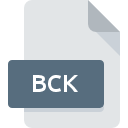
BCK File Extension
VMX Backup Format
-
DeveloperHP
-
Category
-
Popularity3 (10 votes)
What is BCK file?
BCK files store backup copies generated on VMX operating system. Backup copies are created by issuing BACKUP command from the command line or by using Backup Manager, a dedicated backup management tool.
OpenVMS operating system
OpenVMS is currently developed by HP. It is the latest version of operating system based on the original VMX series. OpenVMS is a system dedicated for servers and computer networks. It offers high availability via clustering and distributed installation system over multiple physical machines. Integrated backup solution based on BCK further reinforces its operational stability and data intergrity. Many of OpenVMS components share names with other operating systems and solution of that era. The name VMS closely resembles that of IBM’s operating system MVS.
Programs which support BCK file extension
BCK files can be encountered on all system platforms, including mobile, yet there is no guarantee each will properly support such files.
Updated: 03/26/2022
How to open file with BCK extension?
Problems with accessing BCK may be due to various reasons. On the bright side, the most encountered issues pertaining to VMX Backup Format files aren’t complex. In most cases they can be addressed swiftly and effectively without assistance from a specialist. The list below will guide you through the process of addressing the encountered problem.
Step 1. Install OpenVMS software
 The main and most frequent cause precluding users form opening BCK files is that no program that can handle BCK files is installed on user’s system. This one is an easy one. Select OpenVMS or one of the recommended programs (for example, Backup Express Pro) and download it from appropriate source and install on your system. On the top of the page a list that contains all programs grouped based on operating systems supported can be found. The safest method of downloading OpenVMS installed is by going to developer’s website () and downloading the software using provided links.
The main and most frequent cause precluding users form opening BCK files is that no program that can handle BCK files is installed on user’s system. This one is an easy one. Select OpenVMS or one of the recommended programs (for example, Backup Express Pro) and download it from appropriate source and install on your system. On the top of the page a list that contains all programs grouped based on operating systems supported can be found. The safest method of downloading OpenVMS installed is by going to developer’s website () and downloading the software using provided links.
Step 2. Verify the you have the latest version of OpenVMS
 If you already have OpenVMS installed on your systems and BCK files are still not opened properly, check if you have the latest version of the software. Software developers may implement support for more modern file formats in updated versions of their products. The reason that OpenVMS cannot handle files with BCK may be that the software is outdated. The latest version of OpenVMS should support all file formats that where compatible with older versions of the software.
If you already have OpenVMS installed on your systems and BCK files are still not opened properly, check if you have the latest version of the software. Software developers may implement support for more modern file formats in updated versions of their products. The reason that OpenVMS cannot handle files with BCK may be that the software is outdated. The latest version of OpenVMS should support all file formats that where compatible with older versions of the software.
Step 3. Associate VMX Backup Format files with OpenVMS
If the issue has not been solved in the previous step, you should associate BCK files with latest version of OpenVMS you have installed on your device. The method is quite simple and varies little across operating systems.

Change the default application in Windows
- Choose the entry from the file menu accessed by right-mouse clicking on the BCK file
- Click and then select option
- Finally select , point to the folder where OpenVMS is installed, check the Always use this app to open BCK files box and conform your selection by clicking button

Change the default application in Mac OS
- From the drop-down menu, accessed by clicking the file with BCK extension, select
- Open the section by clicking its name
- Select OpenVMS and click
- A message window should appear informing that This change will be applied to all files with BCK extension. By clicking you confirm your selection.
Step 4. Ensure that the BCK file is complete and free of errors
If you followed the instructions form the previous steps yet the issue is still not solved, you should verify the BCK file in question. Being unable to access the file can be related to various issues.

1. Verify that the BCK in question is not infected with a computer virus
If the file is infected, the malware that resides in the BCK file hinders attempts to open it. Immediately scan the file using an antivirus tool or scan the whole system to ensure the whole system is safe. BCK file is infected with malware? Follow the steps suggested by your antivirus software.
2. Check whether the file is corrupted or damaged
If the BCK file was sent to you by someone else, ask this person to resend the file to you. It is possible that the file has not been properly copied to a data storage and is incomplete and therefore cannot be opened. It could happen the the download process of file with BCK extension was interrupted and the file data is defective. Download the file again from the same source.
3. Ensure that you have appropriate access rights
There is a possibility that the file in question can only be accessed by users with sufficient system privileges. Log in using an administrative account and see If this solves the problem.
4. Check whether your system can handle OpenVMS
If the systems has insufficient resources to open BCK files, try closing all currently running applications and try again.
5. Verify that your operating system and drivers are up to date
Latest versions of programs and drivers may help you solve problems with VMX Backup Format files and ensure security of your device and operating system. It may be the case that the BCK files work properly with updated software that addresses some system bugs.
Do you want to help?
If you have additional information about the BCK file, we will be grateful if you share it with our users. To do this, use the form here and send us your information on BCK file.

 Windows
Windows 
