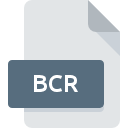
BCR File Extension
Map&guide Station List
-
DeveloperPVT AG
-
CategoryDocument Files
-
Popularity3.5 (4 votes)
What is BCR file?
BCR is a file extension commonly associated with Map&guide Station List files. Map&guide Station List specification was created by PVT AG. BCR file format is compatible with software that can be installed on system platform. BCR file belongs to the Document Files category just like 574 other filename extensions listed in our database. The most popular program for handling BCR files is map&guide base, but users can choose among 1 different programs that support this file format.
Programs which support BCR file extension
Files with BCR suffix can be copied to any mobile device or system platform, but it may not be possible to open them properly on target system.
How to open file with BCR extension?
Being unable to open files with BCR extension can be have various origins. Fortunately, most common problems with BCR files can be solved without in-depth IT knowledge, and most importantly, in a matter of minutes. The list below will guide you through the process of addressing the encountered problem.
Step 1. Get the map&guide base
 The main and most frequent cause precluding users form opening BCR files is that no program that can handle BCR files is installed on user’s system. The most obvious solution is to download and install map&guide base or one to the listed programs: map&guide professional. The full list of programs grouped by operating systems can be found above. One of the most risk-free method of downloading software is using links provided by official distributors. Visit map&guide base website and download the installer.
The main and most frequent cause precluding users form opening BCR files is that no program that can handle BCR files is installed on user’s system. The most obvious solution is to download and install map&guide base or one to the listed programs: map&guide professional. The full list of programs grouped by operating systems can be found above. One of the most risk-free method of downloading software is using links provided by official distributors. Visit map&guide base website and download the installer.
Step 2. Verify the you have the latest version of map&guide base
 You still cannot access BCR files although map&guide base is installed on your system? Make sure that the software is up to date. It may also happen that software creators by updating their applications add compatibility with other, newer file formats. This can be one of the causes why BCR files are not compatible with map&guide base. The latest version of map&guide base should support all file formats that where compatible with older versions of the software.
You still cannot access BCR files although map&guide base is installed on your system? Make sure that the software is up to date. It may also happen that software creators by updating their applications add compatibility with other, newer file formats. This can be one of the causes why BCR files are not compatible with map&guide base. The latest version of map&guide base should support all file formats that where compatible with older versions of the software.
Step 3. Associate Map&guide Station List files with map&guide base
After installing map&guide base (the most recent version) make sure that it is set as the default application to open BCR files. The next step should pose no problems. The procedure is straightforward and largely system-independent

Selecting the first-choice application in Windows
- Clicking the BCR with right mouse button will bring a menu from which you should select the option
- Next, select the option and then using open the list of available applications
- The last step is to select option supply the directory path to the folder where map&guide base is installed. Now all that is left is to confirm your choice by selecting Always use this app to open BCR files and clicking .

Selecting the first-choice application in Mac OS
- From the drop-down menu, accessed by clicking the file with BCR extension, select
- Open the section by clicking its name
- From the list choose the appropriate program and confirm by clicking .
- A message window should appear informing that This change will be applied to all files with BCR extension. By clicking you confirm your selection.
Step 4. Check the BCR for errors
Should the problem still occur after following steps 1-3, check if the BCR file is valid. Being unable to access the file can be related to various issues.

1. The BCR may be infected with malware – make sure to scan it with an antivirus tool.
If the BCR is indeed infected, it is possible that the malware is blocking it from opening. Immediately scan the file using an antivirus tool or scan the whole system to ensure the whole system is safe. If the BCR file is indeed infected follow the instructions below.
2. Verify that the BCR file’s structure is intact
Did you receive the BCR file in question from a different person? Ask him/her to send it one more time. The file might have been copied erroneously and the data lost integrity, which precludes from accessing the file. If the BCR file has been downloaded from the internet only partially, try to redownload it.
3. Check if the user that you are logged as has administrative privileges.
Sometimes in order to access files user need to have administrative privileges. Switch to an account that has required privileges and try opening the Map&guide Station List file again.
4. Make sure that the system has sufficient resources to run map&guide base
If the system is under havy load, it may not be able to handle the program that you use to open files with BCR extension. In this case close the other applications.
5. Check if you have the latest updates to the operating system and drivers
Up-to-date system and drivers not only makes your computer more secure, but also may solve problems with Map&guide Station List file. It is possible that one of the available system or driver updates may solve the problems with BCR files affecting older versions of given software.
Do you want to help?
If you have additional information about the BCR file, we will be grateful if you share it with our users. To do this, use the form here and send us your information on BCR file.

 Windows
Windows 
