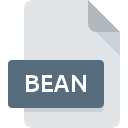
BEAN File Extension
Bean Rich Text Document
-
DeveloperBean
-
Category
-
Popularity3.5 (2 votes)
What is BEAN file?
BEAN filename suffix is mostly used for Bean Rich Text Document files. Bean defined the Bean Rich Text Document format standard. BEAN files are supported by software applications available for devices running . BEAN file format, along with 440 other file formats, belongs to the Text Files category. The most popular program for handling BEAN files is Bean, but users can choose among 1 different programs that support this file format.
Programs which support BEAN file extension
BEAN files can be encountered on all system platforms, including mobile, yet there is no guarantee each will properly support such files.
How to open file with BEAN extension?
Problems with accessing BEAN may be due to various reasons. On the bright side, the most encountered issues pertaining to Bean Rich Text Document files aren’t complex. In most cases they can be addressed swiftly and effectively without assistance from a specialist. The list below will guide you through the process of addressing the encountered problem.
Step 1. Get the Bean
 The most common reason for such problems is the lack of proper applications that supports BEAN files installed on the system. This issue can be addressed by downloading and installing Bean or different compatible program, such as Bean Word Processor. On the top of the page a list that contains all programs grouped based on operating systems supported can be found. One of the most risk-free method of downloading software is using links provided by official distributors. Visit Bean website and download the installer.
The most common reason for such problems is the lack of proper applications that supports BEAN files installed on the system. This issue can be addressed by downloading and installing Bean or different compatible program, such as Bean Word Processor. On the top of the page a list that contains all programs grouped based on operating systems supported can be found. One of the most risk-free method of downloading software is using links provided by official distributors. Visit Bean website and download the installer.
Step 2. Verify the you have the latest version of Bean
 If the problems with opening BEAN files still occur even after installing Bean, it is possible that you have an outdated version of the software. Check the developer’s website whether a newer version of Bean is available. It may also happen that software creators by updating their applications add compatibility with other, newer file formats. The reason that Bean cannot handle files with BEAN may be that the software is outdated. The latest version of Bean should support all file formats that where compatible with older versions of the software.
If the problems with opening BEAN files still occur even after installing Bean, it is possible that you have an outdated version of the software. Check the developer’s website whether a newer version of Bean is available. It may also happen that software creators by updating their applications add compatibility with other, newer file formats. The reason that Bean cannot handle files with BEAN may be that the software is outdated. The latest version of Bean should support all file formats that where compatible with older versions of the software.
Step 3. Set the default application to open BEAN files to Bean
After installing Bean (the most recent version) make sure that it is set as the default application to open BEAN files. The process of associating file formats with default application may differ in details depending on platform, but the basic procedure is very similar.

Change the default application in Windows
- Right-click the BEAN file and choose option
- Next, select the option and then using open the list of available applications
- The last step is to select option supply the directory path to the folder where Bean is installed. Now all that is left is to confirm your choice by selecting Always use this app to open BEAN files and clicking .

Change the default application in Mac OS
- From the drop-down menu, accessed by clicking the file with BEAN extension, select
- Proceed to the section. If its closed, click the title to access available options
- From the list choose the appropriate program and confirm by clicking .
- Finally, a This change will be applied to all files with BEAN extension message should pop-up. Click button in order to confirm your choice.
Step 4. Check the BEAN for errors
If you followed the instructions form the previous steps yet the issue is still not solved, you should verify the BEAN file in question. It is probable that the file is corrupted and thus cannot be accessed.

1. Check the BEAN file for viruses or malware
If the file is infected, the malware that resides in the BEAN file hinders attempts to open it. Immediately scan the file using an antivirus tool or scan the whole system to ensure the whole system is safe. If the scanner detected that the BEAN file is unsafe, proceed as instructed by the antivirus program to neutralize the threat.
2. Verify that the BEAN file’s structure is intact
If the BEAN file was sent to you by someone else, ask this person to resend the file to you. The file might have been copied erroneously and the data lost integrity, which precludes from accessing the file. If the BEAN file has been downloaded from the internet only partially, try to redownload it.
3. Ensure that you have appropriate access rights
There is a possibility that the file in question can only be accessed by users with sufficient system privileges. Log in using an administrative account and see If this solves the problem.
4. Make sure that the system has sufficient resources to run Bean
The operating systems may note enough free resources to run the application that support BEAN files. Close all running programs and try opening the BEAN file.
5. Check if you have the latest updates to the operating system and drivers
Latest versions of programs and drivers may help you solve problems with Bean Rich Text Document files and ensure security of your device and operating system. It is possible that one of the available system or driver updates may solve the problems with BEAN files affecting older versions of given software.
Conversion of a BEAN file
File Conversions from BEAN extension to a different format
File conversions from other format to BEAN file
Do you want to help?
If you have additional information about the BEAN file, we will be grateful if you share it with our users. To do this, use the form here and send us your information on BEAN file.

 MAC OS
MAC OS 
