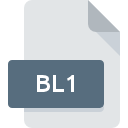
BL1 File Extension
DEGAS Elite Block Format
-
Category
-
Popularity4 (1 votes)
What is BL1 file?
BL1 filename suffix is mostly used for DEGAS Elite Block Format files. BL1 file format is compatible with software that can be installed on system platform. BL1 file format, along with 522 other file formats, belongs to the Raster Image Files category. The software recommended for managing BL1 files is RECOIL. Software named RECOIL was created by Piotr Fusik and Adrian Matoga. In order to find more detailed information on the software and BL1 files, check the developer’s official website.
Programs which support BL1 file extension
Files with BL1 suffix can be copied to any mobile device or system platform, but it may not be possible to open them properly on target system.
Updated: 02/09/2020
How to open file with BL1 extension?
Being unable to open files with BL1 extension can be have various origins. What is important, all common issues related to files with BL1 extension can be resolved by the users themselves. The process is quick and doesn’t involve an IT expert. The list below will guide you through the process of addressing the encountered problem.
Step 1. Install RECOIL software
 The main and most frequent cause precluding users form opening BL1 files is that no program that can handle BL1 files is installed on user’s system. The solution is straightforward, just download and install RECOIL. Above you will find a complete listing of programs that support BL1 files, classified according to system platforms for which they are available. One of the most risk-free method of downloading software is using links provided by official distributors. Visit RECOIL website and download the installer.
The main and most frequent cause precluding users form opening BL1 files is that no program that can handle BL1 files is installed on user’s system. The solution is straightforward, just download and install RECOIL. Above you will find a complete listing of programs that support BL1 files, classified according to system platforms for which they are available. One of the most risk-free method of downloading software is using links provided by official distributors. Visit RECOIL website and download the installer.
Step 2. Verify the you have the latest version of RECOIL
 You still cannot access BL1 files although RECOIL is installed on your system? Make sure that the software is up to date. Software developers may implement support for more modern file formats in updated versions of their products. This can be one of the causes why BL1 files are not compatible with RECOIL. The latest version of RECOIL should support all file formats that where compatible with older versions of the software.
You still cannot access BL1 files although RECOIL is installed on your system? Make sure that the software is up to date. Software developers may implement support for more modern file formats in updated versions of their products. This can be one of the causes why BL1 files are not compatible with RECOIL. The latest version of RECOIL should support all file formats that where compatible with older versions of the software.
Step 3. Assign RECOIL to BL1 files
If you have the latest version of RECOIL installed and the problem persists, select it as the default program to be used to manage BL1 on your device. The next step should pose no problems. The procedure is straightforward and largely system-independent

Change the default application in Windows
- Clicking the BL1 with right mouse button will bring a menu from which you should select the option
- Select
- The last step is to select option supply the directory path to the folder where RECOIL is installed. Now all that is left is to confirm your choice by selecting Always use this app to open BL1 files and clicking .

Change the default application in Mac OS
- By clicking right mouse button on the selected BL1 file open the file menu and choose
- Open the section by clicking its name
- Select RECOIL and click
- If you followed the previous steps a message should appear: This change will be applied to all files with BL1 extension. Next, click the button to finalize the process.
Step 4. Verify that the BL1 is not faulty
Should the problem still occur after following steps 1-3, check if the BL1 file is valid. Problems with opening the file may arise due to various reasons.

1. The BL1 may be infected with malware – make sure to scan it with an antivirus tool.
If the file is infected, the malware that resides in the BL1 file hinders attempts to open it. Scan the BL1 file as well as your computer for malware or viruses. If the scanner detected that the BL1 file is unsafe, proceed as instructed by the antivirus program to neutralize the threat.
2. Ensure the file with BL1 extension is complete and error-free
If you obtained the problematic BL1 file from a third party, ask them to supply you with another copy. The file might have been copied erroneously and the data lost integrity, which precludes from accessing the file. When downloading the file with BL1 extension from the internet an error may occurred resulting in incomplete file. Try downloading the file again.
3. Check if the user that you are logged as has administrative privileges.
Sometimes in order to access files user need to have administrative privileges. Log out of your current account and log in to an account with sufficient access privileges. Then open the DEGAS Elite Block Format file.
4. Verify that your device fulfills the requirements to be able to open RECOIL
If the system is under havy load, it may not be able to handle the program that you use to open files with BL1 extension. In this case close the other applications.
5. Ensure that you have the latest drivers and system updates and patches installed
Regularly updated system, drivers, and programs keep your computer secure. This may also prevent problems with DEGAS Elite Block Format files. It may be the case that the BL1 files work properly with updated software that addresses some system bugs.
Do you want to help?
If you have additional information about the BL1 file, we will be grateful if you share it with our users. To do this, use the form here and send us your information on BL1 file.

 Windows
Windows 
