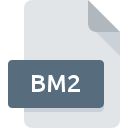
BM2 File Extension
Subspace Bitmap Format
-
Category
-
Popularity3.6 (3 votes)
What is BM2 file?
Full format name of files that use BM2 extension is Subspace Bitmap Format. Files with BM2 extension may be used by programs distributed for platform. Files with BM2 extension are categorized as Raster Image Files files. The Raster Image Files subset comprises 522 various file formats. Subspace supports BM2 files and is the most frequently used program to handle such files, yet 3 other tools may also be used.
Programs which support BM2 file extension
BM2 files can be encountered on all system platforms, including mobile, yet there is no guarantee each will properly support such files.
How to open file with BM2 extension?
Being unable to open files with BM2 extension can be have various origins. Fortunately, most common problems with BM2 files can be solved without in-depth IT knowledge, and most importantly, in a matter of minutes. The following is a list of guidelines that will help you identify and solve file-related problems.
Step 1. Get the Subspace
 The most common reason for such problems is the lack of proper applications that supports BM2 files installed on the system. This one is an easy one. Select Subspace or one of the recommended programs (for example, Adobe Photoshop, XnView, Continuum) and download it from appropriate source and install on your system. The full list of programs grouped by operating systems can be found above. The safest method of downloading Subspace installed is by going to developer’s website () and downloading the software using provided links.
The most common reason for such problems is the lack of proper applications that supports BM2 files installed on the system. This one is an easy one. Select Subspace or one of the recommended programs (for example, Adobe Photoshop, XnView, Continuum) and download it from appropriate source and install on your system. The full list of programs grouped by operating systems can be found above. The safest method of downloading Subspace installed is by going to developer’s website () and downloading the software using provided links.
Step 2. Update Subspace to the latest version
 You still cannot access BM2 files although Subspace is installed on your system? Make sure that the software is up to date. Sometimes software developers introduce new formats in place of that already supports along with newer versions of their applications. This can be one of the causes why BM2 files are not compatible with Subspace. The latest version of Subspace should support all file formats that where compatible with older versions of the software.
You still cannot access BM2 files although Subspace is installed on your system? Make sure that the software is up to date. Sometimes software developers introduce new formats in place of that already supports along with newer versions of their applications. This can be one of the causes why BM2 files are not compatible with Subspace. The latest version of Subspace should support all file formats that where compatible with older versions of the software.
Step 3. Associate Subspace Bitmap Format files with Subspace
If you have the latest version of Subspace installed and the problem persists, select it as the default program to be used to manage BM2 on your device. The method is quite simple and varies little across operating systems.

Change the default application in Windows
- Right-click the BM2 file and choose option
- Click and then select option
- To finalize the process, select entry and using the file explorer select the Subspace installation folder. Confirm by checking Always use this app to open BM2 files box and clicking button.

Change the default application in Mac OS
- Right-click the BM2 file and select
- Open the section by clicking its name
- Select Subspace and click
- A message window should appear informing that This change will be applied to all files with BM2 extension. By clicking you confirm your selection.
Step 4. Verify that the BM2 is not faulty
Should the problem still occur after following steps 1-3, check if the BM2 file is valid. Problems with opening the file may arise due to various reasons.

1. Check the BM2 file for viruses or malware
Should it happed that the BM2 is infected with a virus, this may be that cause that prevents you from accessing it. Scan the BM2 file as well as your computer for malware or viruses. If the scanner detected that the BM2 file is unsafe, proceed as instructed by the antivirus program to neutralize the threat.
2. Ensure the file with BM2 extension is complete and error-free
If you obtained the problematic BM2 file from a third party, ask them to supply you with another copy. During the copy process of the file errors may occurred rendering the file incomplete or corrupted. This could be the source of encountered problems with the file. If the BM2 file has been downloaded from the internet only partially, try to redownload it.
3. Check if the user that you are logged as has administrative privileges.
There is a possibility that the file in question can only be accessed by users with sufficient system privileges. Log out of your current account and log in to an account with sufficient access privileges. Then open the Subspace Bitmap Format file.
4. Make sure that the system has sufficient resources to run Subspace
If the systems has insufficient resources to open BM2 files, try closing all currently running applications and try again.
5. Verify that your operating system and drivers are up to date
Up-to-date system and drivers not only makes your computer more secure, but also may solve problems with Subspace Bitmap Format file. It is possible that one of the available system or driver updates may solve the problems with BM2 files affecting older versions of given software.
Conversion of a BM2 file
File Conversions from BM2 extension to a different format
File conversions from other format to BM2 file
Do you want to help?
If you have additional information about the BM2 file, we will be grateful if you share it with our users. To do this, use the form here and send us your information on BM2 file.

 Windows
Windows 


