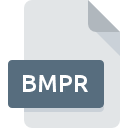
BMPR File Extension
Balsamiq Mockups Document Format
-
Category
-
Popularity0 ( votes)
What is BMPR file?
BMPR is a file extension commonly associated with Balsamiq Mockups Document Format files. BMPR file format is compatible with software that can be installed on system platform. Files with BMPR extension are categorized as Text Files files. The Text Files subset comprises 440 various file formats. The software recommended for managing BMPR files is Balsamiq Mockups. Balsamiq Mockups software was developed by Balsamiq Studios, LLC, and on its official website you may find more information about BMPR files or the Balsamiq Mockups software program.
Programs which support BMPR file extension
Files with BMPR suffix can be copied to any mobile device or system platform, but it may not be possible to open them properly on target system.
Updated: 02/18/2021
How to open file with BMPR extension?
Being unable to open files with BMPR extension can be have various origins. Fortunately, most common problems with BMPR files can be solved without in-depth IT knowledge, and most importantly, in a matter of minutes. The list below will guide you through the process of addressing the encountered problem.
Step 1. Install Balsamiq Mockups software
 The most common reason for such problems is the lack of proper applications that supports BMPR files installed on the system. The solution to this problem is very simple. Download Balsamiq Mockups and install it on your device. Above you will find a complete listing of programs that support BMPR files, classified according to system platforms for which they are available. The safest method of downloading Balsamiq Mockups installed is by going to developer’s website (Balsamiq Studios, LLC) and downloading the software using provided links.
The most common reason for such problems is the lack of proper applications that supports BMPR files installed on the system. The solution to this problem is very simple. Download Balsamiq Mockups and install it on your device. Above you will find a complete listing of programs that support BMPR files, classified according to system platforms for which they are available. The safest method of downloading Balsamiq Mockups installed is by going to developer’s website (Balsamiq Studios, LLC) and downloading the software using provided links.
Step 2. Update Balsamiq Mockups to the latest version
 If you already have Balsamiq Mockups installed on your systems and BMPR files are still not opened properly, check if you have the latest version of the software. It may also happen that software creators by updating their applications add compatibility with other, newer file formats. This can be one of the causes why BMPR files are not compatible with Balsamiq Mockups. All of the file formats that were handled just fine by the previous versions of given program should be also possible to open using Balsamiq Mockups.
If you already have Balsamiq Mockups installed on your systems and BMPR files are still not opened properly, check if you have the latest version of the software. It may also happen that software creators by updating their applications add compatibility with other, newer file formats. This can be one of the causes why BMPR files are not compatible with Balsamiq Mockups. All of the file formats that were handled just fine by the previous versions of given program should be also possible to open using Balsamiq Mockups.
Step 3. Associate Balsamiq Mockups Document Format files with Balsamiq Mockups
If you have the latest version of Balsamiq Mockups installed and the problem persists, select it as the default program to be used to manage BMPR on your device. The method is quite simple and varies little across operating systems.

The procedure to change the default program in Windows
- Right-click the BMPR file and choose option
- Click and then select option
- The last step is to select option supply the directory path to the folder where Balsamiq Mockups is installed. Now all that is left is to confirm your choice by selecting Always use this app to open BMPR files and clicking .

The procedure to change the default program in Mac OS
- Right-click the BMPR file and select
- Find the option – click the title if its hidden
- Select Balsamiq Mockups and click
- A message window should appear informing that This change will be applied to all files with BMPR extension. By clicking you confirm your selection.
Step 4. Ensure that the BMPR file is complete and free of errors
You closely followed the steps listed in points 1-3, but the problem is still present? You should check whether the file is a proper BMPR file. Being unable to access the file can be related to various issues.

1. Check the BMPR file for viruses or malware
If the BMPR is indeed infected, it is possible that the malware is blocking it from opening. It is advised to scan the system for viruses and malware as soon as possible or use an online antivirus scanner. BMPR file is infected with malware? Follow the steps suggested by your antivirus software.
2. Verify that the BMPR file’s structure is intact
If you obtained the problematic BMPR file from a third party, ask them to supply you with another copy. The file might have been copied erroneously and the data lost integrity, which precludes from accessing the file. If the BMPR file has been downloaded from the internet only partially, try to redownload it.
3. Check if the user that you are logged as has administrative privileges.
Some files require elevated access rights to open them. Switch to an account that has required privileges and try opening the Balsamiq Mockups Document Format file again.
4. Verify that your device fulfills the requirements to be able to open Balsamiq Mockups
If the system is under havy load, it may not be able to handle the program that you use to open files with BMPR extension. In this case close the other applications.
5. Verify that your operating system and drivers are up to date
Latest versions of programs and drivers may help you solve problems with Balsamiq Mockups Document Format files and ensure security of your device and operating system. It is possible that one of the available system or driver updates may solve the problems with BMPR files affecting older versions of given software.
Do you want to help?
If you have additional information about the BMPR file, we will be grateful if you share it with our users. To do this, use the form here and send us your information on BMPR file.

 Windows
Windows 
