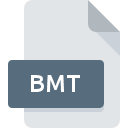
BMT File Extension
Alpha Five Image Library
-
DeveloperAlpha Software, Inc.
-
Category
-
Popularity3.3 (6 votes)
What is BMT file?
Full format name of files that use BMT extension is Alpha Five Image Library. Alpha Five Image Library format was developed by Alpha Software, Inc.. Files with BMT extension may be used by programs distributed for platform. BMT file format, along with 6033 other file formats, belongs to the Misc Files category. The most popular software that supports BMT files is Alpha Five. Alpha Five software was developed by Alpha Software, Inc., and on its official website you may find more information about BMT files or the Alpha Five software program.
Programs which support BMT file extension
BMT files can be encountered on all system platforms, including mobile, yet there is no guarantee each will properly support such files.
How to open file with BMT extension?
Problems with accessing BMT may be due to various reasons. What is important, all common issues related to files with BMT extension can be resolved by the users themselves. The process is quick and doesn’t involve an IT expert. The following is a list of guidelines that will help you identify and solve file-related problems.
Step 1. Download and install Alpha Five
 The main and most frequent cause precluding users form opening BMT files is that no program that can handle BMT files is installed on user’s system. The solution is straightforward, just download and install Alpha Five. Above you will find a complete listing of programs that support BMT files, classified according to system platforms for which they are available. The safest method of downloading Alpha Five installed is by going to developer’s website (Alpha Software, Inc.) and downloading the software using provided links.
The main and most frequent cause precluding users form opening BMT files is that no program that can handle BMT files is installed on user’s system. The solution is straightforward, just download and install Alpha Five. Above you will find a complete listing of programs that support BMT files, classified according to system platforms for which they are available. The safest method of downloading Alpha Five installed is by going to developer’s website (Alpha Software, Inc.) and downloading the software using provided links.
Step 2. Check the version of Alpha Five and update if needed
 You still cannot access BMT files although Alpha Five is installed on your system? Make sure that the software is up to date. It may also happen that software creators by updating their applications add compatibility with other, newer file formats. This can be one of the causes why BMT files are not compatible with Alpha Five. The most recent version of Alpha Five is backward compatible and can handle file formats supported by older versions of the software.
You still cannot access BMT files although Alpha Five is installed on your system? Make sure that the software is up to date. It may also happen that software creators by updating their applications add compatibility with other, newer file formats. This can be one of the causes why BMT files are not compatible with Alpha Five. The most recent version of Alpha Five is backward compatible and can handle file formats supported by older versions of the software.
Step 3. Assign Alpha Five to BMT files
After installing Alpha Five (the most recent version) make sure that it is set as the default application to open BMT files. The process of associating file formats with default application may differ in details depending on platform, but the basic procedure is very similar.

The procedure to change the default program in Windows
- Right-click the BMT file and choose option
- Click and then select option
- The last step is to select option supply the directory path to the folder where Alpha Five is installed. Now all that is left is to confirm your choice by selecting Always use this app to open BMT files and clicking .

The procedure to change the default program in Mac OS
- From the drop-down menu, accessed by clicking the file with BMT extension, select
- Open the section by clicking its name
- Select Alpha Five and click
- If you followed the previous steps a message should appear: This change will be applied to all files with BMT extension. Next, click the button to finalize the process.
Step 4. Verify that the BMT is not faulty
If you followed the instructions form the previous steps yet the issue is still not solved, you should verify the BMT file in question. It is probable that the file is corrupted and thus cannot be accessed.

1. Verify that the BMT in question is not infected with a computer virus
Should it happed that the BMT is infected with a virus, this may be that cause that prevents you from accessing it. Immediately scan the file using an antivirus tool or scan the whole system to ensure the whole system is safe. If the scanner detected that the BMT file is unsafe, proceed as instructed by the antivirus program to neutralize the threat.
2. Verify that the BMT file’s structure is intact
If the BMT file was sent to you by someone else, ask this person to resend the file to you. It is possible that the file has not been properly copied to a data storage and is incomplete and therefore cannot be opened. If the BMT file has been downloaded from the internet only partially, try to redownload it.
3. Verify whether your account has administrative rights
Sometimes in order to access files user need to have administrative privileges. Switch to an account that has required privileges and try opening the Alpha Five Image Library file again.
4. Make sure that the system has sufficient resources to run Alpha Five
The operating systems may note enough free resources to run the application that support BMT files. Close all running programs and try opening the BMT file.
5. Ensure that you have the latest drivers and system updates and patches installed
Latest versions of programs and drivers may help you solve problems with Alpha Five Image Library files and ensure security of your device and operating system. It may be the case that the BMT files work properly with updated software that addresses some system bugs.
Do you want to help?
If you have additional information about the BMT file, we will be grateful if you share it with our users. To do this, use the form here and send us your information on BMT file.

 Windows
Windows 
