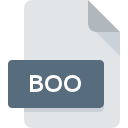
BOO File Extension
Booasm Compressed Archive
-
Category
-
Popularity4 (5 votes)
What is BOO file?
Full format name of files that use BOO extension is Booasm Compressed Archive. BOO files are supported by software applications available for devices running . BOO file belongs to the Compressed Files category just like 236 other filename extensions listed in our database. The most popular software that supports BOO files is ZipZag. On the official website of Gabriel Valentin Cristescu developer not only will you find detailed information about theZipZag software, but also about BOO and other supported file formats.
Programs which support BOO file extension
Files with BOO extension, just like any other file formats, can be found on any operating system. The files in question may be transferred to other devices, be it mobile or stationary, yet not all systems may be capable of properly handling such files.
How to open file with BOO extension?
There can be multiple causes why you have problems with opening BOO files on given system. Fortunately, most common problems with BOO files can be solved without in-depth IT knowledge, and most importantly, in a matter of minutes. The list below will guide you through the process of addressing the encountered problem.
Step 1. Get the ZipZag
 Problems with opening and working with BOO files are most probably having to do with no proper software compatible with BOO files being present on your machine. To address this issue, go to the ZipZag developer website, download the tool, and install it. It is that easy The full list of programs grouped by operating systems can be found above. If you want to download ZipZag installer in the most secured manner, we suggest you visit Gabriel Valentin Cristescu website and download from their official repositories.
Problems with opening and working with BOO files are most probably having to do with no proper software compatible with BOO files being present on your machine. To address this issue, go to the ZipZag developer website, download the tool, and install it. It is that easy The full list of programs grouped by operating systems can be found above. If you want to download ZipZag installer in the most secured manner, we suggest you visit Gabriel Valentin Cristescu website and download from their official repositories.
Step 2. Verify the you have the latest version of ZipZag
 You still cannot access BOO files although ZipZag is installed on your system? Make sure that the software is up to date. It may also happen that software creators by updating their applications add compatibility with other, newer file formats. If you have an older version of ZipZag installed, it may not support BOO format. The latest version of ZipZag should support all file formats that where compatible with older versions of the software.
You still cannot access BOO files although ZipZag is installed on your system? Make sure that the software is up to date. It may also happen that software creators by updating their applications add compatibility with other, newer file formats. If you have an older version of ZipZag installed, it may not support BOO format. The latest version of ZipZag should support all file formats that where compatible with older versions of the software.
Step 3. Set the default application to open BOO files to ZipZag
If you have the latest version of ZipZag installed and the problem persists, select it as the default program to be used to manage BOO on your device. The method is quite simple and varies little across operating systems.

Selecting the first-choice application in Windows
- Right-click the BOO file and choose option
- Click and then select option
- The last step is to select option supply the directory path to the folder where ZipZag is installed. Now all that is left is to confirm your choice by selecting Always use this app to open BOO files and clicking .

Selecting the first-choice application in Mac OS
- Right-click the BOO file and select
- Proceed to the section. If its closed, click the title to access available options
- Select the appropriate software and save your settings by clicking
- A message window should appear informing that This change will be applied to all files with BOO extension. By clicking you confirm your selection.
Step 4. Verify that the BOO is not faulty
If you followed the instructions form the previous steps yet the issue is still not solved, you should verify the BOO file in question. Being unable to access the file can be related to various issues.

1. Check the BOO file for viruses or malware
If the BOO is indeed infected, it is possible that the malware is blocking it from opening. It is advised to scan the system for viruses and malware as soon as possible or use an online antivirus scanner. If the BOO file is indeed infected follow the instructions below.
2. Verify that the BOO file’s structure is intact
Did you receive the BOO file in question from a different person? Ask him/her to send it one more time. It is possible that the file has not been properly copied to a data storage and is incomplete and therefore cannot be opened. If the BOO file has been downloaded from the internet only partially, try to redownload it.
3. Ensure that you have appropriate access rights
There is a possibility that the file in question can only be accessed by users with sufficient system privileges. Switch to an account that has required privileges and try opening the Booasm Compressed Archive file again.
4. Check whether your system can handle ZipZag
If the system is under havy load, it may not be able to handle the program that you use to open files with BOO extension. In this case close the other applications.
5. Check if you have the latest updates to the operating system and drivers
Regularly updated system, drivers, and programs keep your computer secure. This may also prevent problems with Booasm Compressed Archive files. It may be the case that the BOO files work properly with updated software that addresses some system bugs.
Do you want to help?
If you have additional information about the BOO file, we will be grateful if you share it with our users. To do this, use the form here and send us your information on BOO file.

 Windows
Windows 
