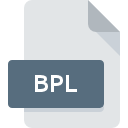
BPL File Extension
AutoCAD Batch Plot Format
-
Category
-
Popularity3.2 (11 votes)
What is BPL file?
BPL filename suffix is mostly used for AutoCAD Batch Plot Format files. BPL files are supported by software applications available for devices running . Files with BPL extension are categorized as Misc Files files. The Misc Files subset comprises 6033 various file formats. The software recommended for managing BPL files is AutoCAD. AutoCAD software was developed by Autodesk, Inc., and on its official website you may find more information about BPL files or the AutoCAD software program.
Programs which support BPL file extension
BPL files can be encountered on all system platforms, including mobile, yet there is no guarantee each will properly support such files.
How to open file with BPL extension?
There can be multiple causes why you have problems with opening BPL files on given system. What is important, all common issues related to files with BPL extension can be resolved by the users themselves. The process is quick and doesn’t involve an IT expert. We have prepared a listing of which will help you resolve your problems with BPL files.
Step 1. Install AutoCAD software
 Problems with opening and working with BPL files are most probably having to do with no proper software compatible with BPL files being present on your machine. The solution is straightforward, just download and install AutoCAD. On the top of the page a list that contains all programs grouped based on operating systems supported can be found. If you want to download AutoCAD installer in the most secured manner, we suggest you visit Autodesk, Inc. website and download from their official repositories.
Problems with opening and working with BPL files are most probably having to do with no proper software compatible with BPL files being present on your machine. The solution is straightforward, just download and install AutoCAD. On the top of the page a list that contains all programs grouped based on operating systems supported can be found. If you want to download AutoCAD installer in the most secured manner, we suggest you visit Autodesk, Inc. website and download from their official repositories.
Step 2. Update AutoCAD to the latest version
 If the problems with opening BPL files still occur even after installing AutoCAD, it is possible that you have an outdated version of the software. Check the developer’s website whether a newer version of AutoCAD is available. Sometimes software developers introduce new formats in place of that already supports along with newer versions of their applications. The reason that AutoCAD cannot handle files with BPL may be that the software is outdated. All of the file formats that were handled just fine by the previous versions of given program should be also possible to open using AutoCAD.
If the problems with opening BPL files still occur even after installing AutoCAD, it is possible that you have an outdated version of the software. Check the developer’s website whether a newer version of AutoCAD is available. Sometimes software developers introduce new formats in place of that already supports along with newer versions of their applications. The reason that AutoCAD cannot handle files with BPL may be that the software is outdated. All of the file formats that were handled just fine by the previous versions of given program should be also possible to open using AutoCAD.
Step 3. Associate AutoCAD Batch Plot Format files with AutoCAD
If the issue has not been solved in the previous step, you should associate BPL files with latest version of AutoCAD you have installed on your device. The method is quite simple and varies little across operating systems.

Selecting the first-choice application in Windows
- Clicking the BPL with right mouse button will bring a menu from which you should select the option
- Click and then select option
- To finalize the process, select entry and using the file explorer select the AutoCAD installation folder. Confirm by checking Always use this app to open BPL files box and clicking button.

Selecting the first-choice application in Mac OS
- From the drop-down menu, accessed by clicking the file with BPL extension, select
- Open the section by clicking its name
- From the list choose the appropriate program and confirm by clicking .
- Finally, a This change will be applied to all files with BPL extension message should pop-up. Click button in order to confirm your choice.
Step 4. Check the BPL for errors
Should the problem still occur after following steps 1-3, check if the BPL file is valid. Problems with opening the file may arise due to various reasons.

1. The BPL may be infected with malware – make sure to scan it with an antivirus tool.
If the BPL is indeed infected, it is possible that the malware is blocking it from opening. It is advised to scan the system for viruses and malware as soon as possible or use an online antivirus scanner. If the BPL file is indeed infected follow the instructions below.
2. Check whether the file is corrupted or damaged
If the BPL file was sent to you by someone else, ask this person to resend the file to you. The file might have been copied erroneously and the data lost integrity, which precludes from accessing the file. When downloading the file with BPL extension from the internet an error may occurred resulting in incomplete file. Try downloading the file again.
3. Check if the user that you are logged as has administrative privileges.
There is a possibility that the file in question can only be accessed by users with sufficient system privileges. Switch to an account that has required privileges and try opening the AutoCAD Batch Plot Format file again.
4. Verify that your device fulfills the requirements to be able to open AutoCAD
If the systems has insufficient resources to open BPL files, try closing all currently running applications and try again.
5. Ensure that you have the latest drivers and system updates and patches installed
Latest versions of programs and drivers may help you solve problems with AutoCAD Batch Plot Format files and ensure security of your device and operating system. Outdated drivers or software may have caused the inability to use a peripheral device needed to handle BPL files.
Do you want to help?
If you have additional information about the BPL file, we will be grateful if you share it with our users. To do this, use the form here and send us your information on BPL file.

 Windows
Windows 
