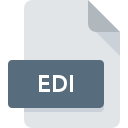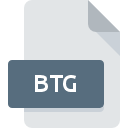
BTG File Extension
FlightGear Scenery
-
DeveloperCurtis L. Olson
-
Category
-
Popularity3 (5 votes)
What is BTG file?
Full format name of files that use BTG extension is FlightGear Scenery. FlightGear Scenery specification was created by Curtis L. Olson. Files with BTG extension may be used by programs distributed for Windows platform. BTG file format, along with 622 other file formats, belongs to the 3D Image Files category. The most popular software that supports BTG files is FlightGear. FlightGear software was developed by Curtis L. Olson, and on its official website you may find more information about BTG files or the FlightGear software program.
Programs which support BTG file extension
The following listing features BTG-compatible programs. BTG files can be encountered on all system platforms, including mobile, yet there is no guarantee each will properly support such files.
How to open file with BTG extension?
There can be multiple causes why you have problems with opening BTG files on given system. On the bright side, the most encountered issues pertaining to FlightGear Scenery files aren’t complex. In most cases they can be addressed swiftly and effectively without assistance from a specialist. The following is a list of guidelines that will help you identify and solve file-related problems.
Step 1. Get the FlightGear
 Problems with opening and working with BTG files are most probably having to do with no proper software compatible with BTG files being present on your machine. The solution is straightforward, just download and install FlightGear. The full list of programs grouped by operating systems can be found above. If you want to download FlightGear installer in the most secured manner, we suggest you visit Curtis L. Olson website and download from their official repositories.
Problems with opening and working with BTG files are most probably having to do with no proper software compatible with BTG files being present on your machine. The solution is straightforward, just download and install FlightGear. The full list of programs grouped by operating systems can be found above. If you want to download FlightGear installer in the most secured manner, we suggest you visit Curtis L. Olson website and download from their official repositories.
Step 2. Check the version of FlightGear and update if needed
 You still cannot access BTG files although FlightGear is installed on your system? Make sure that the software is up to date. It may also happen that software creators by updating their applications add compatibility with other, newer file formats. If you have an older version of FlightGear installed, it may not support BTG format. The latest version of FlightGear should support all file formats that where compatible with older versions of the software.
You still cannot access BTG files although FlightGear is installed on your system? Make sure that the software is up to date. It may also happen that software creators by updating their applications add compatibility with other, newer file formats. If you have an older version of FlightGear installed, it may not support BTG format. The latest version of FlightGear should support all file formats that where compatible with older versions of the software.
Step 3. Set the default application to open BTG files to FlightGear
If you have the latest version of FlightGear installed and the problem persists, select it as the default program to be used to manage BTG on your device. The next step should pose no problems. The procedure is straightforward and largely system-independent

The procedure to change the default program in Windows
- Right-click the BTG file and choose option
- Next, select the option and then using open the list of available applications
- To finalize the process, select entry and using the file explorer select the FlightGear installation folder. Confirm by checking Always use this app to open BTG files box and clicking button.

The procedure to change the default program in Mac OS
- From the drop-down menu, accessed by clicking the file with BTG extension, select
- Find the option – click the title if its hidden
- Select FlightGear and click
- If you followed the previous steps a message should appear: This change will be applied to all files with BTG extension. Next, click the button to finalize the process.
Step 4. Check the BTG for errors
You closely followed the steps listed in points 1-3, but the problem is still present? You should check whether the file is a proper BTG file. Problems with opening the file may arise due to various reasons.

1. Verify that the BTG in question is not infected with a computer virus
If the file is infected, the malware that resides in the BTG file hinders attempts to open it. Immediately scan the file using an antivirus tool or scan the whole system to ensure the whole system is safe. If the BTG file is indeed infected follow the instructions below.
2. Check whether the file is corrupted or damaged
If you obtained the problematic BTG file from a third party, ask them to supply you with another copy. It is possible that the file has not been properly copied to a data storage and is incomplete and therefore cannot be opened. It could happen the the download process of file with BTG extension was interrupted and the file data is defective. Download the file again from the same source.
3. Ensure that you have appropriate access rights
Some files require elevated access rights to open them. Switch to an account that has required privileges and try opening the FlightGear Scenery file again.
4. Check whether your system can handle FlightGear
The operating systems may note enough free resources to run the application that support BTG files. Close all running programs and try opening the BTG file.
5. Check if you have the latest updates to the operating system and drivers
Regularly updated system, drivers, and programs keep your computer secure. This may also prevent problems with FlightGear Scenery files. Outdated drivers or software may have caused the inability to use a peripheral device needed to handle BTG files.
Do you want to help?
If you have additional information about the BTG file, we will be grateful if you share it with our users. To do this, use the form here and send us your information on BTG file.

 Windows
Windows