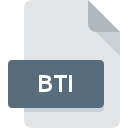
BTI File Extension
Nintendo Texture Format
-
DeveloperNintendo
-
Category
-
Popularity3.5 (2 votes)
What is BTI file?
BTI filename suffix is mostly used for Nintendo Texture Format files. Nintendo defined the Nintendo Texture Format format standard. BTI file format is compatible with software that can be installed on system platform. BTI file format, along with 522 other file formats, belongs to the Raster Image Files category. The most popular program for handling BTI files is MKDS Course Modifier, but users can choose among 1 different programs that support this file format.
Programs which support BTI file extension
Files with BTI suffix can be copied to any mobile device or system platform, but it may not be possible to open them properly on target system.
How to open file with BTI extension?
Problems with accessing BTI may be due to various reasons. Fortunately, most common problems with BTI files can be solved without in-depth IT knowledge, and most importantly, in a matter of minutes. We have prepared a listing of which will help you resolve your problems with BTI files.
Step 1. Download and install MKDS Course Modifier
 Problems with opening and working with BTI files are most probably having to do with no proper software compatible with BTI files being present on your machine. This one is an easy one. Select MKDS Course Modifier or one of the recommended programs (for example, BTI Convert) and download it from appropriate source and install on your system. On the top of the page a list that contains all programs grouped based on operating systems supported can be found. If you want to download MKDS Course Modifier installer in the most secured manner, we suggest you visit website and download from their official repositories.
Problems with opening and working with BTI files are most probably having to do with no proper software compatible with BTI files being present on your machine. This one is an easy one. Select MKDS Course Modifier or one of the recommended programs (for example, BTI Convert) and download it from appropriate source and install on your system. On the top of the page a list that contains all programs grouped based on operating systems supported can be found. If you want to download MKDS Course Modifier installer in the most secured manner, we suggest you visit website and download from their official repositories.
Step 2. Verify the you have the latest version of MKDS Course Modifier
 If you already have MKDS Course Modifier installed on your systems and BTI files are still not opened properly, check if you have the latest version of the software. It may also happen that software creators by updating their applications add compatibility with other, newer file formats. The reason that MKDS Course Modifier cannot handle files with BTI may be that the software is outdated. The latest version of MKDS Course Modifier should support all file formats that where compatible with older versions of the software.
If you already have MKDS Course Modifier installed on your systems and BTI files are still not opened properly, check if you have the latest version of the software. It may also happen that software creators by updating their applications add compatibility with other, newer file formats. The reason that MKDS Course Modifier cannot handle files with BTI may be that the software is outdated. The latest version of MKDS Course Modifier should support all file formats that where compatible with older versions of the software.
Step 3. Set the default application to open BTI files to MKDS Course Modifier
After installing MKDS Course Modifier (the most recent version) make sure that it is set as the default application to open BTI files. The process of associating file formats with default application may differ in details depending on platform, but the basic procedure is very similar.

The procedure to change the default program in Windows
- Right-click the BTI file and choose option
- Click and then select option
- To finalize the process, select entry and using the file explorer select the MKDS Course Modifier installation folder. Confirm by checking Always use this app to open BTI files box and clicking button.

The procedure to change the default program in Mac OS
- From the drop-down menu, accessed by clicking the file with BTI extension, select
- Open the section by clicking its name
- From the list choose the appropriate program and confirm by clicking .
- A message window should appear informing that This change will be applied to all files with BTI extension. By clicking you confirm your selection.
Step 4. Check the BTI for errors
Should the problem still occur after following steps 1-3, check if the BTI file is valid. Being unable to access the file can be related to various issues.

1. The BTI may be infected with malware – make sure to scan it with an antivirus tool.
If the BTI is indeed infected, it is possible that the malware is blocking it from opening. Scan the BTI file as well as your computer for malware or viruses. If the BTI file is indeed infected follow the instructions below.
2. Verify that the BTI file’s structure is intact
If the BTI file was sent to you by someone else, ask this person to resend the file to you. It is possible that the file has not been properly copied to a data storage and is incomplete and therefore cannot be opened. When downloading the file with BTI extension from the internet an error may occurred resulting in incomplete file. Try downloading the file again.
3. Check if the user that you are logged as has administrative privileges.
Sometimes in order to access files user need to have administrative privileges. Switch to an account that has required privileges and try opening the Nintendo Texture Format file again.
4. Verify that your device fulfills the requirements to be able to open MKDS Course Modifier
If the system is under havy load, it may not be able to handle the program that you use to open files with BTI extension. In this case close the other applications.
5. Check if you have the latest updates to the operating system and drivers
Latest versions of programs and drivers may help you solve problems with Nintendo Texture Format files and ensure security of your device and operating system. Outdated drivers or software may have caused the inability to use a peripheral device needed to handle BTI files.
Do you want to help?
If you have additional information about the BTI file, we will be grateful if you share it with our users. To do this, use the form here and send us your information on BTI file.

 Windows
Windows 

