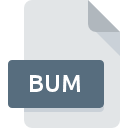
BUM File Extension
Poser Bump Formats Image Format
-
CategoryGraphic Files
-
Popularity3 (2 votes)
What is BUM file?
BUM is a file extension commonly associated with Poser Bump Formats Image Format files. Files with BUM extension may be used by programs distributed for platform. Files with BUM extension are categorized as Graphic Files files. The Graphic Files subset comprises 524 various file formats. Micro Poser supports BUM files and is the most frequently used program to handle such files, yet 1 other tools may also be used. Micro Poser software was developed by Smith Micro Software, Inc., and on its official website you may find more information about BUM files or the Micro Poser software program.
Programs which support BUM file extension
BUM files can be encountered on all system platforms, including mobile, yet there is no guarantee each will properly support such files.
How to open file with BUM extension?
Problems with accessing BUM may be due to various reasons. On the bright side, the most encountered issues pertaining to Poser Bump Formats Image Format files aren’t complex. In most cases they can be addressed swiftly and effectively without assistance from a specialist. The following is a list of guidelines that will help you identify and solve file-related problems.
Step 1. Get the Micro Poser
 Problems with opening and working with BUM files are most probably having to do with no proper software compatible with BUM files being present on your machine. This issue can be addressed by downloading and installing Micro Poser or different compatible program, such as XnView. On the top of the page a list that contains all programs grouped based on operating systems supported can be found. If you want to download Micro Poser installer in the most secured manner, we suggest you visit Smith Micro Software, Inc. website and download from their official repositories.
Problems with opening and working with BUM files are most probably having to do with no proper software compatible with BUM files being present on your machine. This issue can be addressed by downloading and installing Micro Poser or different compatible program, such as XnView. On the top of the page a list that contains all programs grouped based on operating systems supported can be found. If you want to download Micro Poser installer in the most secured manner, we suggest you visit Smith Micro Software, Inc. website and download from their official repositories.
Step 2. Update Micro Poser to the latest version
 If the problems with opening BUM files still occur even after installing Micro Poser, it is possible that you have an outdated version of the software. Check the developer’s website whether a newer version of Micro Poser is available. It may also happen that software creators by updating their applications add compatibility with other, newer file formats. The reason that Micro Poser cannot handle files with BUM may be that the software is outdated. The most recent version of Micro Poser is backward compatible and can handle file formats supported by older versions of the software.
If the problems with opening BUM files still occur even after installing Micro Poser, it is possible that you have an outdated version of the software. Check the developer’s website whether a newer version of Micro Poser is available. It may also happen that software creators by updating their applications add compatibility with other, newer file formats. The reason that Micro Poser cannot handle files with BUM may be that the software is outdated. The most recent version of Micro Poser is backward compatible and can handle file formats supported by older versions of the software.
Step 3. Assign Micro Poser to BUM files
If you have the latest version of Micro Poser installed and the problem persists, select it as the default program to be used to manage BUM on your device. The process of associating file formats with default application may differ in details depending on platform, but the basic procedure is very similar.

Selecting the first-choice application in Windows
- Clicking the BUM with right mouse button will bring a menu from which you should select the option
- Next, select the option and then using open the list of available applications
- To finalize the process, select entry and using the file explorer select the Micro Poser installation folder. Confirm by checking Always use this app to open BUM files box and clicking button.

Selecting the first-choice application in Mac OS
- From the drop-down menu, accessed by clicking the file with BUM extension, select
- Proceed to the section. If its closed, click the title to access available options
- Select the appropriate software and save your settings by clicking
- Finally, a This change will be applied to all files with BUM extension message should pop-up. Click button in order to confirm your choice.
Step 4. Check the BUM for errors
Should the problem still occur after following steps 1-3, check if the BUM file is valid. It is probable that the file is corrupted and thus cannot be accessed.

1. Check the BUM file for viruses or malware
Should it happed that the BUM is infected with a virus, this may be that cause that prevents you from accessing it. It is advised to scan the system for viruses and malware as soon as possible or use an online antivirus scanner. If the BUM file is indeed infected follow the instructions below.
2. Verify that the BUM file’s structure is intact
If you obtained the problematic BUM file from a third party, ask them to supply you with another copy. During the copy process of the file errors may occurred rendering the file incomplete or corrupted. This could be the source of encountered problems with the file. If the BUM file has been downloaded from the internet only partially, try to redownload it.
3. Ensure that you have appropriate access rights
Some files require elevated access rights to open them. Log in using an administrative account and see If this solves the problem.
4. Check whether your system can handle Micro Poser
The operating systems may note enough free resources to run the application that support BUM files. Close all running programs and try opening the BUM file.
5. Check if you have the latest updates to the operating system and drivers
Up-to-date system and drivers not only makes your computer more secure, but also may solve problems with Poser Bump Formats Image Format file. It may be the case that the BUM files work properly with updated software that addresses some system bugs.
Do you want to help?
If you have additional information about the BUM file, we will be grateful if you share it with our users. To do this, use the form here and send us your information on BUM file.

 Windows
Windows 

