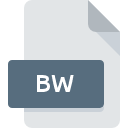
BW File Extension
Silicon Graphics Image
-
CategoryGraphic Files
-
Popularity4.2 (4 votes)
What is BW file?
BW is a file extension commonly associated with Silicon Graphics Image files. BW files are supported by software applications available for devices running . BW file format, along with 524 other file formats, belongs to the Graphic Files category. The software recommended for managing BW files is XnView. XnView software was developed by Pierre-Emmanuel Gougelet, and on its official website you may find more information about BW files or the XnView software program.
Programs which support BW file extension
Files with BW extension, just like any other file formats, can be found on any operating system. The files in question may be transferred to other devices, be it mobile or stationary, yet not all systems may be capable of properly handling such files.
How to open file with BW extension?
Being unable to open files with BW extension can be have various origins. What is important, all common issues related to files with BW extension can be resolved by the users themselves. The process is quick and doesn’t involve an IT expert. The list below will guide you through the process of addressing the encountered problem.
Step 1. Download and install XnView
 The most common reason for such problems is the lack of proper applications that supports BW files installed on the system. The solution is straightforward, just download and install XnView. Above you will find a complete listing of programs that support BW files, classified according to system platforms for which they are available. The safest method of downloading XnView installed is by going to developer’s website (Pierre-Emmanuel Gougelet) and downloading the software using provided links.
The most common reason for such problems is the lack of proper applications that supports BW files installed on the system. The solution is straightforward, just download and install XnView. Above you will find a complete listing of programs that support BW files, classified according to system platforms for which they are available. The safest method of downloading XnView installed is by going to developer’s website (Pierre-Emmanuel Gougelet) and downloading the software using provided links.
Step 2. Update XnView to the latest version
 You still cannot access BW files although XnView is installed on your system? Make sure that the software is up to date. Sometimes software developers introduce new formats in place of that already supports along with newer versions of their applications. This can be one of the causes why BW files are not compatible with XnView. The latest version of XnView should support all file formats that where compatible with older versions of the software.
You still cannot access BW files although XnView is installed on your system? Make sure that the software is up to date. Sometimes software developers introduce new formats in place of that already supports along with newer versions of their applications. This can be one of the causes why BW files are not compatible with XnView. The latest version of XnView should support all file formats that where compatible with older versions of the software.
Step 3. Associate Silicon Graphics Image files with XnView
If you have the latest version of XnView installed and the problem persists, select it as the default program to be used to manage BW on your device. The method is quite simple and varies little across operating systems.

The procedure to change the default program in Windows
- Choose the entry from the file menu accessed by right-mouse clicking on the BW file
- Click and then select option
- The last step is to select option supply the directory path to the folder where XnView is installed. Now all that is left is to confirm your choice by selecting Always use this app to open BW files and clicking .

The procedure to change the default program in Mac OS
- Right-click the BW file and select
- Find the option – click the title if its hidden
- From the list choose the appropriate program and confirm by clicking .
- Finally, a This change will be applied to all files with BW extension message should pop-up. Click button in order to confirm your choice.
Step 4. Check the BW for errors
Should the problem still occur after following steps 1-3, check if the BW file is valid. Problems with opening the file may arise due to various reasons.

1. Verify that the BW in question is not infected with a computer virus
If the BW is indeed infected, it is possible that the malware is blocking it from opening. It is advised to scan the system for viruses and malware as soon as possible or use an online antivirus scanner. BW file is infected with malware? Follow the steps suggested by your antivirus software.
2. Ensure the file with BW extension is complete and error-free
If you obtained the problematic BW file from a third party, ask them to supply you with another copy. During the copy process of the file errors may occurred rendering the file incomplete or corrupted. This could be the source of encountered problems with the file. When downloading the file with BW extension from the internet an error may occurred resulting in incomplete file. Try downloading the file again.
3. Verify whether your account has administrative rights
There is a possibility that the file in question can only be accessed by users with sufficient system privileges. Log in using an administrative account and see If this solves the problem.
4. Check whether your system can handle XnView
If the systems has insufficient resources to open BW files, try closing all currently running applications and try again.
5. Verify that your operating system and drivers are up to date
Latest versions of programs and drivers may help you solve problems with Silicon Graphics Image files and ensure security of your device and operating system. It is possible that one of the available system or driver updates may solve the problems with BW files affecting older versions of given software.
Conversion of a BW file
File Conversions from BW extension to a different format
File conversions from other format to BW file
Do you want to help?
If you have additional information about the BW file, we will be grateful if you share it with our users. To do this, use the form here and send us your information on BW file.

 Windows
Windows 
