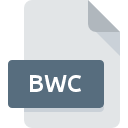
BWC File Extension
BeadWizard Color Palette
-
DeveloperBlack Hills Software
-
CategoryGraphic Files
-
Popularity0 ( votes)
What is BWC file?
Full format name of files that use BWC extension is BeadWizard Color Palette. BeadWizard Color Palette specification was created by Black Hills Software. Files with BWC extension may be used by programs distributed for platform. Files with BWC extension are categorized as Graphic Files files. The Graphic Files subset comprises 524 various file formats. BeadWizard supports BWC files and is the most frequently used program to handle such files, yet 1 other tools may also be used. Software named BeadWizard was created by Black Hills Software. In order to find more detailed information on the software and BWC files, check the developer’s official website.
Programs which support BWC file extension
BWC files can be encountered on all system platforms, including mobile, yet there is no guarantee each will properly support such files.
How to open file with BWC extension?
Problems with accessing BWC may be due to various reasons. Fortunately, most common problems with BWC files can be solved without in-depth IT knowledge, and most importantly, in a matter of minutes. The list below will guide you through the process of addressing the encountered problem.
Step 1. Download and install BeadWizard
 Problems with opening and working with BWC files are most probably having to do with no proper software compatible with BWC files being present on your machine. This issue can be addressed by downloading and installing BeadWizard or different compatible program, such as IrfanView. The full list of programs grouped by operating systems can be found above. The safest method of downloading BeadWizard installed is by going to developer’s website (Black Hills Software) and downloading the software using provided links.
Problems with opening and working with BWC files are most probably having to do with no proper software compatible with BWC files being present on your machine. This issue can be addressed by downloading and installing BeadWizard or different compatible program, such as IrfanView. The full list of programs grouped by operating systems can be found above. The safest method of downloading BeadWizard installed is by going to developer’s website (Black Hills Software) and downloading the software using provided links.
Step 2. Verify the you have the latest version of BeadWizard
 You still cannot access BWC files although BeadWizard is installed on your system? Make sure that the software is up to date. Software developers may implement support for more modern file formats in updated versions of their products. If you have an older version of BeadWizard installed, it may not support BWC format. The latest version of BeadWizard should support all file formats that where compatible with older versions of the software.
You still cannot access BWC files although BeadWizard is installed on your system? Make sure that the software is up to date. Software developers may implement support for more modern file formats in updated versions of their products. If you have an older version of BeadWizard installed, it may not support BWC format. The latest version of BeadWizard should support all file formats that where compatible with older versions of the software.
Step 3. Associate BeadWizard Color Palette files with BeadWizard
After installing BeadWizard (the most recent version) make sure that it is set as the default application to open BWC files. The method is quite simple and varies little across operating systems.

The procedure to change the default program in Windows
- Clicking the BWC with right mouse button will bring a menu from which you should select the option
- Next, select the option and then using open the list of available applications
- To finalize the process, select entry and using the file explorer select the BeadWizard installation folder. Confirm by checking Always use this app to open BWC files box and clicking button.

The procedure to change the default program in Mac OS
- Right-click the BWC file and select
- Find the option – click the title if its hidden
- From the list choose the appropriate program and confirm by clicking .
- If you followed the previous steps a message should appear: This change will be applied to all files with BWC extension. Next, click the button to finalize the process.
Step 4. Verify that the BWC is not faulty
If you followed the instructions form the previous steps yet the issue is still not solved, you should verify the BWC file in question. Being unable to access the file can be related to various issues.

1. The BWC may be infected with malware – make sure to scan it with an antivirus tool.
If the file is infected, the malware that resides in the BWC file hinders attempts to open it. Immediately scan the file using an antivirus tool or scan the whole system to ensure the whole system is safe. If the BWC file is indeed infected follow the instructions below.
2. Check whether the file is corrupted or damaged
If the BWC file was sent to you by someone else, ask this person to resend the file to you. It is possible that the file has not been properly copied to a data storage and is incomplete and therefore cannot be opened. If the BWC file has been downloaded from the internet only partially, try to redownload it.
3. Verify whether your account has administrative rights
Some files require elevated access rights to open them. Switch to an account that has required privileges and try opening the BeadWizard Color Palette file again.
4. Make sure that the system has sufficient resources to run BeadWizard
If the system is under havy load, it may not be able to handle the program that you use to open files with BWC extension. In this case close the other applications.
5. Check if you have the latest updates to the operating system and drivers
Latest versions of programs and drivers may help you solve problems with BeadWizard Color Palette files and ensure security of your device and operating system. It may be the case that the BWC files work properly with updated software that addresses some system bugs.
Do you want to help?
If you have additional information about the BWC file, we will be grateful if you share it with our users. To do this, use the form here and send us your information on BWC file.

 Windows
Windows 

