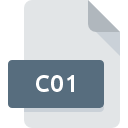
C01 File Extension
WinAce Split Archive Part 1 Format
-
Developere-merge
-
Category
-
Popularity2.3 (6 votes)
What is C01 file?
C01 filename suffix is mostly used for WinAce Split Archive Part 1 Format files. WinAce Split Archive Part 1 Format specification was created by e-merge. C01 files are supported by software applications available for devices running . Files with C01 extension are categorized as Compressed Files files. The Compressed Files subset comprises 236 various file formats. The most popular program for handling C01 files is WinAce, but users can choose among 3 different programs that support this file format.
Programs which support C01 file extension
C01 files can be encountered on all system platforms, including mobile, yet there is no guarantee each will properly support such files.
How to open file with C01 extension?
There can be multiple causes why you have problems with opening C01 files on given system. What is important, all common issues related to files with C01 extension can be resolved by the users themselves. The process is quick and doesn’t involve an IT expert. The following is a list of guidelines that will help you identify and solve file-related problems.
Step 1. Install WinAce software
 The most common reason for such problems is the lack of proper applications that supports C01 files installed on the system. This issue can be addressed by downloading and installing WinAce or different compatible program, such as MacUnace, WinZip, WinRAR. The full list of programs grouped by operating systems can be found above. The safest method of downloading WinAce installed is by going to developer’s website () and downloading the software using provided links.
The most common reason for such problems is the lack of proper applications that supports C01 files installed on the system. This issue can be addressed by downloading and installing WinAce or different compatible program, such as MacUnace, WinZip, WinRAR. The full list of programs grouped by operating systems can be found above. The safest method of downloading WinAce installed is by going to developer’s website () and downloading the software using provided links.
Step 2. Verify the you have the latest version of WinAce
 You still cannot access C01 files although WinAce is installed on your system? Make sure that the software is up to date. Sometimes software developers introduce new formats in place of that already supports along with newer versions of their applications. This can be one of the causes why C01 files are not compatible with WinAce. The most recent version of WinAce is backward compatible and can handle file formats supported by older versions of the software.
You still cannot access C01 files although WinAce is installed on your system? Make sure that the software is up to date. Sometimes software developers introduce new formats in place of that already supports along with newer versions of their applications. This can be one of the causes why C01 files are not compatible with WinAce. The most recent version of WinAce is backward compatible and can handle file formats supported by older versions of the software.
Step 3. Assign WinAce to C01 files
If the issue has not been solved in the previous step, you should associate C01 files with latest version of WinAce you have installed on your device. The process of associating file formats with default application may differ in details depending on platform, but the basic procedure is very similar.

Change the default application in Windows
- Clicking the C01 with right mouse button will bring a menu from which you should select the option
- Next, select the option and then using open the list of available applications
- The last step is to select option supply the directory path to the folder where WinAce is installed. Now all that is left is to confirm your choice by selecting Always use this app to open C01 files and clicking .

Change the default application in Mac OS
- By clicking right mouse button on the selected C01 file open the file menu and choose
- Find the option – click the title if its hidden
- Select WinAce and click
- If you followed the previous steps a message should appear: This change will be applied to all files with C01 extension. Next, click the button to finalize the process.
Step 4. Check the C01 for errors
Should the problem still occur after following steps 1-3, check if the C01 file is valid. Being unable to access the file can be related to various issues.

1. The C01 may be infected with malware – make sure to scan it with an antivirus tool.
Should it happed that the C01 is infected with a virus, this may be that cause that prevents you from accessing it. It is advised to scan the system for viruses and malware as soon as possible or use an online antivirus scanner. C01 file is infected with malware? Follow the steps suggested by your antivirus software.
2. Ensure the file with C01 extension is complete and error-free
If the C01 file was sent to you by someone else, ask this person to resend the file to you. During the copy process of the file errors may occurred rendering the file incomplete or corrupted. This could be the source of encountered problems with the file. If the C01 file has been downloaded from the internet only partially, try to redownload it.
3. Ensure that you have appropriate access rights
There is a possibility that the file in question can only be accessed by users with sufficient system privileges. Switch to an account that has required privileges and try opening the WinAce Split Archive Part 1 Format file again.
4. Verify that your device fulfills the requirements to be able to open WinAce
If the systems has insufficient resources to open C01 files, try closing all currently running applications and try again.
5. Check if you have the latest updates to the operating system and drivers
Latest versions of programs and drivers may help you solve problems with WinAce Split Archive Part 1 Format files and ensure security of your device and operating system. It is possible that one of the available system or driver updates may solve the problems with C01 files affecting older versions of given software.
Do you want to help?
If you have additional information about the C01 file, we will be grateful if you share it with our users. To do this, use the form here and send us your information on C01 file.

 Windows
Windows 


 MAC OS
MAC OS 