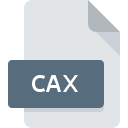
CAX File Extension
VCollab 3D Model
-
DeveloperVisual Collaboration Technologies Inc.
-
Category
-
Popularity5 (1 votes)
What is CAX file?
Full format name of files that use CAX extension is VCollab 3D Model. VCollab 3D Model format was developed by Visual Collaboration Technologies Inc.. CAX files are supported by software applications available for devices running . CAX file format, along with 622 other file formats, belongs to the 3D Image Files category. The most popular program for handling CAX files is VCollab Pro, but users can choose among 1 different programs that support this file format. VCollab Pro software was developed by Visual Collaboration Technologies Inc., and on its official website you may find more information about CAX files or the VCollab Pro software program.
Programs which support CAX file extension
Files with CAX extension, just like any other file formats, can be found on any operating system. The files in question may be transferred to other devices, be it mobile or stationary, yet not all systems may be capable of properly handling such files.
How to open file with CAX extension?
Problems with accessing CAX may be due to various reasons. Fortunately, most common problems with CAX files can be solved without in-depth IT knowledge, and most importantly, in a matter of minutes. The list below will guide you through the process of addressing the encountered problem.
Step 1. Download and install VCollab Pro
 Problems with opening and working with CAX files are most probably having to do with no proper software compatible with CAX files being present on your machine. The most obvious solution is to download and install VCollab Pro or one to the listed programs: VCollab Presenter Lite. The full list of programs grouped by operating systems can be found above. If you want to download VCollab Pro installer in the most secured manner, we suggest you visit Visual Collaboration Technologies Inc. website and download from their official repositories.
Problems with opening and working with CAX files are most probably having to do with no proper software compatible with CAX files being present on your machine. The most obvious solution is to download and install VCollab Pro or one to the listed programs: VCollab Presenter Lite. The full list of programs grouped by operating systems can be found above. If you want to download VCollab Pro installer in the most secured manner, we suggest you visit Visual Collaboration Technologies Inc. website and download from their official repositories.
Step 2. Check the version of VCollab Pro and update if needed
 If the problems with opening CAX files still occur even after installing VCollab Pro, it is possible that you have an outdated version of the software. Check the developer’s website whether a newer version of VCollab Pro is available. Sometimes software developers introduce new formats in place of that already supports along with newer versions of their applications. If you have an older version of VCollab Pro installed, it may not support CAX format. All of the file formats that were handled just fine by the previous versions of given program should be also possible to open using VCollab Pro.
If the problems with opening CAX files still occur even after installing VCollab Pro, it is possible that you have an outdated version of the software. Check the developer’s website whether a newer version of VCollab Pro is available. Sometimes software developers introduce new formats in place of that already supports along with newer versions of their applications. If you have an older version of VCollab Pro installed, it may not support CAX format. All of the file formats that were handled just fine by the previous versions of given program should be also possible to open using VCollab Pro.
Step 3. Set the default application to open CAX files to VCollab Pro
If the issue has not been solved in the previous step, you should associate CAX files with latest version of VCollab Pro you have installed on your device. The process of associating file formats with default application may differ in details depending on platform, but the basic procedure is very similar.

Selecting the first-choice application in Windows
- Right-click the CAX file and choose option
- Next, select the option and then using open the list of available applications
- The last step is to select option supply the directory path to the folder where VCollab Pro is installed. Now all that is left is to confirm your choice by selecting Always use this app to open CAX files and clicking .

Selecting the first-choice application in Mac OS
- From the drop-down menu, accessed by clicking the file with CAX extension, select
- Proceed to the section. If its closed, click the title to access available options
- Select the appropriate software and save your settings by clicking
- A message window should appear informing that This change will be applied to all files with CAX extension. By clicking you confirm your selection.
Step 4. Verify that the CAX is not faulty
If you followed the instructions form the previous steps yet the issue is still not solved, you should verify the CAX file in question. Being unable to access the file can be related to various issues.

1. The CAX may be infected with malware – make sure to scan it with an antivirus tool.
Should it happed that the CAX is infected with a virus, this may be that cause that prevents you from accessing it. Immediately scan the file using an antivirus tool or scan the whole system to ensure the whole system is safe. If the CAX file is indeed infected follow the instructions below.
2. Check whether the file is corrupted or damaged
If the CAX file was sent to you by someone else, ask this person to resend the file to you. The file might have been copied erroneously and the data lost integrity, which precludes from accessing the file. It could happen the the download process of file with CAX extension was interrupted and the file data is defective. Download the file again from the same source.
3. Check if the user that you are logged as has administrative privileges.
Some files require elevated access rights to open them. Log out of your current account and log in to an account with sufficient access privileges. Then open the VCollab 3D Model file.
4. Make sure that the system has sufficient resources to run VCollab Pro
The operating systems may note enough free resources to run the application that support CAX files. Close all running programs and try opening the CAX file.
5. Verify that your operating system and drivers are up to date
Up-to-date system and drivers not only makes your computer more secure, but also may solve problems with VCollab 3D Model file. Outdated drivers or software may have caused the inability to use a peripheral device needed to handle CAX files.
Do you want to help?
If you have additional information about the CAX file, we will be grateful if you share it with our users. To do this, use the form here and send us your information on CAX file.

 Windows
Windows 
