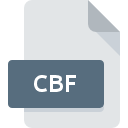
CBF File Extension
Calendar Builder Format
-
DeveloperTailwag Software
-
Category
-
Popularity3.2 (4 votes)
What is CBF file?
A .CBF file is a master theme to create monthly calendars, mini calendars, day planners, and weekly planners, which can be designed with customized graphics including page borders, fonts, icons, and graphics. The .CBF file is created using Calendar Builder File software supported on Windows. Some of the Windows software that can be used to open, edit, and convert the .CBF files are: Calendarscope.
Programs which support CBF file extension
CBF files can be encountered on all system platforms, including mobile, yet there is no guarantee each will properly support such files.
Updated: 06/03/2022
How to open file with CBF extension?
Being unable to open files with CBF extension can be have various origins. Fortunately, most common problems with CBF files can be solved without in-depth IT knowledge, and most importantly, in a matter of minutes. The list below will guide you through the process of addressing the encountered problem.
Step 1. Download and install Tailwag Calendar Builder
 Problems with opening and working with CBF files are most probably having to do with no proper software compatible with CBF files being present on your machine. The most obvious solution is to download and install Tailwag Calendar Builder or one to the listed programs: ChessBase Light. On the top of the page a list that contains all programs grouped based on operating systems supported can be found. If you want to download Tailwag Calendar Builder installer in the most secured manner, we suggest you visit website and download from their official repositories.
Problems with opening and working with CBF files are most probably having to do with no proper software compatible with CBF files being present on your machine. The most obvious solution is to download and install Tailwag Calendar Builder or one to the listed programs: ChessBase Light. On the top of the page a list that contains all programs grouped based on operating systems supported can be found. If you want to download Tailwag Calendar Builder installer in the most secured manner, we suggest you visit website and download from their official repositories.
Step 2. Update Tailwag Calendar Builder to the latest version
 If the problems with opening CBF files still occur even after installing Tailwag Calendar Builder, it is possible that you have an outdated version of the software. Check the developer’s website whether a newer version of Tailwag Calendar Builder is available. Software developers may implement support for more modern file formats in updated versions of their products. The reason that Tailwag Calendar Builder cannot handle files with CBF may be that the software is outdated. The most recent version of Tailwag Calendar Builder is backward compatible and can handle file formats supported by older versions of the software.
If the problems with opening CBF files still occur even after installing Tailwag Calendar Builder, it is possible that you have an outdated version of the software. Check the developer’s website whether a newer version of Tailwag Calendar Builder is available. Software developers may implement support for more modern file formats in updated versions of their products. The reason that Tailwag Calendar Builder cannot handle files with CBF may be that the software is outdated. The most recent version of Tailwag Calendar Builder is backward compatible and can handle file formats supported by older versions of the software.
Step 3. Assign Tailwag Calendar Builder to CBF files
If the issue has not been solved in the previous step, you should associate CBF files with latest version of Tailwag Calendar Builder you have installed on your device. The next step should pose no problems. The procedure is straightforward and largely system-independent

Selecting the first-choice application in Windows
- Choose the entry from the file menu accessed by right-mouse clicking on the CBF file
- Click and then select option
- To finalize the process, select entry and using the file explorer select the Tailwag Calendar Builder installation folder. Confirm by checking Always use this app to open CBF files box and clicking button.

Selecting the first-choice application in Mac OS
- Right-click the CBF file and select
- Proceed to the section. If its closed, click the title to access available options
- From the list choose the appropriate program and confirm by clicking .
- A message window should appear informing that This change will be applied to all files with CBF extension. By clicking you confirm your selection.
Step 4. Check the CBF for errors
If you followed the instructions form the previous steps yet the issue is still not solved, you should verify the CBF file in question. It is probable that the file is corrupted and thus cannot be accessed.

1. Check the CBF file for viruses or malware
If the file is infected, the malware that resides in the CBF file hinders attempts to open it. It is advised to scan the system for viruses and malware as soon as possible or use an online antivirus scanner. If the CBF file is indeed infected follow the instructions below.
2. Check whether the file is corrupted or damaged
If the CBF file was sent to you by someone else, ask this person to resend the file to you. It is possible that the file has not been properly copied to a data storage and is incomplete and therefore cannot be opened. If the CBF file has been downloaded from the internet only partially, try to redownload it.
3. Verify whether your account has administrative rights
Sometimes in order to access files user need to have administrative privileges. Log out of your current account and log in to an account with sufficient access privileges. Then open the Calendar Builder Format file.
4. Verify that your device fulfills the requirements to be able to open Tailwag Calendar Builder
The operating systems may note enough free resources to run the application that support CBF files. Close all running programs and try opening the CBF file.
5. Verify that your operating system and drivers are up to date
Up-to-date system and drivers not only makes your computer more secure, but also may solve problems with Calendar Builder Format file. It may be the case that the CBF files work properly with updated software that addresses some system bugs.
Do you want to help?
If you have additional information about the CBF file, we will be grateful if you share it with our users. To do this, use the form here and send us your information on CBF file.

 Windows
Windows 
