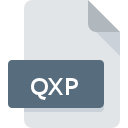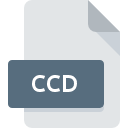
CCD File Extension
CloneCD Disc Image
-
DeveloperSlySoft
-
Category
-
Popularity3 (18 votes)
What is CCD file?
CCD is an image file format associated with CloneCD tool. CCD files are typically small and not larger than a few kilobytes. CCD files do not contain and data. CloneCD is a discontinued project, but CCD format is still supported by many tools.
Extension files
Actual image data is stored in IMG files, not in CCD files. IMG files are typically accompanied by SUB files of the same name that store subchannel data, such as additional disc information or security settings. SUB files are optional. CCD, IMG, and SUB (if applies) files are required in order to open given image.
Programs which support CCD file extension
Below is a table that list programs that support CCD files. Files with CCD suffix can be copied to any mobile device or system platform, but it may not be possible to open them properly on target system.
Programs that support CCD file
Updated: 07/16/2022
How to open file with CCD extension?
Problems with accessing CCD may be due to various reasons. What is important, all common issues related to files with CCD extension can be resolved by the users themselves. The process is quick and doesn’t involve an IT expert. We have prepared a listing of which will help you resolve your problems with CCD files.
Step 1. Install Virtual CD software
 The main and most frequent cause precluding users form opening CCD files is that no program that can handle CCD files is installed on user’s system. This issue can be addressed by downloading and installing Virtual CD or different compatible program, such as BlindWrite, IsoBuster, ImgBurn. The full list of programs grouped by operating systems can be found above. If you want to download Virtual CD installer in the most secured manner, we suggest you visit H+H Software GmbH website and download from their official repositories.
The main and most frequent cause precluding users form opening CCD files is that no program that can handle CCD files is installed on user’s system. This issue can be addressed by downloading and installing Virtual CD or different compatible program, such as BlindWrite, IsoBuster, ImgBurn. The full list of programs grouped by operating systems can be found above. If you want to download Virtual CD installer in the most secured manner, we suggest you visit H+H Software GmbH website and download from their official repositories.
Step 2. Verify the you have the latest version of Virtual CD
 You still cannot access CCD files although Virtual CD is installed on your system? Make sure that the software is up to date. Software developers may implement support for more modern file formats in updated versions of their products. This can be one of the causes why CCD files are not compatible with Virtual CD. All of the file formats that were handled just fine by the previous versions of given program should be also possible to open using Virtual CD.
You still cannot access CCD files although Virtual CD is installed on your system? Make sure that the software is up to date. Software developers may implement support for more modern file formats in updated versions of their products. This can be one of the causes why CCD files are not compatible with Virtual CD. All of the file formats that were handled just fine by the previous versions of given program should be also possible to open using Virtual CD.
Step 3. Set the default application to open CCD files to Virtual CD
If you have the latest version of Virtual CD installed and the problem persists, select it as the default program to be used to manage CCD on your device. The next step should pose no problems. The procedure is straightforward and largely system-independent

The procedure to change the default program in Windows
- Choose the entry from the file menu accessed by right-mouse clicking on the CCD file
- Select
- Finally select , point to the folder where Virtual CD is installed, check the Always use this app to open CCD files box and conform your selection by clicking button

The procedure to change the default program in Mac OS
- By clicking right mouse button on the selected CCD file open the file menu and choose
- Proceed to the section. If its closed, click the title to access available options
- Select the appropriate software and save your settings by clicking
- Finally, a This change will be applied to all files with CCD extension message should pop-up. Click button in order to confirm your choice.
Step 4. Ensure that the CCD file is complete and free of errors
You closely followed the steps listed in points 1-3, but the problem is still present? You should check whether the file is a proper CCD file. Problems with opening the file may arise due to various reasons.

1. The CCD may be infected with malware – make sure to scan it with an antivirus tool.
If the CCD is indeed infected, it is possible that the malware is blocking it from opening. Immediately scan the file using an antivirus tool or scan the whole system to ensure the whole system is safe. If the scanner detected that the CCD file is unsafe, proceed as instructed by the antivirus program to neutralize the threat.
2. Check whether the file is corrupted or damaged
If you obtained the problematic CCD file from a third party, ask them to supply you with another copy. The file might have been copied erroneously and the data lost integrity, which precludes from accessing the file. When downloading the file with CCD extension from the internet an error may occurred resulting in incomplete file. Try downloading the file again.
3. Check if the user that you are logged as has administrative privileges.
Some files require elevated access rights to open them. Log in using an administrative account and see If this solves the problem.
4. Make sure that the system has sufficient resources to run Virtual CD
If the system is under havy load, it may not be able to handle the program that you use to open files with CCD extension. In this case close the other applications.
5. Check if you have the latest updates to the operating system and drivers
Latest versions of programs and drivers may help you solve problems with CloneCD Disc Image files and ensure security of your device and operating system. It may be the case that the CCD files work properly with updated software that addresses some system bugs.
Conversion of a CCD file
File Conversions from CCD extension to a different format
File conversions from other format to CCD file
Do you want to help?
If you have additional information about the CCD file, we will be grateful if you share it with our users. To do this, use the form here and send us your information on CCD file.

 Windows
Windows