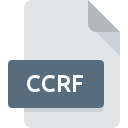
CCRF File Extension
Calcomp Raster Bitmap Image
-
CategoryGraphic Files
-
Popularity0 ( votes)
What is CCRF file?
Full format name of files that use CCRF extension is Calcomp Raster Bitmap Image. Files with CCRF extension may be used by programs distributed for platform. CCRF file format, along with 524 other file formats, belongs to the Graphic Files category. The most popular software that supports CCRF files is ArcView. ArcView software was developed by Esri, and on its official website you may find more information about CCRF files or the ArcView software program.
Programs which support CCRF file extension
Files with CCRF suffix can be copied to any mobile device or system platform, but it may not be possible to open them properly on target system.
How to open file with CCRF extension?
There can be multiple causes why you have problems with opening CCRF files on given system. On the bright side, the most encountered issues pertaining to Calcomp Raster Bitmap Image files aren’t complex. In most cases they can be addressed swiftly and effectively without assistance from a specialist. The following is a list of guidelines that will help you identify and solve file-related problems.
Step 1. Get the ArcView
 The most common reason for such problems is the lack of proper applications that supports CCRF files installed on the system. To address this issue, go to the ArcView developer website, download the tool, and install it. It is that easy Above you will find a complete listing of programs that support CCRF files, classified according to system platforms for which they are available. The safest method of downloading ArcView installed is by going to developer’s website (Esri) and downloading the software using provided links.
The most common reason for such problems is the lack of proper applications that supports CCRF files installed on the system. To address this issue, go to the ArcView developer website, download the tool, and install it. It is that easy Above you will find a complete listing of programs that support CCRF files, classified according to system platforms for which they are available. The safest method of downloading ArcView installed is by going to developer’s website (Esri) and downloading the software using provided links.
Step 2. Update ArcView to the latest version
 If you already have ArcView installed on your systems and CCRF files are still not opened properly, check if you have the latest version of the software. Software developers may implement support for more modern file formats in updated versions of their products. The reason that ArcView cannot handle files with CCRF may be that the software is outdated. The latest version of ArcView should support all file formats that where compatible with older versions of the software.
If you already have ArcView installed on your systems and CCRF files are still not opened properly, check if you have the latest version of the software. Software developers may implement support for more modern file formats in updated versions of their products. The reason that ArcView cannot handle files with CCRF may be that the software is outdated. The latest version of ArcView should support all file formats that where compatible with older versions of the software.
Step 3. Assign ArcView to CCRF files
If you have the latest version of ArcView installed and the problem persists, select it as the default program to be used to manage CCRF on your device. The process of associating file formats with default application may differ in details depending on platform, but the basic procedure is very similar.

Change the default application in Windows
- Choose the entry from the file menu accessed by right-mouse clicking on the CCRF file
- Click and then select option
- The last step is to select option supply the directory path to the folder where ArcView is installed. Now all that is left is to confirm your choice by selecting Always use this app to open CCRF files and clicking .

Change the default application in Mac OS
- From the drop-down menu, accessed by clicking the file with CCRF extension, select
- Open the section by clicking its name
- Select ArcView and click
- A message window should appear informing that This change will be applied to all files with CCRF extension. By clicking you confirm your selection.
Step 4. Verify that the CCRF is not faulty
Should the problem still occur after following steps 1-3, check if the CCRF file is valid. Problems with opening the file may arise due to various reasons.

1. Check the CCRF file for viruses or malware
Should it happed that the CCRF is infected with a virus, this may be that cause that prevents you from accessing it. Immediately scan the file using an antivirus tool or scan the whole system to ensure the whole system is safe. If the CCRF file is indeed infected follow the instructions below.
2. Check whether the file is corrupted or damaged
If you obtained the problematic CCRF file from a third party, ask them to supply you with another copy. During the copy process of the file errors may occurred rendering the file incomplete or corrupted. This could be the source of encountered problems with the file. When downloading the file with CCRF extension from the internet an error may occurred resulting in incomplete file. Try downloading the file again.
3. Check if the user that you are logged as has administrative privileges.
There is a possibility that the file in question can only be accessed by users with sufficient system privileges. Switch to an account that has required privileges and try opening the Calcomp Raster Bitmap Image file again.
4. Check whether your system can handle ArcView
The operating systems may note enough free resources to run the application that support CCRF files. Close all running programs and try opening the CCRF file.
5. Check if you have the latest updates to the operating system and drivers
Up-to-date system and drivers not only makes your computer more secure, but also may solve problems with Calcomp Raster Bitmap Image file. It is possible that one of the available system or driver updates may solve the problems with CCRF files affecting older versions of given software.
Do you want to help?
If you have additional information about the CCRF file, we will be grateful if you share it with our users. To do this, use the form here and send us your information on CCRF file.

 Windows
Windows 
