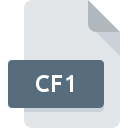
CF1 File Extension
Common Format 1 Format
-
Category
-
Popularity0 ( votes)
What is CF1 file?
Full format name of files that use CF1 extension is Common Format 1 Format. CF1 file format is compatible with software that can be installed on Windows system platform. CF1 file format, along with 6033 other file formats, belongs to the Misc Files category. WOW! is by far the most used program for working with CF1 files. On the official website of Würth developer not only will you find detailed information about theWOW! software, but also about CF1 and other supported file formats.
Programs which support CF1 file extension
The following listing features CF1-compatible programs. CF1 files can be encountered on all system platforms, including mobile, yet there is no guarantee each will properly support such files.
Updated: 06/11/2020
How to open file with CF1 extension?
Problems with accessing CF1 may be due to various reasons. On the bright side, the most encountered issues pertaining to Common Format 1 Format files aren’t complex. In most cases they can be addressed swiftly and effectively without assistance from a specialist. The list below will guide you through the process of addressing the encountered problem.
Step 1. Download and install WOW!
 The main and most frequent cause precluding users form opening CF1 files is that no program that can handle CF1 files is installed on user’s system. The solution is straightforward, just download and install WOW!. Above you will find a complete listing of programs that support CF1 files, classified according to system platforms for which they are available. The safest method of downloading WOW! installed is by going to developer’s website (Würth) and downloading the software using provided links.
The main and most frequent cause precluding users form opening CF1 files is that no program that can handle CF1 files is installed on user’s system. The solution is straightforward, just download and install WOW!. Above you will find a complete listing of programs that support CF1 files, classified according to system platforms for which they are available. The safest method of downloading WOW! installed is by going to developer’s website (Würth) and downloading the software using provided links.
Step 2. Verify the you have the latest version of WOW!
 If you already have WOW! installed on your systems and CF1 files are still not opened properly, check if you have the latest version of the software. It may also happen that software creators by updating their applications add compatibility with other, newer file formats. The reason that WOW! cannot handle files with CF1 may be that the software is outdated. The most recent version of WOW! is backward compatible and can handle file formats supported by older versions of the software.
If you already have WOW! installed on your systems and CF1 files are still not opened properly, check if you have the latest version of the software. It may also happen that software creators by updating their applications add compatibility with other, newer file formats. The reason that WOW! cannot handle files with CF1 may be that the software is outdated. The most recent version of WOW! is backward compatible and can handle file formats supported by older versions of the software.
Step 3. Set the default application to open CF1 files to WOW!
If you have the latest version of WOW! installed and the problem persists, select it as the default program to be used to manage CF1 on your device. The process of associating file formats with default application may differ in details depending on platform, but the basic procedure is very similar.

Change the default application in Windows
- Clicking the CF1 with right mouse button will bring a menu from which you should select the option
- Next, select the option and then using open the list of available applications
- Finally select , point to the folder where WOW! is installed, check the Always use this app to open CF1 files box and conform your selection by clicking button

Change the default application in Mac OS
- Right-click the CF1 file and select
- Proceed to the section. If its closed, click the title to access available options
- Select WOW! and click
- Finally, a This change will be applied to all files with CF1 extension message should pop-up. Click button in order to confirm your choice.
Step 4. Verify that the CF1 is not faulty
Should the problem still occur after following steps 1-3, check if the CF1 file is valid. Being unable to access the file can be related to various issues.

1. The CF1 may be infected with malware – make sure to scan it with an antivirus tool.
If the file is infected, the malware that resides in the CF1 file hinders attempts to open it. Scan the CF1 file as well as your computer for malware or viruses. If the CF1 file is indeed infected follow the instructions below.
2. Verify that the CF1 file’s structure is intact
Did you receive the CF1 file in question from a different person? Ask him/her to send it one more time. It is possible that the file has not been properly copied to a data storage and is incomplete and therefore cannot be opened. If the CF1 file has been downloaded from the internet only partially, try to redownload it.
3. Check if the user that you are logged as has administrative privileges.
Sometimes in order to access files user need to have administrative privileges. Switch to an account that has required privileges and try opening the Common Format 1 Format file again.
4. Check whether your system can handle WOW!
If the system is under havy load, it may not be able to handle the program that you use to open files with CF1 extension. In this case close the other applications.
5. Verify that your operating system and drivers are up to date
Up-to-date system and drivers not only makes your computer more secure, but also may solve problems with Common Format 1 Format file. It is possible that one of the available system or driver updates may solve the problems with CF1 files affecting older versions of given software.
Do you want to help?
If you have additional information about the CF1 file, we will be grateful if you share it with our users. To do this, use the form here and send us your information on CF1 file.

 Windows
Windows 
