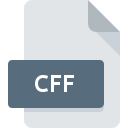
CFF File Extension
ColorImpact Color Formula Format
-
Category
-
Popularity3.5 (4 votes)
What is CFF file?
CFF filename suffix is mostly used for ColorImpact Color Formula Format files. Files with CFF extension may be used by programs distributed for platform. Files with CFF extension are categorized as Raster Image Files files. The Raster Image Files subset comprises 522 various file formats. The software recommended for managing CFF files is ColorImpact. ColorImpact software was developed by Tiger Color, and on its official website you may find more information about CFF files or the ColorImpact software program.
Programs which support CFF file extension
Files with CFF extension, just like any other file formats, can be found on any operating system. The files in question may be transferred to other devices, be it mobile or stationary, yet not all systems may be capable of properly handling such files.
How to open file with CFF extension?
Problems with accessing CFF may be due to various reasons. Fortunately, most common problems with CFF files can be solved without in-depth IT knowledge, and most importantly, in a matter of minutes. The list below will guide you through the process of addressing the encountered problem.
Step 1. Install ColorImpact software
 The main and most frequent cause precluding users form opening CFF files is that no program that can handle CFF files is installed on user’s system. To address this issue, go to the ColorImpact developer website, download the tool, and install it. It is that easy On the top of the page a list that contains all programs grouped based on operating systems supported can be found. The safest method of downloading ColorImpact installed is by going to developer’s website (Tiger Color) and downloading the software using provided links.
The main and most frequent cause precluding users form opening CFF files is that no program that can handle CFF files is installed on user’s system. To address this issue, go to the ColorImpact developer website, download the tool, and install it. It is that easy On the top of the page a list that contains all programs grouped based on operating systems supported can be found. The safest method of downloading ColorImpact installed is by going to developer’s website (Tiger Color) and downloading the software using provided links.
Step 2. Update ColorImpact to the latest version
 You still cannot access CFF files although ColorImpact is installed on your system? Make sure that the software is up to date. Software developers may implement support for more modern file formats in updated versions of their products. If you have an older version of ColorImpact installed, it may not support CFF format. The most recent version of ColorImpact is backward compatible and can handle file formats supported by older versions of the software.
You still cannot access CFF files although ColorImpact is installed on your system? Make sure that the software is up to date. Software developers may implement support for more modern file formats in updated versions of their products. If you have an older version of ColorImpact installed, it may not support CFF format. The most recent version of ColorImpact is backward compatible and can handle file formats supported by older versions of the software.
Step 3. Assign ColorImpact to CFF files
If the issue has not been solved in the previous step, you should associate CFF files with latest version of ColorImpact you have installed on your device. The method is quite simple and varies little across operating systems.

Change the default application in Windows
- Clicking the CFF with right mouse button will bring a menu from which you should select the option
- Select
- To finalize the process, select entry and using the file explorer select the ColorImpact installation folder. Confirm by checking Always use this app to open CFF files box and clicking button.

Change the default application in Mac OS
- By clicking right mouse button on the selected CFF file open the file menu and choose
- Find the option – click the title if its hidden
- Select the appropriate software and save your settings by clicking
- Finally, a This change will be applied to all files with CFF extension message should pop-up. Click button in order to confirm your choice.
Step 4. Ensure that the CFF file is complete and free of errors
Should the problem still occur after following steps 1-3, check if the CFF file is valid. Being unable to access the file can be related to various issues.

1. Check the CFF file for viruses or malware
Should it happed that the CFF is infected with a virus, this may be that cause that prevents you from accessing it. It is advised to scan the system for viruses and malware as soon as possible or use an online antivirus scanner. If the scanner detected that the CFF file is unsafe, proceed as instructed by the antivirus program to neutralize the threat.
2. Verify that the CFF file’s structure is intact
Did you receive the CFF file in question from a different person? Ask him/her to send it one more time. During the copy process of the file errors may occurred rendering the file incomplete or corrupted. This could be the source of encountered problems with the file. If the CFF file has been downloaded from the internet only partially, try to redownload it.
3. Verify whether your account has administrative rights
There is a possibility that the file in question can only be accessed by users with sufficient system privileges. Log in using an administrative account and see If this solves the problem.
4. Check whether your system can handle ColorImpact
The operating systems may note enough free resources to run the application that support CFF files. Close all running programs and try opening the CFF file.
5. Check if you have the latest updates to the operating system and drivers
Up-to-date system and drivers not only makes your computer more secure, but also may solve problems with ColorImpact Color Formula Format file. It is possible that one of the available system or driver updates may solve the problems with CFF files affecting older versions of given software.
Do you want to help?
If you have additional information about the CFF file, we will be grateful if you share it with our users. To do this, use the form here and send us your information on CFF file.

 Windows
Windows 
