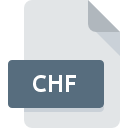
CHF File Extension
PcAnywhere Remote Control
-
DeveloperSymantec Corporation
-
Category
-
Popularity3.8 (5 votes)
What is CHF file?
CHF filename suffix is mostly used for PcAnywhere Remote Control files. Symantec Corporation defined the PcAnywhere Remote Control format standard. CHF file format is compatible with software that can be installed on system platform. Files with CHF extension are categorized as Settings Files files. The Settings Files subset comprises 1305 various file formats. pcAnywhere is by far the most used program for working with CHF files. On the official website of Symantec Corporation developer not only will you find detailed information about thepcAnywhere software, but also about CHF and other supported file formats.
Programs which support CHF file extension
Files with CHF suffix can be copied to any mobile device or system platform, but it may not be possible to open them properly on target system.
How to open file with CHF extension?
Being unable to open files with CHF extension can be have various origins. What is important, all common issues related to files with CHF extension can be resolved by the users themselves. The process is quick and doesn’t involve an IT expert. The list below will guide you through the process of addressing the encountered problem.
Step 1. Install pcAnywhere software
 Problems with opening and working with CHF files are most probably having to do with no proper software compatible with CHF files being present on your machine. The solution to this problem is very simple. Download pcAnywhere and install it on your device. The full list of programs grouped by operating systems can be found above. The safest method of downloading pcAnywhere installed is by going to developer’s website (Symantec Corporation) and downloading the software using provided links.
Problems with opening and working with CHF files are most probably having to do with no proper software compatible with CHF files being present on your machine. The solution to this problem is very simple. Download pcAnywhere and install it on your device. The full list of programs grouped by operating systems can be found above. The safest method of downloading pcAnywhere installed is by going to developer’s website (Symantec Corporation) and downloading the software using provided links.
Step 2. Update pcAnywhere to the latest version
 If you already have pcAnywhere installed on your systems and CHF files are still not opened properly, check if you have the latest version of the software. Software developers may implement support for more modern file formats in updated versions of their products. The reason that pcAnywhere cannot handle files with CHF may be that the software is outdated. All of the file formats that were handled just fine by the previous versions of given program should be also possible to open using pcAnywhere.
If you already have pcAnywhere installed on your systems and CHF files are still not opened properly, check if you have the latest version of the software. Software developers may implement support for more modern file formats in updated versions of their products. The reason that pcAnywhere cannot handle files with CHF may be that the software is outdated. All of the file formats that were handled just fine by the previous versions of given program should be also possible to open using pcAnywhere.
Step 3. Assign pcAnywhere to CHF files
If the issue has not been solved in the previous step, you should associate CHF files with latest version of pcAnywhere you have installed on your device. The next step should pose no problems. The procedure is straightforward and largely system-independent

Selecting the first-choice application in Windows
- Choose the entry from the file menu accessed by right-mouse clicking on the CHF file
- Click and then select option
- To finalize the process, select entry and using the file explorer select the pcAnywhere installation folder. Confirm by checking Always use this app to open CHF files box and clicking button.

Selecting the first-choice application in Mac OS
- Right-click the CHF file and select
- Proceed to the section. If its closed, click the title to access available options
- From the list choose the appropriate program and confirm by clicking .
- If you followed the previous steps a message should appear: This change will be applied to all files with CHF extension. Next, click the button to finalize the process.
Step 4. Check the CHF for errors
If you followed the instructions form the previous steps yet the issue is still not solved, you should verify the CHF file in question. Being unable to access the file can be related to various issues.

1. Verify that the CHF in question is not infected with a computer virus
If the CHF is indeed infected, it is possible that the malware is blocking it from opening. Scan the CHF file as well as your computer for malware or viruses. If the scanner detected that the CHF file is unsafe, proceed as instructed by the antivirus program to neutralize the threat.
2. Check whether the file is corrupted or damaged
If you obtained the problematic CHF file from a third party, ask them to supply you with another copy. The file might have been copied erroneously and the data lost integrity, which precludes from accessing the file. If the CHF file has been downloaded from the internet only partially, try to redownload it.
3. Ensure that you have appropriate access rights
There is a possibility that the file in question can only be accessed by users with sufficient system privileges. Log in using an administrative account and see If this solves the problem.
4. Check whether your system can handle pcAnywhere
If the systems has insufficient resources to open CHF files, try closing all currently running applications and try again.
5. Ensure that you have the latest drivers and system updates and patches installed
Up-to-date system and drivers not only makes your computer more secure, but also may solve problems with PcAnywhere Remote Control file. Outdated drivers or software may have caused the inability to use a peripheral device needed to handle CHF files.
Do you want to help?
If you have additional information about the CHF file, we will be grateful if you share it with our users. To do this, use the form here and send us your information on CHF file.

 Windows
Windows 
