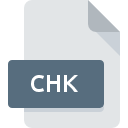
CHK File Extension
ScanDisk Format Fragment
-
DeveloperMicrosoft
-
Category
-
Popularity3.1 (16 votes)
What is CHK file?
The CHK extension refers to retrieved fragments of Windows files, which were created with ScanDisk or CHKDISK , - tools used for searching for errors in disc space. CHK files are simply previously erased fragments of data.
Sometimes after a sudden loss of power or unplugging an USB device, the data processing will not be completed. While scanning a volume with the indicated tools, a damaged file system will be repaired. Part of data will be stored in the FOUND folder on disc on which the damaged files were found.
Storing and erasing CHK files
After performing a scan of a hard drive with ScanDisk or CHKDISK, CHK files are stored in a system catalogue, e.g.: FOUND.000. Usually there are no contraindications for deleting such files because they contain information stored in other places than a hard drive. It is an exact copy of data from the CHK files.
Hint
However, if there occur any uncertainties regarding deletion of a CHK file, its content can be previously displayed with the CHK-Mate program, which enables to clearly identify what kind of data is contained within the file. Furthermore, there are also other programs available which enable to retrieve data from CHK files – UnCHK and FileCHK. The CHK files can be also opened using a hexadecimal text editor (e.g.: Frhed) – there is a chance that one will manage to verify whether the file is not empty. If after opening of such file with such editor user sees only „00” this indicates that the file is empty.
Programs which support CHK file extension
Files with CHK extension, just like any other file formats, can be found on any operating system. The files in question may be transferred to other devices, be it mobile or stationary, yet not all systems may be capable of properly handling such files.
Updated: 09/10/2019
How to open file with CHK extension?
Problems with accessing CHK may be due to various reasons. What is important, all common issues related to files with CHK extension can be resolved by the users themselves. The process is quick and doesn’t involve an IT expert. We have prepared a listing of which will help you resolve your problems with CHK files.
Step 1. Download and install CHK-Mate
 Problems with opening and working with CHK files are most probably having to do with no proper software compatible with CHK files being present on your machine. The most obvious solution is to download and install CHK-Mate or one to the listed programs: Microsoft Windows, FileCHK, Microsoft ScanDisk. Above you will find a complete listing of programs that support CHK files, classified according to system platforms for which they are available. If you want to download CHK-Mate installer in the most secured manner, we suggest you visit website and download from their official repositories.
Problems with opening and working with CHK files are most probably having to do with no proper software compatible with CHK files being present on your machine. The most obvious solution is to download and install CHK-Mate or one to the listed programs: Microsoft Windows, FileCHK, Microsoft ScanDisk. Above you will find a complete listing of programs that support CHK files, classified according to system platforms for which they are available. If you want to download CHK-Mate installer in the most secured manner, we suggest you visit website and download from their official repositories.
Step 2. Update CHK-Mate to the latest version
 If you already have CHK-Mate installed on your systems and CHK files are still not opened properly, check if you have the latest version of the software. It may also happen that software creators by updating their applications add compatibility with other, newer file formats. If you have an older version of CHK-Mate installed, it may not support CHK format. The latest version of CHK-Mate should support all file formats that where compatible with older versions of the software.
If you already have CHK-Mate installed on your systems and CHK files are still not opened properly, check if you have the latest version of the software. It may also happen that software creators by updating their applications add compatibility with other, newer file formats. If you have an older version of CHK-Mate installed, it may not support CHK format. The latest version of CHK-Mate should support all file formats that where compatible with older versions of the software.
Step 3. Associate ScanDisk Format Fragment files with CHK-Mate
After installing CHK-Mate (the most recent version) make sure that it is set as the default application to open CHK files. The next step should pose no problems. The procedure is straightforward and largely system-independent

Change the default application in Windows
- Clicking the CHK with right mouse button will bring a menu from which you should select the option
- Select
- The last step is to select option supply the directory path to the folder where CHK-Mate is installed. Now all that is left is to confirm your choice by selecting Always use this app to open CHK files and clicking .

Change the default application in Mac OS
- Right-click the CHK file and select
- Find the option – click the title if its hidden
- From the list choose the appropriate program and confirm by clicking .
- If you followed the previous steps a message should appear: This change will be applied to all files with CHK extension. Next, click the button to finalize the process.
Step 4. Ensure that the CHK file is complete and free of errors
You closely followed the steps listed in points 1-3, but the problem is still present? You should check whether the file is a proper CHK file. Being unable to access the file can be related to various issues.

1. The CHK may be infected with malware – make sure to scan it with an antivirus tool.
If the file is infected, the malware that resides in the CHK file hinders attempts to open it. Scan the CHK file as well as your computer for malware or viruses. If the CHK file is indeed infected follow the instructions below.
2. Check whether the file is corrupted or damaged
Did you receive the CHK file in question from a different person? Ask him/her to send it one more time. During the copy process of the file errors may occurred rendering the file incomplete or corrupted. This could be the source of encountered problems with the file. If the CHK file has been downloaded from the internet only partially, try to redownload it.
3. Check if the user that you are logged as has administrative privileges.
Sometimes in order to access files user need to have administrative privileges. Log out of your current account and log in to an account with sufficient access privileges. Then open the ScanDisk Format Fragment file.
4. Verify that your device fulfills the requirements to be able to open CHK-Mate
If the system is under havy load, it may not be able to handle the program that you use to open files with CHK extension. In this case close the other applications.
5. Check if you have the latest updates to the operating system and drivers
Regularly updated system, drivers, and programs keep your computer secure. This may also prevent problems with ScanDisk Format Fragment files. It may be the case that the CHK files work properly with updated software that addresses some system bugs.
Do you want to help?
If you have additional information about the CHK file, we will be grateful if you share it with our users. To do this, use the form here and send us your information on CHK file.

 Windows
Windows 


