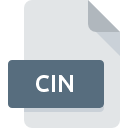
CIN File Extension
Kodak Cineon Bitmap Format
-
DeveloperKodak
-
Category
-
Popularity4.2 (4 votes)
What is CIN file?
CIN is a file extension commonly associated with Kodak Cineon Bitmap Format files. Kodak defined the Kodak Cineon Bitmap Format format standard. Files with CIN extension may be used by programs distributed for platform. CIN file format, along with 522 other file formats, belongs to the Raster Image Files category. The most popular program for handling CIN files is Adobe Photoshop, but users can choose among 5 different programs that support this file format. Adobe Photoshop software was developed by Adobe Systems Incorporated, and on its official website you may find more information about CIN files or the Adobe Photoshop software program.
Programs which support CIN file extension
CIN files can be encountered on all system platforms, including mobile, yet there is no guarantee each will properly support such files.
How to open file with CIN extension?
There can be multiple causes why you have problems with opening CIN files on given system. On the bright side, the most encountered issues pertaining to Kodak Cineon Bitmap Format files aren’t complex. In most cases they can be addressed swiftly and effectively without assistance from a specialist. The list below will guide you through the process of addressing the encountered problem.
Step 1. Install Adobe Photoshop software
 The most common reason for such problems is the lack of proper applications that supports CIN files installed on the system. The most obvious solution is to download and install Adobe Photoshop or one to the listed programs: XnView, Picture Resize Free Online Images Converter. On the top of the page a list that contains all programs grouped based on operating systems supported can be found. The safest method of downloading Adobe Photoshop installed is by going to developer’s website (Adobe Systems Incorporated) and downloading the software using provided links.
The most common reason for such problems is the lack of proper applications that supports CIN files installed on the system. The most obvious solution is to download and install Adobe Photoshop or one to the listed programs: XnView, Picture Resize Free Online Images Converter. On the top of the page a list that contains all programs grouped based on operating systems supported can be found. The safest method of downloading Adobe Photoshop installed is by going to developer’s website (Adobe Systems Incorporated) and downloading the software using provided links.
Step 2. Update Adobe Photoshop to the latest version
 You still cannot access CIN files although Adobe Photoshop is installed on your system? Make sure that the software is up to date. Sometimes software developers introduce new formats in place of that already supports along with newer versions of their applications. If you have an older version of Adobe Photoshop installed, it may not support CIN format. The latest version of Adobe Photoshop should support all file formats that where compatible with older versions of the software.
You still cannot access CIN files although Adobe Photoshop is installed on your system? Make sure that the software is up to date. Sometimes software developers introduce new formats in place of that already supports along with newer versions of their applications. If you have an older version of Adobe Photoshop installed, it may not support CIN format. The latest version of Adobe Photoshop should support all file formats that where compatible with older versions of the software.
Step 3. Assign Adobe Photoshop to CIN files
If you have the latest version of Adobe Photoshop installed and the problem persists, select it as the default program to be used to manage CIN on your device. The process of associating file formats with default application may differ in details depending on platform, but the basic procedure is very similar.

The procedure to change the default program in Windows
- Clicking the CIN with right mouse button will bring a menu from which you should select the option
- Next, select the option and then using open the list of available applications
- Finally select , point to the folder where Adobe Photoshop is installed, check the Always use this app to open CIN files box and conform your selection by clicking button

The procedure to change the default program in Mac OS
- By clicking right mouse button on the selected CIN file open the file menu and choose
- Open the section by clicking its name
- Select Adobe Photoshop and click
- A message window should appear informing that This change will be applied to all files with CIN extension. By clicking you confirm your selection.
Step 4. Verify that the CIN is not faulty
You closely followed the steps listed in points 1-3, but the problem is still present? You should check whether the file is a proper CIN file. It is probable that the file is corrupted and thus cannot be accessed.

1. Verify that the CIN in question is not infected with a computer virus
If the file is infected, the malware that resides in the CIN file hinders attempts to open it. Immediately scan the file using an antivirus tool or scan the whole system to ensure the whole system is safe. If the CIN file is indeed infected follow the instructions below.
2. Check whether the file is corrupted or damaged
Did you receive the CIN file in question from a different person? Ask him/her to send it one more time. During the copy process of the file errors may occurred rendering the file incomplete or corrupted. This could be the source of encountered problems with the file. If the CIN file has been downloaded from the internet only partially, try to redownload it.
3. Verify whether your account has administrative rights
There is a possibility that the file in question can only be accessed by users with sufficient system privileges. Switch to an account that has required privileges and try opening the Kodak Cineon Bitmap Format file again.
4. Check whether your system can handle Adobe Photoshop
If the systems has insufficient resources to open CIN files, try closing all currently running applications and try again.
5. Ensure that you have the latest drivers and system updates and patches installed
Latest versions of programs and drivers may help you solve problems with Kodak Cineon Bitmap Format files and ensure security of your device and operating system. It is possible that one of the available system or driver updates may solve the problems with CIN files affecting older versions of given software.
Conversion of a CIN file
File Conversions from CIN extension to a different format
File conversions from other format to CIN file
Do you want to help?
If you have additional information about the CIN file, we will be grateful if you share it with our users. To do this, use the form here and send us your information on CIN file.

 Windows
Windows 

 MAC OS
MAC OS 