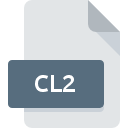
CL2 File Extension
HY-TEK Meet Results Format
-
DeveloperHY-TEK Sports Software
-
Category
-
Popularity3.3 (3 votes)
What is CL2 file?
CL2 is a file extension commonly associated with HY-TEK Meet Results Format files. HY-TEK Meet Results Format format was developed by HY-TEK Sports Software. Files with CL2 extension may be used by programs distributed for platform. Files with CL2 extension are categorized as Data Files files. The Data Files subset comprises 1326 various file formats. Users are advised to use Sports Personal Swim Manager software for managing CL2 files, although 1 other programs can also handle this type of file.
Programs which support CL2 file extension
Files with CL2 suffix can be copied to any mobile device or system platform, but it may not be possible to open them properly on target system.
How to open file with CL2 extension?
Being unable to open files with CL2 extension can be have various origins. What is important, all common issues related to files with CL2 extension can be resolved by the users themselves. The process is quick and doesn’t involve an IT expert. We have prepared a listing of which will help you resolve your problems with CL2 files.
Step 1. Download and install Sports Personal Swim Manager
 The main and most frequent cause precluding users form opening CL2 files is that no program that can handle CL2 files is installed on user’s system. This issue can be addressed by downloading and installing Sports Personal Swim Manager or different compatible program, such as TEAM MANAGER. The full list of programs grouped by operating systems can be found above. If you want to download Sports Personal Swim Manager installer in the most secured manner, we suggest you visit website and download from their official repositories.
The main and most frequent cause precluding users form opening CL2 files is that no program that can handle CL2 files is installed on user’s system. This issue can be addressed by downloading and installing Sports Personal Swim Manager or different compatible program, such as TEAM MANAGER. The full list of programs grouped by operating systems can be found above. If you want to download Sports Personal Swim Manager installer in the most secured manner, we suggest you visit website and download from their official repositories.
Step 2. Update Sports Personal Swim Manager to the latest version
 If the problems with opening CL2 files still occur even after installing Sports Personal Swim Manager, it is possible that you have an outdated version of the software. Check the developer’s website whether a newer version of Sports Personal Swim Manager is available. Software developers may implement support for more modern file formats in updated versions of their products. The reason that Sports Personal Swim Manager cannot handle files with CL2 may be that the software is outdated. The latest version of Sports Personal Swim Manager should support all file formats that where compatible with older versions of the software.
If the problems with opening CL2 files still occur even after installing Sports Personal Swim Manager, it is possible that you have an outdated version of the software. Check the developer’s website whether a newer version of Sports Personal Swim Manager is available. Software developers may implement support for more modern file formats in updated versions of their products. The reason that Sports Personal Swim Manager cannot handle files with CL2 may be that the software is outdated. The latest version of Sports Personal Swim Manager should support all file formats that where compatible with older versions of the software.
Step 3. Set the default application to open CL2 files to Sports Personal Swim Manager
If you have the latest version of Sports Personal Swim Manager installed and the problem persists, select it as the default program to be used to manage CL2 on your device. The next step should pose no problems. The procedure is straightforward and largely system-independent

Change the default application in Windows
- Right-click the CL2 file and choose option
- Next, select the option and then using open the list of available applications
- To finalize the process, select entry and using the file explorer select the Sports Personal Swim Manager installation folder. Confirm by checking Always use this app to open CL2 files box and clicking button.

Change the default application in Mac OS
- By clicking right mouse button on the selected CL2 file open the file menu and choose
- Open the section by clicking its name
- Select Sports Personal Swim Manager and click
- If you followed the previous steps a message should appear: This change will be applied to all files with CL2 extension. Next, click the button to finalize the process.
Step 4. Verify that the CL2 is not faulty
If you followed the instructions form the previous steps yet the issue is still not solved, you should verify the CL2 file in question. Problems with opening the file may arise due to various reasons.

1. Verify that the CL2 in question is not infected with a computer virus
Should it happed that the CL2 is infected with a virus, this may be that cause that prevents you from accessing it. Scan the CL2 file as well as your computer for malware or viruses. CL2 file is infected with malware? Follow the steps suggested by your antivirus software.
2. Check whether the file is corrupted or damaged
If you obtained the problematic CL2 file from a third party, ask them to supply you with another copy. During the copy process of the file errors may occurred rendering the file incomplete or corrupted. This could be the source of encountered problems with the file. When downloading the file with CL2 extension from the internet an error may occurred resulting in incomplete file. Try downloading the file again.
3. Ensure that you have appropriate access rights
Sometimes in order to access files user need to have administrative privileges. Log out of your current account and log in to an account with sufficient access privileges. Then open the HY-TEK Meet Results Format file.
4. Check whether your system can handle Sports Personal Swim Manager
If the systems has insufficient resources to open CL2 files, try closing all currently running applications and try again.
5. Check if you have the latest updates to the operating system and drivers
Latest versions of programs and drivers may help you solve problems with HY-TEK Meet Results Format files and ensure security of your device and operating system. Outdated drivers or software may have caused the inability to use a peripheral device needed to handle CL2 files.
Do you want to help?
If you have additional information about the CL2 file, we will be grateful if you share it with our users. To do this, use the form here and send us your information on CL2 file.

 Windows
Windows 
