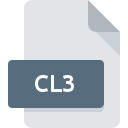
CL3 File Extension
Easy CD Creator CD Layout
-
Category
-
Popularity0 ( votes)
What is CL3 file?
CL3 filename suffix is mostly used for Easy CD Creator CD Layout files. Files with CL3 extension may be used by programs distributed for platform. Files with CL3 extension are categorized as Misc Files files. The Misc Files subset comprises 6033 various file formats. The most popular software that supports CL3 files is Roxio Creator. Software named Roxio Creator was created by Roxio. In order to find more detailed information on the software and CL3 files, check the developer’s official website.
Programs which support CL3 file extension
Files with CL3 suffix can be copied to any mobile device or system platform, but it may not be possible to open them properly on target system.
How to open file with CL3 extension?
There can be multiple causes why you have problems with opening CL3 files on given system. What is important, all common issues related to files with CL3 extension can be resolved by the users themselves. The process is quick and doesn’t involve an IT expert. The list below will guide you through the process of addressing the encountered problem.
Step 1. Install Roxio Creator software
 The most common reason for such problems is the lack of proper applications that supports CL3 files installed on the system. To address this issue, go to the Roxio Creator developer website, download the tool, and install it. It is that easy The full list of programs grouped by operating systems can be found above. The safest method of downloading Roxio Creator installed is by going to developer’s website (Roxio) and downloading the software using provided links.
The most common reason for such problems is the lack of proper applications that supports CL3 files installed on the system. To address this issue, go to the Roxio Creator developer website, download the tool, and install it. It is that easy The full list of programs grouped by operating systems can be found above. The safest method of downloading Roxio Creator installed is by going to developer’s website (Roxio) and downloading the software using provided links.
Step 2. Verify the you have the latest version of Roxio Creator
 If you already have Roxio Creator installed on your systems and CL3 files are still not opened properly, check if you have the latest version of the software. It may also happen that software creators by updating their applications add compatibility with other, newer file formats. The reason that Roxio Creator cannot handle files with CL3 may be that the software is outdated. The most recent version of Roxio Creator is backward compatible and can handle file formats supported by older versions of the software.
If you already have Roxio Creator installed on your systems and CL3 files are still not opened properly, check if you have the latest version of the software. It may also happen that software creators by updating their applications add compatibility with other, newer file formats. The reason that Roxio Creator cannot handle files with CL3 may be that the software is outdated. The most recent version of Roxio Creator is backward compatible and can handle file formats supported by older versions of the software.
Step 3. Associate Easy CD Creator CD Layout files with Roxio Creator
If the issue has not been solved in the previous step, you should associate CL3 files with latest version of Roxio Creator you have installed on your device. The next step should pose no problems. The procedure is straightforward and largely system-independent

Selecting the first-choice application in Windows
- Choose the entry from the file menu accessed by right-mouse clicking on the CL3 file
- Click and then select option
- The last step is to select option supply the directory path to the folder where Roxio Creator is installed. Now all that is left is to confirm your choice by selecting Always use this app to open CL3 files and clicking .

Selecting the first-choice application in Mac OS
- By clicking right mouse button on the selected CL3 file open the file menu and choose
- Find the option – click the title if its hidden
- Select Roxio Creator and click
- A message window should appear informing that This change will be applied to all files with CL3 extension. By clicking you confirm your selection.
Step 4. Check the CL3 for errors
Should the problem still occur after following steps 1-3, check if the CL3 file is valid. Being unable to access the file can be related to various issues.

1. Verify that the CL3 in question is not infected with a computer virus
If the file is infected, the malware that resides in the CL3 file hinders attempts to open it. Scan the CL3 file as well as your computer for malware or viruses. If the CL3 file is indeed infected follow the instructions below.
2. Ensure the file with CL3 extension is complete and error-free
If the CL3 file was sent to you by someone else, ask this person to resend the file to you. The file might have been copied erroneously and the data lost integrity, which precludes from accessing the file. When downloading the file with CL3 extension from the internet an error may occurred resulting in incomplete file. Try downloading the file again.
3. Check if the user that you are logged as has administrative privileges.
Sometimes in order to access files user need to have administrative privileges. Log out of your current account and log in to an account with sufficient access privileges. Then open the Easy CD Creator CD Layout file.
4. Make sure that the system has sufficient resources to run Roxio Creator
The operating systems may note enough free resources to run the application that support CL3 files. Close all running programs and try opening the CL3 file.
5. Ensure that you have the latest drivers and system updates and patches installed
Latest versions of programs and drivers may help you solve problems with Easy CD Creator CD Layout files and ensure security of your device and operating system. It may be the case that the CL3 files work properly with updated software that addresses some system bugs.
Do you want to help?
If you have additional information about the CL3 file, we will be grateful if you share it with our users. To do this, use the form here and send us your information on CL3 file.

 Windows
Windows 
