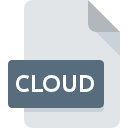
CLOUD File Extension
GOM Atos Scanner
-
CategoryGraphic Files
-
Popularity0 ( votes)
What is CLOUD file?
CLOUD filename suffix is mostly used for GOM Atos Scanner files. CLOUD file format is compatible with software that can be installed on system platform. CLOUD file format, along with 524 other file formats, belongs to the Graphic Files category. The most popular software that supports CLOUD files is Rapidform Explorer. Rapidform Explorer software was developed by Rapidform, Inc., and on its official website you may find more information about CLOUD files or the Rapidform Explorer software program.
Programs which support CLOUD file extension
Files with CLOUD extension, just like any other file formats, can be found on any operating system. The files in question may be transferred to other devices, be it mobile or stationary, yet not all systems may be capable of properly handling such files.
How to open file with CLOUD extension?
Problems with accessing CLOUD may be due to various reasons. On the bright side, the most encountered issues pertaining to GOM Atos Scanner files aren’t complex. In most cases they can be addressed swiftly and effectively without assistance from a specialist. The list below will guide you through the process of addressing the encountered problem.
Step 1. Download and install Rapidform Explorer
 Problems with opening and working with CLOUD files are most probably having to do with no proper software compatible with CLOUD files being present on your machine. To address this issue, go to the Rapidform Explorer developer website, download the tool, and install it. It is that easy Above you will find a complete listing of programs that support CLOUD files, classified according to system platforms for which they are available. If you want to download Rapidform Explorer installer in the most secured manner, we suggest you visit Rapidform, Inc. website and download from their official repositories.
Problems with opening and working with CLOUD files are most probably having to do with no proper software compatible with CLOUD files being present on your machine. To address this issue, go to the Rapidform Explorer developer website, download the tool, and install it. It is that easy Above you will find a complete listing of programs that support CLOUD files, classified according to system platforms for which they are available. If you want to download Rapidform Explorer installer in the most secured manner, we suggest you visit Rapidform, Inc. website and download from their official repositories.
Step 2. Verify the you have the latest version of Rapidform Explorer
 You still cannot access CLOUD files although Rapidform Explorer is installed on your system? Make sure that the software is up to date. Sometimes software developers introduce new formats in place of that already supports along with newer versions of their applications. If you have an older version of Rapidform Explorer installed, it may not support CLOUD format. All of the file formats that were handled just fine by the previous versions of given program should be also possible to open using Rapidform Explorer.
You still cannot access CLOUD files although Rapidform Explorer is installed on your system? Make sure that the software is up to date. Sometimes software developers introduce new formats in place of that already supports along with newer versions of their applications. If you have an older version of Rapidform Explorer installed, it may not support CLOUD format. All of the file formats that were handled just fine by the previous versions of given program should be also possible to open using Rapidform Explorer.
Step 3. Assign Rapidform Explorer to CLOUD files
If the issue has not been solved in the previous step, you should associate CLOUD files with latest version of Rapidform Explorer you have installed on your device. The method is quite simple and varies little across operating systems.

Change the default application in Windows
- Right-click the CLOUD file and choose option
- Click and then select option
- The last step is to select option supply the directory path to the folder where Rapidform Explorer is installed. Now all that is left is to confirm your choice by selecting Always use this app to open CLOUD files and clicking .

Change the default application in Mac OS
- From the drop-down menu, accessed by clicking the file with CLOUD extension, select
- Find the option – click the title if its hidden
- Select Rapidform Explorer and click
- Finally, a This change will be applied to all files with CLOUD extension message should pop-up. Click button in order to confirm your choice.
Step 4. Verify that the CLOUD is not faulty
You closely followed the steps listed in points 1-3, but the problem is still present? You should check whether the file is a proper CLOUD file. It is probable that the file is corrupted and thus cannot be accessed.

1. Check the CLOUD file for viruses or malware
If the CLOUD is indeed infected, it is possible that the malware is blocking it from opening. It is advised to scan the system for viruses and malware as soon as possible or use an online antivirus scanner. CLOUD file is infected with malware? Follow the steps suggested by your antivirus software.
2. Ensure the file with CLOUD extension is complete and error-free
If you obtained the problematic CLOUD file from a third party, ask them to supply you with another copy. The file might have been copied erroneously and the data lost integrity, which precludes from accessing the file. When downloading the file with CLOUD extension from the internet an error may occurred resulting in incomplete file. Try downloading the file again.
3. Ensure that you have appropriate access rights
Sometimes in order to access files user need to have administrative privileges. Log out of your current account and log in to an account with sufficient access privileges. Then open the GOM Atos Scanner file.
4. Verify that your device fulfills the requirements to be able to open Rapidform Explorer
The operating systems may note enough free resources to run the application that support CLOUD files. Close all running programs and try opening the CLOUD file.
5. Verify that your operating system and drivers are up to date
Up-to-date system and drivers not only makes your computer more secure, but also may solve problems with GOM Atos Scanner file. Outdated drivers or software may have caused the inability to use a peripheral device needed to handle CLOUD files.
Do you want to help?
If you have additional information about the CLOUD file, we will be grateful if you share it with our users. To do this, use the form here and send us your information on CLOUD file.

 Windows
Windows 
