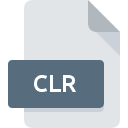
CLR File Extension
Flash Color Set
-
DeveloperAdobe Systems
-
Category
-
Popularity3.5 (2 votes)
What is CLR file?
CLR is a file extension commonly associated with Flash Color Set files. Adobe Systems defined the Flash Color Set format standard. Files with CLR extension may be used by programs distributed for platform. CLR file belongs to the Misc Files category just like 6033 other filename extensions listed in our database. Adobe Flash Professional supports CLR files and is the most frequently used program to handle such files, yet 4 other tools may also be used.
Programs which support CLR file extension
CLR files can be encountered on all system platforms, including mobile, yet there is no guarantee each will properly support such files.
Programs that support CLR file
 Windows
Windows  MAC OS
MAC OS How to open file with CLR extension?
There can be multiple causes why you have problems with opening CLR files on given system. On the bright side, the most encountered issues pertaining to Flash Color Set files aren’t complex. In most cases they can be addressed swiftly and effectively without assistance from a specialist. We have prepared a listing of which will help you resolve your problems with CLR files.
Step 1. Get the Adobe Flash Professional
 The main and most frequent cause precluding users form opening CLR files is that no program that can handle CLR files is installed on user’s system. This one is an easy one. Select Adobe Flash Professional or one of the recommended programs (for example, Mac OS X, ColorSchemer Studio, Colorete) and download it from appropriate source and install on your system. The full list of programs grouped by operating systems can be found above. One of the most risk-free method of downloading software is using links provided by official distributors. Visit Adobe Flash Professional website and download the installer.
The main and most frequent cause precluding users form opening CLR files is that no program that can handle CLR files is installed on user’s system. This one is an easy one. Select Adobe Flash Professional or one of the recommended programs (for example, Mac OS X, ColorSchemer Studio, Colorete) and download it from appropriate source and install on your system. The full list of programs grouped by operating systems can be found above. One of the most risk-free method of downloading software is using links provided by official distributors. Visit Adobe Flash Professional website and download the installer.
Step 2. Verify the you have the latest version of Adobe Flash Professional
 If the problems with opening CLR files still occur even after installing Adobe Flash Professional, it is possible that you have an outdated version of the software. Check the developer’s website whether a newer version of Adobe Flash Professional is available. Software developers may implement support for more modern file formats in updated versions of their products. The reason that Adobe Flash Professional cannot handle files with CLR may be that the software is outdated. The most recent version of Adobe Flash Professional is backward compatible and can handle file formats supported by older versions of the software.
If the problems with opening CLR files still occur even after installing Adobe Flash Professional, it is possible that you have an outdated version of the software. Check the developer’s website whether a newer version of Adobe Flash Professional is available. Software developers may implement support for more modern file formats in updated versions of their products. The reason that Adobe Flash Professional cannot handle files with CLR may be that the software is outdated. The most recent version of Adobe Flash Professional is backward compatible and can handle file formats supported by older versions of the software.
Step 3. Set the default application to open CLR files to Adobe Flash Professional
After installing Adobe Flash Professional (the most recent version) make sure that it is set as the default application to open CLR files. The method is quite simple and varies little across operating systems.

The procedure to change the default program in Windows
- Right-click the CLR file and choose option
- Next, select the option and then using open the list of available applications
- Finally select , point to the folder where Adobe Flash Professional is installed, check the Always use this app to open CLR files box and conform your selection by clicking button

The procedure to change the default program in Mac OS
- By clicking right mouse button on the selected CLR file open the file menu and choose
- Find the option – click the title if its hidden
- Select the appropriate software and save your settings by clicking
- Finally, a This change will be applied to all files with CLR extension message should pop-up. Click button in order to confirm your choice.
Step 4. Ensure that the CLR file is complete and free of errors
If you followed the instructions form the previous steps yet the issue is still not solved, you should verify the CLR file in question. Being unable to access the file can be related to various issues.

1. Verify that the CLR in question is not infected with a computer virus
Should it happed that the CLR is infected with a virus, this may be that cause that prevents you from accessing it. Immediately scan the file using an antivirus tool or scan the whole system to ensure the whole system is safe. If the scanner detected that the CLR file is unsafe, proceed as instructed by the antivirus program to neutralize the threat.
2. Verify that the CLR file’s structure is intact
If you obtained the problematic CLR file from a third party, ask them to supply you with another copy. During the copy process of the file errors may occurred rendering the file incomplete or corrupted. This could be the source of encountered problems with the file. When downloading the file with CLR extension from the internet an error may occurred resulting in incomplete file. Try downloading the file again.
3. Check if the user that you are logged as has administrative privileges.
Some files require elevated access rights to open them. Log out of your current account and log in to an account with sufficient access privileges. Then open the Flash Color Set file.
4. Check whether your system can handle Adobe Flash Professional
If the systems has insufficient resources to open CLR files, try closing all currently running applications and try again.
5. Verify that your operating system and drivers are up to date
Latest versions of programs and drivers may help you solve problems with Flash Color Set files and ensure security of your device and operating system. Outdated drivers or software may have caused the inability to use a peripheral device needed to handle CLR files.
Do you want to help?
If you have additional information about the CLR file, we will be grateful if you share it with our users. To do this, use the form here and send us your information on CLR file.




