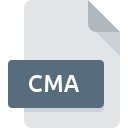
CMA File Extension
TM1 Exported Cube Format
-
DeveloperIBM
-
Category
-
Popularity3 (4 votes)
What is CMA file?
CMA is a file extension commonly associated with TM1 Exported Cube Format files. TM1 Exported Cube Format specification was created by IBM. CMA files are supported by software applications available for devices running Windows. Files with CMA extension are categorized as Database Files files. The Database Files subset comprises 403 various file formats. Users are advised to use Cognos TM1 software for managing CMA files, although 1 other programs can also handle this type of file.
Programs which support CMA file extension
Below is a table that list programs that support CMA files. Files with CMA extension, just like any other file formats, can be found on any operating system. The files in question may be transferred to other devices, be it mobile or stationary, yet not all systems may be capable of properly handling such files.
How to open file with CMA extension?
Being unable to open files with CMA extension can be have various origins. Fortunately, most common problems with CMA files can be solved without in-depth IT knowledge, and most importantly, in a matter of minutes. The following is a list of guidelines that will help you identify and solve file-related problems.
Step 1. Get the Cognos TM1
 The most common reason for such problems is the lack of proper applications that supports CMA files installed on the system. The most obvious solution is to download and install Cognos TM1 or one to the listed programs: IBM Cognos Business Intelligence. The full list of programs grouped by operating systems can be found above. The safest method of downloading Cognos TM1 installed is by going to developer’s website () and downloading the software using provided links.
The most common reason for such problems is the lack of proper applications that supports CMA files installed on the system. The most obvious solution is to download and install Cognos TM1 or one to the listed programs: IBM Cognos Business Intelligence. The full list of programs grouped by operating systems can be found above. The safest method of downloading Cognos TM1 installed is by going to developer’s website () and downloading the software using provided links.
Step 2. Update Cognos TM1 to the latest version
 If the problems with opening CMA files still occur even after installing Cognos TM1, it is possible that you have an outdated version of the software. Check the developer’s website whether a newer version of Cognos TM1 is available. It may also happen that software creators by updating their applications add compatibility with other, newer file formats. If you have an older version of Cognos TM1 installed, it may not support CMA format. All of the file formats that were handled just fine by the previous versions of given program should be also possible to open using Cognos TM1.
If the problems with opening CMA files still occur even after installing Cognos TM1, it is possible that you have an outdated version of the software. Check the developer’s website whether a newer version of Cognos TM1 is available. It may also happen that software creators by updating their applications add compatibility with other, newer file formats. If you have an older version of Cognos TM1 installed, it may not support CMA format. All of the file formats that were handled just fine by the previous versions of given program should be also possible to open using Cognos TM1.
Step 3. Set the default application to open CMA files to Cognos TM1
After installing Cognos TM1 (the most recent version) make sure that it is set as the default application to open CMA files. The next step should pose no problems. The procedure is straightforward and largely system-independent

Change the default application in Windows
- Clicking the CMA with right mouse button will bring a menu from which you should select the option
- Click and then select option
- To finalize the process, select entry and using the file explorer select the Cognos TM1 installation folder. Confirm by checking Always use this app to open CMA files box and clicking button.

Change the default application in Mac OS
- From the drop-down menu, accessed by clicking the file with CMA extension, select
- Find the option – click the title if its hidden
- Select the appropriate software and save your settings by clicking
- Finally, a This change will be applied to all files with CMA extension message should pop-up. Click button in order to confirm your choice.
Step 4. Verify that the CMA is not faulty
Should the problem still occur after following steps 1-3, check if the CMA file is valid. Problems with opening the file may arise due to various reasons.

1. Check the CMA file for viruses or malware
Should it happed that the CMA is infected with a virus, this may be that cause that prevents you from accessing it. It is advised to scan the system for viruses and malware as soon as possible or use an online antivirus scanner. If the CMA file is indeed infected follow the instructions below.
2. Verify that the CMA file’s structure is intact
If you obtained the problematic CMA file from a third party, ask them to supply you with another copy. The file might have been copied erroneously and the data lost integrity, which precludes from accessing the file. If the CMA file has been downloaded from the internet only partially, try to redownload it.
3. Verify whether your account has administrative rights
Sometimes in order to access files user need to have administrative privileges. Log out of your current account and log in to an account with sufficient access privileges. Then open the TM1 Exported Cube Format file.
4. Make sure that the system has sufficient resources to run Cognos TM1
If the system is under havy load, it may not be able to handle the program that you use to open files with CMA extension. In this case close the other applications.
5. Check if you have the latest updates to the operating system and drivers
Latest versions of programs and drivers may help you solve problems with TM1 Exported Cube Format files and ensure security of your device and operating system. Outdated drivers or software may have caused the inability to use a peripheral device needed to handle CMA files.
Do you want to help?
If you have additional information about the CMA file, we will be grateful if you share it with our users. To do this, use the form here and send us your information on CMA file.

 Windows
Windows 
