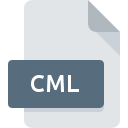
CML File Extension
Chemical Markup Language Format
-
Category
-
Popularity3 (4 votes)
What is CML file?
Full format name of files that use CML extension is Chemical Markup Language Format. Files with CML extension may be used by programs distributed for platform. Files with CML extension are categorized as Data Files files. The Data Files subset comprises 1326 various file formats. The most popular program for handling CML files is Avogadro, but users can choose among 5 different programs that support this file format.
Programs which support CML file extension
Files with CML suffix can be copied to any mobile device or system platform, but it may not be possible to open them properly on target system.
Programs that support CML file
How to open file with CML extension?
Being unable to open files with CML extension can be have various origins. Fortunately, most common problems with CML files can be solved without in-depth IT knowledge, and most importantly, in a matter of minutes. The list below will guide you through the process of addressing the encountered problem.
Step 1. Get the Avogadro
 The most common reason for such problems is the lack of proper applications that supports CML files installed on the system. This one is an easy one. Select Avogadro or one of the recommended programs (for example, Bioclipse, iBabel) and download it from appropriate source and install on your system. Above you will find a complete listing of programs that support CML files, classified according to system platforms for which they are available. If you want to download Avogadro installer in the most secured manner, we suggest you visit website and download from their official repositories.
The most common reason for such problems is the lack of proper applications that supports CML files installed on the system. This one is an easy one. Select Avogadro or one of the recommended programs (for example, Bioclipse, iBabel) and download it from appropriate source and install on your system. Above you will find a complete listing of programs that support CML files, classified according to system platforms for which they are available. If you want to download Avogadro installer in the most secured manner, we suggest you visit website and download from their official repositories.
Step 2. Update Avogadro to the latest version
 You still cannot access CML files although Avogadro is installed on your system? Make sure that the software is up to date. It may also happen that software creators by updating their applications add compatibility with other, newer file formats. This can be one of the causes why CML files are not compatible with Avogadro. The most recent version of Avogadro is backward compatible and can handle file formats supported by older versions of the software.
You still cannot access CML files although Avogadro is installed on your system? Make sure that the software is up to date. It may also happen that software creators by updating their applications add compatibility with other, newer file formats. This can be one of the causes why CML files are not compatible with Avogadro. The most recent version of Avogadro is backward compatible and can handle file formats supported by older versions of the software.
Step 3. Set the default application to open CML files to Avogadro
If you have the latest version of Avogadro installed and the problem persists, select it as the default program to be used to manage CML on your device. The next step should pose no problems. The procedure is straightforward and largely system-independent

The procedure to change the default program in Windows
- Right-click the CML file and choose option
- Next, select the option and then using open the list of available applications
- The last step is to select option supply the directory path to the folder where Avogadro is installed. Now all that is left is to confirm your choice by selecting Always use this app to open CML files and clicking .

The procedure to change the default program in Mac OS
- Right-click the CML file and select
- Open the section by clicking its name
- Select the appropriate software and save your settings by clicking
- Finally, a This change will be applied to all files with CML extension message should pop-up. Click button in order to confirm your choice.
Step 4. Check the CML for errors
Should the problem still occur after following steps 1-3, check if the CML file is valid. Problems with opening the file may arise due to various reasons.

1. The CML may be infected with malware – make sure to scan it with an antivirus tool.
If the CML is indeed infected, it is possible that the malware is blocking it from opening. It is advised to scan the system for viruses and malware as soon as possible or use an online antivirus scanner. If the scanner detected that the CML file is unsafe, proceed as instructed by the antivirus program to neutralize the threat.
2. Verify that the CML file’s structure is intact
If the CML file was sent to you by someone else, ask this person to resend the file to you. During the copy process of the file errors may occurred rendering the file incomplete or corrupted. This could be the source of encountered problems with the file. If the CML file has been downloaded from the internet only partially, try to redownload it.
3. Check if the user that you are logged as has administrative privileges.
Some files require elevated access rights to open them. Log out of your current account and log in to an account with sufficient access privileges. Then open the Chemical Markup Language Format file.
4. Verify that your device fulfills the requirements to be able to open Avogadro
The operating systems may note enough free resources to run the application that support CML files. Close all running programs and try opening the CML file.
5. Verify that your operating system and drivers are up to date
Regularly updated system, drivers, and programs keep your computer secure. This may also prevent problems with Chemical Markup Language Format files. It may be the case that the CML files work properly with updated software that addresses some system bugs.
Do you want to help?
If you have additional information about the CML file, we will be grateful if you share it with our users. To do this, use the form here and send us your information on CML file.

 Windows
Windows 

 MAC OS
MAC OS 
 Linux
Linux 