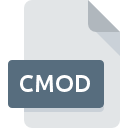
CMOD File Extension
Celestia Model
-
DeveloperCelestia Development Team
-
Category
-
Popularity3.1 (6 votes)
What is CMOD file?
CMOD is a file extension commonly associated with Celestia Model files. Celestia Model format was developed by Celestia Development Team. CMOD files are supported by software applications available for devices running . CMOD file belongs to the 3D Image Files category just like 622 other filename extensions listed in our database. Users are advised to use Celestia software for managing CMOD files, although 2 other programs can also handle this type of file. Celestia software was developed by Celestia Development Team, and on its official website you may find more information about CMOD files or the Celestia software program.
Programs which support CMOD file extension
Files with CMOD extension, just like any other file formats, can be found on any operating system. The files in question may be transferred to other devices, be it mobile or stationary, yet not all systems may be capable of properly handling such files.
How to open file with CMOD extension?
Problems with accessing CMOD may be due to various reasons. Fortunately, most common problems with CMOD files can be solved without in-depth IT knowledge, and most importantly, in a matter of minutes. We have prepared a listing of which will help you resolve your problems with CMOD files.
Step 1. Install Celestia software
 The main and most frequent cause precluding users form opening CMOD files is that no program that can handle CMOD files is installed on user’s system. To address this issue, go to the Celestia developer website, download the tool, and install it. It is that easy On the top of the page a list that contains all programs grouped based on operating systems supported can be found. If you want to download Celestia installer in the most secured manner, we suggest you visit Celestia Development Team website and download from their official repositories.
The main and most frequent cause precluding users form opening CMOD files is that no program that can handle CMOD files is installed on user’s system. To address this issue, go to the Celestia developer website, download the tool, and install it. It is that easy On the top of the page a list that contains all programs grouped based on operating systems supported can be found. If you want to download Celestia installer in the most secured manner, we suggest you visit Celestia Development Team website and download from their official repositories.
Step 2. Update Celestia to the latest version
 If you already have Celestia installed on your systems and CMOD files are still not opened properly, check if you have the latest version of the software. Sometimes software developers introduce new formats in place of that already supports along with newer versions of their applications. This can be one of the causes why CMOD files are not compatible with Celestia. The most recent version of Celestia is backward compatible and can handle file formats supported by older versions of the software.
If you already have Celestia installed on your systems and CMOD files are still not opened properly, check if you have the latest version of the software. Sometimes software developers introduce new formats in place of that already supports along with newer versions of their applications. This can be one of the causes why CMOD files are not compatible with Celestia. The most recent version of Celestia is backward compatible and can handle file formats supported by older versions of the software.
Step 3. Assign Celestia to CMOD files
After installing Celestia (the most recent version) make sure that it is set as the default application to open CMOD files. The process of associating file formats with default application may differ in details depending on platform, but the basic procedure is very similar.

Change the default application in Windows
- Right-click the CMOD file and choose option
- Select
- To finalize the process, select entry and using the file explorer select the Celestia installation folder. Confirm by checking Always use this app to open CMOD files box and clicking button.

Change the default application in Mac OS
- From the drop-down menu, accessed by clicking the file with CMOD extension, select
- Open the section by clicking its name
- From the list choose the appropriate program and confirm by clicking .
- A message window should appear informing that This change will be applied to all files with CMOD extension. By clicking you confirm your selection.
Step 4. Verify that the CMOD is not faulty
You closely followed the steps listed in points 1-3, but the problem is still present? You should check whether the file is a proper CMOD file. Being unable to access the file can be related to various issues.

1. Verify that the CMOD in question is not infected with a computer virus
If the file is infected, the malware that resides in the CMOD file hinders attempts to open it. Immediately scan the file using an antivirus tool or scan the whole system to ensure the whole system is safe. If the CMOD file is indeed infected follow the instructions below.
2. Ensure the file with CMOD extension is complete and error-free
If you obtained the problematic CMOD file from a third party, ask them to supply you with another copy. The file might have been copied erroneously and the data lost integrity, which precludes from accessing the file. If the CMOD file has been downloaded from the internet only partially, try to redownload it.
3. Ensure that you have appropriate access rights
Some files require elevated access rights to open them. Log out of your current account and log in to an account with sufficient access privileges. Then open the Celestia Model file.
4. Make sure that the system has sufficient resources to run Celestia
If the system is under havy load, it may not be able to handle the program that you use to open files with CMOD extension. In this case close the other applications.
5. Ensure that you have the latest drivers and system updates and patches installed
Regularly updated system, drivers, and programs keep your computer secure. This may also prevent problems with Celestia Model files. It is possible that one of the available system or driver updates may solve the problems with CMOD files affecting older versions of given software.
Do you want to help?
If you have additional information about the CMOD file, we will be grateful if you share it with our users. To do this, use the form here and send us your information on CMOD file.

 Windows
Windows 
 MAC OS
MAC OS  Linux
Linux 