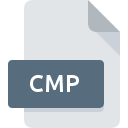
CMP File Extension
PKWare Compression Library Archive Format
-
Category
-
Popularity2.7 (15 votes)
What is CMP file?
CMP is an archive file. The format was created by PKWARE, an IT security company. PKWare Compression Library package that offers support for CMP format is available as a part of PKWare Platform software solution. CMP archives are secured and cannot be opened in any way aside using PKWare Platform.
PKWare Platform
PKWare offers a complex solution for managing company security infrastructure, the PKWare Platform. It offers as set of proprietary tools (including CMP files) for managing documents exchange within the organization and secure communication and data exchange with other entities. Data encryption and hardware support provided by PKWare adds an additional layer of security to the company’s data and infrastructure.
Programs which support CMP file extension
Files with CMP extension, just like any other file formats, can be found on any operating system. The files in question may be transferred to other devices, be it mobile or stationary, yet not all systems may be capable of properly handling such files.
Updated: 01/23/2023
How to open file with CMP extension?
Problems with accessing CMP may be due to various reasons. Fortunately, most common problems with CMP files can be solved without in-depth IT knowledge, and most importantly, in a matter of minutes. The list below will guide you through the process of addressing the encountered problem.
Step 1. Get the Compression Library
 Problems with opening and working with CMP files are most probably having to do with no proper software compatible with CMP files being present on your machine. The solution is straightforward, just download and install Compression Library. On the top of the page a list that contains all programs grouped based on operating systems supported can be found. One of the most risk-free method of downloading software is using links provided by official distributors. Visit Compression Library website and download the installer.
Problems with opening and working with CMP files are most probably having to do with no proper software compatible with CMP files being present on your machine. The solution is straightforward, just download and install Compression Library. On the top of the page a list that contains all programs grouped based on operating systems supported can be found. One of the most risk-free method of downloading software is using links provided by official distributors. Visit Compression Library website and download the installer.
Step 2. Update Compression Library to the latest version
 If you already have Compression Library installed on your systems and CMP files are still not opened properly, check if you have the latest version of the software. Software developers may implement support for more modern file formats in updated versions of their products. This can be one of the causes why CMP files are not compatible with Compression Library. The most recent version of Compression Library is backward compatible and can handle file formats supported by older versions of the software.
If you already have Compression Library installed on your systems and CMP files are still not opened properly, check if you have the latest version of the software. Software developers may implement support for more modern file formats in updated versions of their products. This can be one of the causes why CMP files are not compatible with Compression Library. The most recent version of Compression Library is backward compatible and can handle file formats supported by older versions of the software.
Step 3. Assign Compression Library to CMP files
If the issue has not been solved in the previous step, you should associate CMP files with latest version of Compression Library you have installed on your device. The next step should pose no problems. The procedure is straightforward and largely system-independent

Selecting the first-choice application in Windows
- Right-click the CMP file and choose option
- Next, select the option and then using open the list of available applications
- To finalize the process, select entry and using the file explorer select the Compression Library installation folder. Confirm by checking Always use this app to open CMP files box and clicking button.

Selecting the first-choice application in Mac OS
- From the drop-down menu, accessed by clicking the file with CMP extension, select
- Find the option – click the title if its hidden
- Select Compression Library and click
- Finally, a This change will be applied to all files with CMP extension message should pop-up. Click button in order to confirm your choice.
Step 4. Ensure that the CMP file is complete and free of errors
Should the problem still occur after following steps 1-3, check if the CMP file is valid. Being unable to access the file can be related to various issues.

1. The CMP may be infected with malware – make sure to scan it with an antivirus tool.
Should it happed that the CMP is infected with a virus, this may be that cause that prevents you from accessing it. Scan the CMP file as well as your computer for malware or viruses. CMP file is infected with malware? Follow the steps suggested by your antivirus software.
2. Verify that the CMP file’s structure is intact
Did you receive the CMP file in question from a different person? Ask him/her to send it one more time. The file might have been copied erroneously and the data lost integrity, which precludes from accessing the file. If the CMP file has been downloaded from the internet only partially, try to redownload it.
3. Check if the user that you are logged as has administrative privileges.
There is a possibility that the file in question can only be accessed by users with sufficient system privileges. Switch to an account that has required privileges and try opening the PKWare Compression Library Archive Format file again.
4. Make sure that the system has sufficient resources to run Compression Library
The operating systems may note enough free resources to run the application that support CMP files. Close all running programs and try opening the CMP file.
5. Verify that your operating system and drivers are up to date
Latest versions of programs and drivers may help you solve problems with PKWare Compression Library Archive Format files and ensure security of your device and operating system. It may be the case that the CMP files work properly with updated software that addresses some system bugs.
Conversion of a CMP file
File Conversions from CMP extension to a different format
File conversions from other format to CMP file
Do you want to help?
If you have additional information about the CMP file, we will be grateful if you share it with our users. To do this, use the form here and send us your information on CMP file.

 Windows
Windows 
