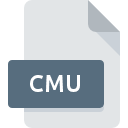
CMU File Extension
CMU Window Manager Bitmap Image
-
CategoryGraphic Files
-
Popularity0 ( votes)
What is CMU file?
Full format name of files that use CMU extension is CMU Window Manager Bitmap Image. CMU file format is compatible with software that can be installed on Windows system platform. CMU file format, along with 524 other file formats, belongs to the Graphic Files category. The most popular software that supports CMU files is XnView. On the official website of Pierre-Emmanuel Gougelet developer not only will you find detailed information about theXnView software, but also about CMU and other supported file formats.
Programs which support CMU file extension
Below is a table that list programs that support CMU files. Files with CMU suffix can be copied to any mobile device or system platform, but it may not be possible to open them properly on target system.
How to open file with CMU extension?
Being unable to open files with CMU extension can be have various origins. Fortunately, most common problems with CMU files can be solved without in-depth IT knowledge, and most importantly, in a matter of minutes. The following is a list of guidelines that will help you identify and solve file-related problems.
Step 1. Install XnView software
 The main and most frequent cause precluding users form opening CMU files is that no program that can handle CMU files is installed on user’s system. The solution to this problem is very simple. Download XnView and install it on your device. On the top of the page a list that contains all programs grouped based on operating systems supported can be found. If you want to download XnView installer in the most secured manner, we suggest you visit Pierre-Emmanuel Gougelet website and download from their official repositories.
The main and most frequent cause precluding users form opening CMU files is that no program that can handle CMU files is installed on user’s system. The solution to this problem is very simple. Download XnView and install it on your device. On the top of the page a list that contains all programs grouped based on operating systems supported can be found. If you want to download XnView installer in the most secured manner, we suggest you visit Pierre-Emmanuel Gougelet website and download from their official repositories.
Step 2. Check the version of XnView and update if needed
 If you already have XnView installed on your systems and CMU files are still not opened properly, check if you have the latest version of the software. Software developers may implement support for more modern file formats in updated versions of their products. The reason that XnView cannot handle files with CMU may be that the software is outdated. All of the file formats that were handled just fine by the previous versions of given program should be also possible to open using XnView.
If you already have XnView installed on your systems and CMU files are still not opened properly, check if you have the latest version of the software. Software developers may implement support for more modern file formats in updated versions of their products. The reason that XnView cannot handle files with CMU may be that the software is outdated. All of the file formats that were handled just fine by the previous versions of given program should be also possible to open using XnView.
Step 3. Assign XnView to CMU files
If the issue has not been solved in the previous step, you should associate CMU files with latest version of XnView you have installed on your device. The next step should pose no problems. The procedure is straightforward and largely system-independent

Change the default application in Windows
- Choose the entry from the file menu accessed by right-mouse clicking on the CMU file
- Next, select the option and then using open the list of available applications
- Finally select , point to the folder where XnView is installed, check the Always use this app to open CMU files box and conform your selection by clicking button

Change the default application in Mac OS
- By clicking right mouse button on the selected CMU file open the file menu and choose
- Proceed to the section. If its closed, click the title to access available options
- From the list choose the appropriate program and confirm by clicking .
- Finally, a This change will be applied to all files with CMU extension message should pop-up. Click button in order to confirm your choice.
Step 4. Verify that the CMU is not faulty
If you followed the instructions form the previous steps yet the issue is still not solved, you should verify the CMU file in question. It is probable that the file is corrupted and thus cannot be accessed.

1. The CMU may be infected with malware – make sure to scan it with an antivirus tool.
If the CMU is indeed infected, it is possible that the malware is blocking it from opening. It is advised to scan the system for viruses and malware as soon as possible or use an online antivirus scanner. CMU file is infected with malware? Follow the steps suggested by your antivirus software.
2. Check whether the file is corrupted or damaged
If the CMU file was sent to you by someone else, ask this person to resend the file to you. The file might have been copied erroneously and the data lost integrity, which precludes from accessing the file. When downloading the file with CMU extension from the internet an error may occurred resulting in incomplete file. Try downloading the file again.
3. Ensure that you have appropriate access rights
There is a possibility that the file in question can only be accessed by users with sufficient system privileges. Log in using an administrative account and see If this solves the problem.
4. Check whether your system can handle XnView
If the systems has insufficient resources to open CMU files, try closing all currently running applications and try again.
5. Verify that your operating system and drivers are up to date
Up-to-date system and drivers not only makes your computer more secure, but also may solve problems with CMU Window Manager Bitmap Image file. Outdated drivers or software may have caused the inability to use a peripheral device needed to handle CMU files.
Do you want to help?
If you have additional information about the CMU file, we will be grateful if you share it with our users. To do this, use the form here and send us your information on CMU file.

 Windows
Windows 
