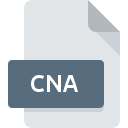
CNA File Extension
Catena Project Format
-
DeveloperOpEx Software
-
Category
-
Popularity4 (1 votes)
What is CNA file?
CNA is a file extension commonly associated with Catena Project Format files. Catena Project Format format was developed by OpEx Software. Files with CNA extension may be used by programs distributed for platform. Files with CNA extension are categorized as Data Files files. The Data Files subset comprises 1326 various file formats. The most popular software that supports CNA files is OpEx Catena.
Programs which support CNA file extension
CNA files can be encountered on all system platforms, including mobile, yet there is no guarantee each will properly support such files.
How to open file with CNA extension?
There can be multiple causes why you have problems with opening CNA files on given system. On the bright side, the most encountered issues pertaining to Catena Project Format files aren’t complex. In most cases they can be addressed swiftly and effectively without assistance from a specialist. We have prepared a listing of which will help you resolve your problems with CNA files.
Step 1. Download and install OpEx Catena
 The most common reason for such problems is the lack of proper applications that supports CNA files installed on the system. To address this issue, go to the OpEx Catena developer website, download the tool, and install it. It is that easy The full list of programs grouped by operating systems can be found above. If you want to download OpEx Catena installer in the most secured manner, we suggest you visit website and download from their official repositories.
The most common reason for such problems is the lack of proper applications that supports CNA files installed on the system. To address this issue, go to the OpEx Catena developer website, download the tool, and install it. It is that easy The full list of programs grouped by operating systems can be found above. If you want to download OpEx Catena installer in the most secured manner, we suggest you visit website and download from their official repositories.
Step 2. Verify the you have the latest version of OpEx Catena
 You still cannot access CNA files although OpEx Catena is installed on your system? Make sure that the software is up to date. Software developers may implement support for more modern file formats in updated versions of their products. This can be one of the causes why CNA files are not compatible with OpEx Catena. The latest version of OpEx Catena should support all file formats that where compatible with older versions of the software.
You still cannot access CNA files although OpEx Catena is installed on your system? Make sure that the software is up to date. Software developers may implement support for more modern file formats in updated versions of their products. This can be one of the causes why CNA files are not compatible with OpEx Catena. The latest version of OpEx Catena should support all file formats that where compatible with older versions of the software.
Step 3. Associate Catena Project Format files with OpEx Catena
After installing OpEx Catena (the most recent version) make sure that it is set as the default application to open CNA files. The process of associating file formats with default application may differ in details depending on platform, but the basic procedure is very similar.

Selecting the first-choice application in Windows
- Choose the entry from the file menu accessed by right-mouse clicking on the CNA file
- Click and then select option
- To finalize the process, select entry and using the file explorer select the OpEx Catena installation folder. Confirm by checking Always use this app to open CNA files box and clicking button.

Selecting the first-choice application in Mac OS
- From the drop-down menu, accessed by clicking the file with CNA extension, select
- Proceed to the section. If its closed, click the title to access available options
- Select OpEx Catena and click
- Finally, a This change will be applied to all files with CNA extension message should pop-up. Click button in order to confirm your choice.
Step 4. Verify that the CNA is not faulty
You closely followed the steps listed in points 1-3, but the problem is still present? You should check whether the file is a proper CNA file. It is probable that the file is corrupted and thus cannot be accessed.

1. The CNA may be infected with malware – make sure to scan it with an antivirus tool.
If the CNA is indeed infected, it is possible that the malware is blocking it from opening. Scan the CNA file as well as your computer for malware or viruses. If the CNA file is indeed infected follow the instructions below.
2. Ensure the file with CNA extension is complete and error-free
If you obtained the problematic CNA file from a third party, ask them to supply you with another copy. During the copy process of the file errors may occurred rendering the file incomplete or corrupted. This could be the source of encountered problems with the file. It could happen the the download process of file with CNA extension was interrupted and the file data is defective. Download the file again from the same source.
3. Check if the user that you are logged as has administrative privileges.
There is a possibility that the file in question can only be accessed by users with sufficient system privileges. Log out of your current account and log in to an account with sufficient access privileges. Then open the Catena Project Format file.
4. Make sure that the system has sufficient resources to run OpEx Catena
If the systems has insufficient resources to open CNA files, try closing all currently running applications and try again.
5. Verify that your operating system and drivers are up to date
Latest versions of programs and drivers may help you solve problems with Catena Project Format files and ensure security of your device and operating system. It is possible that one of the available system or driver updates may solve the problems with CNA files affecting older versions of given software.
Do you want to help?
If you have additional information about the CNA file, we will be grateful if you share it with our users. To do this, use the form here and send us your information on CNA file.

 Windows
Windows 
