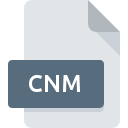
CNM File Extension
NoteMap Outline Format
-
DeveloperLexisNexis
-
Category
-
Popularity3 (4 votes)
What is CNM file?
CNM is a file extension commonly associated with NoteMap Outline Format files. NoteMap Outline Format format was developed by LexisNexis. CNM file format is compatible with software that can be installed on system platform. Files with CNM extension are categorized as Text Files files. The Text Files subset comprises 440 various file formats. The most popular software that supports CNM files is NoteMap. NoteMap software was developed by LexisNexis, and on its official website you may find more information about CNM files or the NoteMap software program.
Programs which support CNM file extension
CNM files can be encountered on all system platforms, including mobile, yet there is no guarantee each will properly support such files.
How to open file with CNM extension?
Problems with accessing CNM may be due to various reasons. Fortunately, most common problems with CNM files can be solved without in-depth IT knowledge, and most importantly, in a matter of minutes. We have prepared a listing of which will help you resolve your problems with CNM files.
Step 1. Download and install NoteMap
 The most common reason for such problems is the lack of proper applications that supports CNM files installed on the system. To address this issue, go to the NoteMap developer website, download the tool, and install it. It is that easy On the top of the page a list that contains all programs grouped based on operating systems supported can be found. If you want to download NoteMap installer in the most secured manner, we suggest you visit LexisNexis website and download from their official repositories.
The most common reason for such problems is the lack of proper applications that supports CNM files installed on the system. To address this issue, go to the NoteMap developer website, download the tool, and install it. It is that easy On the top of the page a list that contains all programs grouped based on operating systems supported can be found. If you want to download NoteMap installer in the most secured manner, we suggest you visit LexisNexis website and download from their official repositories.
Step 2. Update NoteMap to the latest version
 You still cannot access CNM files although NoteMap is installed on your system? Make sure that the software is up to date. Software developers may implement support for more modern file formats in updated versions of their products. This can be one of the causes why CNM files are not compatible with NoteMap. The most recent version of NoteMap is backward compatible and can handle file formats supported by older versions of the software.
You still cannot access CNM files although NoteMap is installed on your system? Make sure that the software is up to date. Software developers may implement support for more modern file formats in updated versions of their products. This can be one of the causes why CNM files are not compatible with NoteMap. The most recent version of NoteMap is backward compatible and can handle file formats supported by older versions of the software.
Step 3. Assign NoteMap to CNM files
If you have the latest version of NoteMap installed and the problem persists, select it as the default program to be used to manage CNM on your device. The method is quite simple and varies little across operating systems.

Change the default application in Windows
- Clicking the CNM with right mouse button will bring a menu from which you should select the option
- Next, select the option and then using open the list of available applications
- To finalize the process, select entry and using the file explorer select the NoteMap installation folder. Confirm by checking Always use this app to open CNM files box and clicking button.

Change the default application in Mac OS
- Right-click the CNM file and select
- Open the section by clicking its name
- Select the appropriate software and save your settings by clicking
- Finally, a This change will be applied to all files with CNM extension message should pop-up. Click button in order to confirm your choice.
Step 4. Verify that the CNM is not faulty
If you followed the instructions form the previous steps yet the issue is still not solved, you should verify the CNM file in question. Problems with opening the file may arise due to various reasons.

1. Verify that the CNM in question is not infected with a computer virus
Should it happed that the CNM is infected with a virus, this may be that cause that prevents you from accessing it. Scan the CNM file as well as your computer for malware or viruses. If the scanner detected that the CNM file is unsafe, proceed as instructed by the antivirus program to neutralize the threat.
2. Verify that the CNM file’s structure is intact
Did you receive the CNM file in question from a different person? Ask him/her to send it one more time. During the copy process of the file errors may occurred rendering the file incomplete or corrupted. This could be the source of encountered problems with the file. It could happen the the download process of file with CNM extension was interrupted and the file data is defective. Download the file again from the same source.
3. Verify whether your account has administrative rights
There is a possibility that the file in question can only be accessed by users with sufficient system privileges. Log in using an administrative account and see If this solves the problem.
4. Check whether your system can handle NoteMap
If the system is under havy load, it may not be able to handle the program that you use to open files with CNM extension. In this case close the other applications.
5. Verify that your operating system and drivers are up to date
Up-to-date system and drivers not only makes your computer more secure, but also may solve problems with NoteMap Outline Format file. It is possible that one of the available system or driver updates may solve the problems with CNM files affecting older versions of given software.
Do you want to help?
If you have additional information about the CNM file, we will be grateful if you share it with our users. To do this, use the form here and send us your information on CNM file.

 Windows
Windows 
