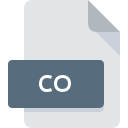
CO File Extension
Cobalt 3D
-
DeveloperVellum Investment Partners, LLC
-
Category
-
Popularity5 (2 votes)
What is CO file?
CO filename suffix is mostly used for Cobalt 3D files. Vellum Investment Partners, LLC defined the Cobalt 3D format standard. Files with CO extension may be used by programs distributed for platform. Files with CO extension are categorized as 3D Image Files files. The 3D Image Files subset comprises 622 various file formats. The most popular software that supports CO files is Cobalt. Software named Cobalt was created by Vellum Investment Partners, LLC. In order to find more detailed information on the software and CO files, check the developer’s official website.
Programs which support CO file extension
Files with CO extension, just like any other file formats, can be found on any operating system. The files in question may be transferred to other devices, be it mobile or stationary, yet not all systems may be capable of properly handling such files.
How to open file with CO extension?
Problems with accessing CO may be due to various reasons. Fortunately, most common problems with CO files can be solved without in-depth IT knowledge, and most importantly, in a matter of minutes. The list below will guide you through the process of addressing the encountered problem.
Step 1. Install Cobalt software
 The most common reason for such problems is the lack of proper applications that supports CO files installed on the system. The solution is straightforward, just download and install Cobalt. The full list of programs grouped by operating systems can be found above. One of the most risk-free method of downloading software is using links provided by official distributors. Visit Cobalt website and download the installer.
The most common reason for such problems is the lack of proper applications that supports CO files installed on the system. The solution is straightforward, just download and install Cobalt. The full list of programs grouped by operating systems can be found above. One of the most risk-free method of downloading software is using links provided by official distributors. Visit Cobalt website and download the installer.
Step 2. Update Cobalt to the latest version
 You still cannot access CO files although Cobalt is installed on your system? Make sure that the software is up to date. Sometimes software developers introduce new formats in place of that already supports along with newer versions of their applications. If you have an older version of Cobalt installed, it may not support CO format. The most recent version of Cobalt is backward compatible and can handle file formats supported by older versions of the software.
You still cannot access CO files although Cobalt is installed on your system? Make sure that the software is up to date. Sometimes software developers introduce new formats in place of that already supports along with newer versions of their applications. If you have an older version of Cobalt installed, it may not support CO format. The most recent version of Cobalt is backward compatible and can handle file formats supported by older versions of the software.
Step 3. Assign Cobalt to CO files
If the issue has not been solved in the previous step, you should associate CO files with latest version of Cobalt you have installed on your device. The process of associating file formats with default application may differ in details depending on platform, but the basic procedure is very similar.

The procedure to change the default program in Windows
- Right-click the CO file and choose option
- Next, select the option and then using open the list of available applications
- Finally select , point to the folder where Cobalt is installed, check the Always use this app to open CO files box and conform your selection by clicking button

The procedure to change the default program in Mac OS
- From the drop-down menu, accessed by clicking the file with CO extension, select
- Find the option – click the title if its hidden
- Select the appropriate software and save your settings by clicking
- A message window should appear informing that This change will be applied to all files with CO extension. By clicking you confirm your selection.
Step 4. Check the CO for errors
Should the problem still occur after following steps 1-3, check if the CO file is valid. It is probable that the file is corrupted and thus cannot be accessed.

1. Verify that the CO in question is not infected with a computer virus
If the file is infected, the malware that resides in the CO file hinders attempts to open it. Scan the CO file as well as your computer for malware or viruses. If the CO file is indeed infected follow the instructions below.
2. Ensure the file with CO extension is complete and error-free
Did you receive the CO file in question from a different person? Ask him/her to send it one more time. It is possible that the file has not been properly copied to a data storage and is incomplete and therefore cannot be opened. It could happen the the download process of file with CO extension was interrupted and the file data is defective. Download the file again from the same source.
3. Verify whether your account has administrative rights
Some files require elevated access rights to open them. Switch to an account that has required privileges and try opening the Cobalt 3D file again.
4. Verify that your device fulfills the requirements to be able to open Cobalt
If the systems has insufficient resources to open CO files, try closing all currently running applications and try again.
5. Ensure that you have the latest drivers and system updates and patches installed
Latest versions of programs and drivers may help you solve problems with Cobalt 3D files and ensure security of your device and operating system. It is possible that one of the available system or driver updates may solve the problems with CO files affecting older versions of given software.
Do you want to help?
If you have additional information about the CO file, we will be grateful if you share it with our users. To do this, use the form here and send us your information on CO file.

 Windows
Windows 
