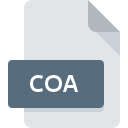
COA File Extension
Caligari TrueSpace 3D Object
-
DeveloperCaligari Corporation
-
Category
-
Popularity2.2 (5 votes)
What is COA file?
Full format name of files that use COA extension is Caligari TrueSpace 3D Object. Caligari Corporation defined the Caligari TrueSpace 3D Object format standard. COA file format is compatible with software that can be installed on system platform. COA file belongs to the 3D Image Files category just like 622 other filename extensions listed in our database. The most popular software that supports COA files is trueSpace. On the official website of Caligari Corporation developer not only will you find detailed information about thetrueSpace software, but also about COA and other supported file formats.
Programs which support COA file extension
Files with COA suffix can be copied to any mobile device or system platform, but it may not be possible to open them properly on target system.
How to open file with COA extension?
There can be multiple causes why you have problems with opening COA files on given system. On the bright side, the most encountered issues pertaining to Caligari TrueSpace 3D Object files aren’t complex. In most cases they can be addressed swiftly and effectively without assistance from a specialist. The following is a list of guidelines that will help you identify and solve file-related problems.
Step 1. Download and install trueSpace
 The main and most frequent cause precluding users form opening COA files is that no program that can handle COA files is installed on user’s system. The solution is straightforward, just download and install trueSpace. The full list of programs grouped by operating systems can be found above. The safest method of downloading trueSpace installed is by going to developer’s website (Caligari Corporation) and downloading the software using provided links.
The main and most frequent cause precluding users form opening COA files is that no program that can handle COA files is installed on user’s system. The solution is straightforward, just download and install trueSpace. The full list of programs grouped by operating systems can be found above. The safest method of downloading trueSpace installed is by going to developer’s website (Caligari Corporation) and downloading the software using provided links.
Step 2. Update trueSpace to the latest version
 If the problems with opening COA files still occur even after installing trueSpace, it is possible that you have an outdated version of the software. Check the developer’s website whether a newer version of trueSpace is available. It may also happen that software creators by updating their applications add compatibility with other, newer file formats. The reason that trueSpace cannot handle files with COA may be that the software is outdated. The latest version of trueSpace should support all file formats that where compatible with older versions of the software.
If the problems with opening COA files still occur even after installing trueSpace, it is possible that you have an outdated version of the software. Check the developer’s website whether a newer version of trueSpace is available. It may also happen that software creators by updating their applications add compatibility with other, newer file formats. The reason that trueSpace cannot handle files with COA may be that the software is outdated. The latest version of trueSpace should support all file formats that where compatible with older versions of the software.
Step 3. Associate Caligari TrueSpace 3D Object files with trueSpace
If you have the latest version of trueSpace installed and the problem persists, select it as the default program to be used to manage COA on your device. The method is quite simple and varies little across operating systems.

The procedure to change the default program in Windows
- Right-click the COA file and choose option
- Next, select the option and then using open the list of available applications
- Finally select , point to the folder where trueSpace is installed, check the Always use this app to open COA files box and conform your selection by clicking button

The procedure to change the default program in Mac OS
- By clicking right mouse button on the selected COA file open the file menu and choose
- Find the option – click the title if its hidden
- Select trueSpace and click
- If you followed the previous steps a message should appear: This change will be applied to all files with COA extension. Next, click the button to finalize the process.
Step 4. Ensure that the COA file is complete and free of errors
Should the problem still occur after following steps 1-3, check if the COA file is valid. Being unable to access the file can be related to various issues.

1. The COA may be infected with malware – make sure to scan it with an antivirus tool.
If the file is infected, the malware that resides in the COA file hinders attempts to open it. Immediately scan the file using an antivirus tool or scan the whole system to ensure the whole system is safe. If the COA file is indeed infected follow the instructions below.
2. Ensure the file with COA extension is complete and error-free
Did you receive the COA file in question from a different person? Ask him/her to send it one more time. It is possible that the file has not been properly copied to a data storage and is incomplete and therefore cannot be opened. When downloading the file with COA extension from the internet an error may occurred resulting in incomplete file. Try downloading the file again.
3. Verify whether your account has administrative rights
Some files require elevated access rights to open them. Switch to an account that has required privileges and try opening the Caligari TrueSpace 3D Object file again.
4. Make sure that the system has sufficient resources to run trueSpace
If the systems has insufficient resources to open COA files, try closing all currently running applications and try again.
5. Ensure that you have the latest drivers and system updates and patches installed
Latest versions of programs and drivers may help you solve problems with Caligari TrueSpace 3D Object files and ensure security of your device and operating system. Outdated drivers or software may have caused the inability to use a peripheral device needed to handle COA files.
Do you want to help?
If you have additional information about the COA file, we will be grateful if you share it with our users. To do this, use the form here and send us your information on COA file.

 Windows
Windows 
