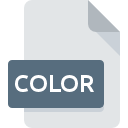
COLOR File Extension
Amaya Config
-
DeveloperW3C
-
Category
-
Popularity0 ( votes)
What is COLOR file?
Full format name of files that use COLOR extension is Amaya Config. Amaya Config format was developed by W3C. Files with COLOR extension may be used by programs distributed for platform. COLOR file belongs to the Settings Files category just like 1305 other filename extensions listed in our database. The software recommended for managing COLOR files is Amaya. On the official website of W3C developer not only will you find detailed information about theAmaya software, but also about COLOR and other supported file formats.
Programs which support COLOR file extension
Files with COLOR suffix can be copied to any mobile device or system platform, but it may not be possible to open them properly on target system.
How to open file with COLOR extension?
Being unable to open files with COLOR extension can be have various origins. What is important, all common issues related to files with COLOR extension can be resolved by the users themselves. The process is quick and doesn’t involve an IT expert. We have prepared a listing of which will help you resolve your problems with COLOR files.
Step 1. Install Amaya software
 The main and most frequent cause precluding users form opening COLOR files is that no program that can handle COLOR files is installed on user’s system. The solution is straightforward, just download and install Amaya. The full list of programs grouped by operating systems can be found above. If you want to download Amaya installer in the most secured manner, we suggest you visit W3C website and download from their official repositories.
The main and most frequent cause precluding users form opening COLOR files is that no program that can handle COLOR files is installed on user’s system. The solution is straightforward, just download and install Amaya. The full list of programs grouped by operating systems can be found above. If you want to download Amaya installer in the most secured manner, we suggest you visit W3C website and download from their official repositories.
Step 2. Check the version of Amaya and update if needed
 If you already have Amaya installed on your systems and COLOR files are still not opened properly, check if you have the latest version of the software. Sometimes software developers introduce new formats in place of that already supports along with newer versions of their applications. This can be one of the causes why COLOR files are not compatible with Amaya. The latest version of Amaya should support all file formats that where compatible with older versions of the software.
If you already have Amaya installed on your systems and COLOR files are still not opened properly, check if you have the latest version of the software. Sometimes software developers introduce new formats in place of that already supports along with newer versions of their applications. This can be one of the causes why COLOR files are not compatible with Amaya. The latest version of Amaya should support all file formats that where compatible with older versions of the software.
Step 3. Associate Amaya Config files with Amaya
After installing Amaya (the most recent version) make sure that it is set as the default application to open COLOR files. The process of associating file formats with default application may differ in details depending on platform, but the basic procedure is very similar.

Change the default application in Windows
- Right-click the COLOR file and choose option
- Next, select the option and then using open the list of available applications
- To finalize the process, select entry and using the file explorer select the Amaya installation folder. Confirm by checking Always use this app to open COLOR files box and clicking button.

Change the default application in Mac OS
- By clicking right mouse button on the selected COLOR file open the file menu and choose
- Find the option – click the title if its hidden
- From the list choose the appropriate program and confirm by clicking .
- A message window should appear informing that This change will be applied to all files with COLOR extension. By clicking you confirm your selection.
Step 4. Check the COLOR for errors
If you followed the instructions form the previous steps yet the issue is still not solved, you should verify the COLOR file in question. Problems with opening the file may arise due to various reasons.

1. The COLOR may be infected with malware – make sure to scan it with an antivirus tool.
If the COLOR is indeed infected, it is possible that the malware is blocking it from opening. Immediately scan the file using an antivirus tool or scan the whole system to ensure the whole system is safe. COLOR file is infected with malware? Follow the steps suggested by your antivirus software.
2. Check whether the file is corrupted or damaged
Did you receive the COLOR file in question from a different person? Ask him/her to send it one more time. During the copy process of the file errors may occurred rendering the file incomplete or corrupted. This could be the source of encountered problems with the file. If the COLOR file has been downloaded from the internet only partially, try to redownload it.
3. Check if the user that you are logged as has administrative privileges.
Some files require elevated access rights to open them. Switch to an account that has required privileges and try opening the Amaya Config file again.
4. Make sure that the system has sufficient resources to run Amaya
The operating systems may note enough free resources to run the application that support COLOR files. Close all running programs and try opening the COLOR file.
5. Verify that your operating system and drivers are up to date
Regularly updated system, drivers, and programs keep your computer secure. This may also prevent problems with Amaya Config files. It may be the case that the COLOR files work properly with updated software that addresses some system bugs.
Do you want to help?
If you have additional information about the COLOR file, we will be grateful if you share it with our users. To do this, use the form here and send us your information on COLOR file.

 Windows
Windows 
