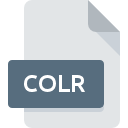
COLR File Extension
Kaleidoscope Scheme
-
DeveloperGreg Landweber and Arlo Rose
-
Category
-
Popularity3 (2 votes)
What is COLR file?
Full format name of files that use COLR extension is Kaleidoscope Scheme. Greg Landweber and Arlo Rose defined the Kaleidoscope Scheme format standard. Files with COLR extension may be used by programs distributed for platform. Files with COLR extension are categorized as Settings Files files. The Settings Files subset comprises 1305 various file formats. The software recommended for managing COLR files is Kaleidoscope.
Programs which support COLR file extension
Files with COLR suffix can be copied to any mobile device or system platform, but it may not be possible to open them properly on target system.
How to open file with COLR extension?
Problems with accessing COLR may be due to various reasons. Fortunately, most common problems with COLR files can be solved without in-depth IT knowledge, and most importantly, in a matter of minutes. The list below will guide you through the process of addressing the encountered problem.
Step 1. Install Kaleidoscope software
 The main and most frequent cause precluding users form opening COLR files is that no program that can handle COLR files is installed on user’s system. The solution is straightforward, just download and install Kaleidoscope. Above you will find a complete listing of programs that support COLR files, classified according to system platforms for which they are available. The safest method of downloading Kaleidoscope installed is by going to developer’s website () and downloading the software using provided links.
The main and most frequent cause precluding users form opening COLR files is that no program that can handle COLR files is installed on user’s system. The solution is straightforward, just download and install Kaleidoscope. Above you will find a complete listing of programs that support COLR files, classified according to system platforms for which they are available. The safest method of downloading Kaleidoscope installed is by going to developer’s website () and downloading the software using provided links.
Step 2. Update Kaleidoscope to the latest version
 You still cannot access COLR files although Kaleidoscope is installed on your system? Make sure that the software is up to date. Software developers may implement support for more modern file formats in updated versions of their products. This can be one of the causes why COLR files are not compatible with Kaleidoscope. The most recent version of Kaleidoscope is backward compatible and can handle file formats supported by older versions of the software.
You still cannot access COLR files although Kaleidoscope is installed on your system? Make sure that the software is up to date. Software developers may implement support for more modern file formats in updated versions of their products. This can be one of the causes why COLR files are not compatible with Kaleidoscope. The most recent version of Kaleidoscope is backward compatible and can handle file formats supported by older versions of the software.
Step 3. Set the default application to open COLR files to Kaleidoscope
If you have the latest version of Kaleidoscope installed and the problem persists, select it as the default program to be used to manage COLR on your device. The method is quite simple and varies little across operating systems.

The procedure to change the default program in Windows
- Clicking the COLR with right mouse button will bring a menu from which you should select the option
- Select
- The last step is to select option supply the directory path to the folder where Kaleidoscope is installed. Now all that is left is to confirm your choice by selecting Always use this app to open COLR files and clicking .

The procedure to change the default program in Mac OS
- Right-click the COLR file and select
- Proceed to the section. If its closed, click the title to access available options
- From the list choose the appropriate program and confirm by clicking .
- If you followed the previous steps a message should appear: This change will be applied to all files with COLR extension. Next, click the button to finalize the process.
Step 4. Verify that the COLR is not faulty
You closely followed the steps listed in points 1-3, but the problem is still present? You should check whether the file is a proper COLR file. It is probable that the file is corrupted and thus cannot be accessed.

1. Verify that the COLR in question is not infected with a computer virus
If the COLR is indeed infected, it is possible that the malware is blocking it from opening. Immediately scan the file using an antivirus tool or scan the whole system to ensure the whole system is safe. If the scanner detected that the COLR file is unsafe, proceed as instructed by the antivirus program to neutralize the threat.
2. Check whether the file is corrupted or damaged
If the COLR file was sent to you by someone else, ask this person to resend the file to you. It is possible that the file has not been properly copied to a data storage and is incomplete and therefore cannot be opened. If the COLR file has been downloaded from the internet only partially, try to redownload it.
3. Ensure that you have appropriate access rights
Some files require elevated access rights to open them. Switch to an account that has required privileges and try opening the Kaleidoscope Scheme file again.
4. Make sure that the system has sufficient resources to run Kaleidoscope
If the systems has insufficient resources to open COLR files, try closing all currently running applications and try again.
5. Ensure that you have the latest drivers and system updates and patches installed
Regularly updated system, drivers, and programs keep your computer secure. This may also prevent problems with Kaleidoscope Scheme files. It is possible that one of the available system or driver updates may solve the problems with COLR files affecting older versions of given software.
Do you want to help?
If you have additional information about the COLR file, we will be grateful if you share it with our users. To do this, use the form here and send us your information on COLR file.

 MAC OS
MAC OS 
