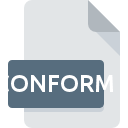
CONFORM File Extension
Conformalizer Change List Format
-
DeveloperMaggot Software
-
Category
-
Popularity3 (2 votes)
What is CONFORM file?
Full format name of files that use CONFORM extension is Conformalizer Change List Format. Conformalizer Change List Format format was developed by Maggot Software. CONFORM files are supported by software applications available for devices running . CONFORM file belongs to the Audio Files category just like 771 other filename extensions listed in our database. The software recommended for managing CONFORM files is Conformalizer.
Programs which support CONFORM file extension
CONFORM files can be encountered on all system platforms, including mobile, yet there is no guarantee each will properly support such files.
How to open file with CONFORM extension?
Being unable to open files with CONFORM extension can be have various origins. On the bright side, the most encountered issues pertaining to Conformalizer Change List Format files aren’t complex. In most cases they can be addressed swiftly and effectively without assistance from a specialist. We have prepared a listing of which will help you resolve your problems with CONFORM files.
Step 1. Get the Conformalizer
 The most common reason for such problems is the lack of proper applications that supports CONFORM files installed on the system. The solution to this problem is very simple. Download Conformalizer and install it on your device. Above you will find a complete listing of programs that support CONFORM files, classified according to system platforms for which they are available. One of the most risk-free method of downloading software is using links provided by official distributors. Visit Conformalizer website and download the installer.
The most common reason for such problems is the lack of proper applications that supports CONFORM files installed on the system. The solution to this problem is very simple. Download Conformalizer and install it on your device. Above you will find a complete listing of programs that support CONFORM files, classified according to system platforms for which they are available. One of the most risk-free method of downloading software is using links provided by official distributors. Visit Conformalizer website and download the installer.
Step 2. Check the version of Conformalizer and update if needed
 If the problems with opening CONFORM files still occur even after installing Conformalizer, it is possible that you have an outdated version of the software. Check the developer’s website whether a newer version of Conformalizer is available. Sometimes software developers introduce new formats in place of that already supports along with newer versions of their applications. This can be one of the causes why CONFORM files are not compatible with Conformalizer. The most recent version of Conformalizer is backward compatible and can handle file formats supported by older versions of the software.
If the problems with opening CONFORM files still occur even after installing Conformalizer, it is possible that you have an outdated version of the software. Check the developer’s website whether a newer version of Conformalizer is available. Sometimes software developers introduce new formats in place of that already supports along with newer versions of their applications. This can be one of the causes why CONFORM files are not compatible with Conformalizer. The most recent version of Conformalizer is backward compatible and can handle file formats supported by older versions of the software.
Step 3. Assign Conformalizer to CONFORM files
After installing Conformalizer (the most recent version) make sure that it is set as the default application to open CONFORM files. The process of associating file formats with default application may differ in details depending on platform, but the basic procedure is very similar.

Selecting the first-choice application in Windows
- Choose the entry from the file menu accessed by right-mouse clicking on the CONFORM file
- Select
- The last step is to select option supply the directory path to the folder where Conformalizer is installed. Now all that is left is to confirm your choice by selecting Always use this app to open CONFORM files and clicking .

Selecting the first-choice application in Mac OS
- By clicking right mouse button on the selected CONFORM file open the file menu and choose
- Find the option – click the title if its hidden
- Select Conformalizer and click
- Finally, a This change will be applied to all files with CONFORM extension message should pop-up. Click button in order to confirm your choice.
Step 4. Check the CONFORM for errors
Should the problem still occur after following steps 1-3, check if the CONFORM file is valid. Being unable to access the file can be related to various issues.

1. Check the CONFORM file for viruses or malware
If the CONFORM is indeed infected, it is possible that the malware is blocking it from opening. Immediately scan the file using an antivirus tool or scan the whole system to ensure the whole system is safe. CONFORM file is infected with malware? Follow the steps suggested by your antivirus software.
2. Check whether the file is corrupted or damaged
If the CONFORM file was sent to you by someone else, ask this person to resend the file to you. It is possible that the file has not been properly copied to a data storage and is incomplete and therefore cannot be opened. If the CONFORM file has been downloaded from the internet only partially, try to redownload it.
3. Ensure that you have appropriate access rights
There is a possibility that the file in question can only be accessed by users with sufficient system privileges. Log in using an administrative account and see If this solves the problem.
4. Verify that your device fulfills the requirements to be able to open Conformalizer
If the systems has insufficient resources to open CONFORM files, try closing all currently running applications and try again.
5. Check if you have the latest updates to the operating system and drivers
Up-to-date system and drivers not only makes your computer more secure, but also may solve problems with Conformalizer Change List Format file. Outdated drivers or software may have caused the inability to use a peripheral device needed to handle CONFORM files.
Do you want to help?
If you have additional information about the CONFORM file, we will be grateful if you share it with our users. To do this, use the form here and send us your information on CONFORM file.

 MAC OS
MAC OS 
