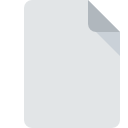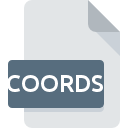
COORDS File Extension
Ribbons Coords
-
DeveloperM.Carson
-
Category
-
Popularity0 ( votes)
What is COORDS file?
COORDS is a file extension commonly associated with Ribbons Coords files. Ribbons Coords format was developed by M.Carson. Files with COORDS extension may be used by programs distributed for Windows platform. Files with COORDS extension are categorized as Misc Files files. The Misc Files subset comprises 6033 various file formats. The most popular software that supports COORDS files is Ribbons. On the official website of M.Carson developer not only will you find detailed information about theRibbons software, but also about COORDS and other supported file formats.
Programs which support COORDS file extension
The following listing features COORDS-compatible programs. Files with COORDS extension, just like any other file formats, can be found on any operating system. The files in question may be transferred to other devices, be it mobile or stationary, yet not all systems may be capable of properly handling such files.
How to open file with COORDS extension?
There can be multiple causes why you have problems with opening COORDS files on given system. What is important, all common issues related to files with COORDS extension can be resolved by the users themselves. The process is quick and doesn’t involve an IT expert. We have prepared a listing of which will help you resolve your problems with COORDS files.
Step 1. Install Ribbons software
 Problems with opening and working with COORDS files are most probably having to do with no proper software compatible with COORDS files being present on your machine. To address this issue, go to the Ribbons developer website, download the tool, and install it. It is that easy On the top of the page a list that contains all programs grouped based on operating systems supported can be found. If you want to download Ribbons installer in the most secured manner, we suggest you visit M.Carson website and download from their official repositories.
Problems with opening and working with COORDS files are most probably having to do with no proper software compatible with COORDS files being present on your machine. To address this issue, go to the Ribbons developer website, download the tool, and install it. It is that easy On the top of the page a list that contains all programs grouped based on operating systems supported can be found. If you want to download Ribbons installer in the most secured manner, we suggest you visit M.Carson website and download from their official repositories.
Step 2. Verify the you have the latest version of Ribbons
 If you already have Ribbons installed on your systems and COORDS files are still not opened properly, check if you have the latest version of the software. Software developers may implement support for more modern file formats in updated versions of their products. This can be one of the causes why COORDS files are not compatible with Ribbons. All of the file formats that were handled just fine by the previous versions of given program should be also possible to open using Ribbons.
If you already have Ribbons installed on your systems and COORDS files are still not opened properly, check if you have the latest version of the software. Software developers may implement support for more modern file formats in updated versions of their products. This can be one of the causes why COORDS files are not compatible with Ribbons. All of the file formats that were handled just fine by the previous versions of given program should be also possible to open using Ribbons.
Step 3. Associate Ribbons Coords files with Ribbons
If you have the latest version of Ribbons installed and the problem persists, select it as the default program to be used to manage COORDS on your device. The next step should pose no problems. The procedure is straightforward and largely system-independent

Change the default application in Windows
- Right-click the COORDS file and choose option
- Click and then select option
- Finally select , point to the folder where Ribbons is installed, check the Always use this app to open COORDS files box and conform your selection by clicking button

Change the default application in Mac OS
- Right-click the COORDS file and select
- Open the section by clicking its name
- Select the appropriate software and save your settings by clicking
- If you followed the previous steps a message should appear: This change will be applied to all files with COORDS extension. Next, click the button to finalize the process.
Step 4. Check the COORDS for errors
If you followed the instructions form the previous steps yet the issue is still not solved, you should verify the COORDS file in question. Problems with opening the file may arise due to various reasons.

1. Check the COORDS file for viruses or malware
Should it happed that the COORDS is infected with a virus, this may be that cause that prevents you from accessing it. Scan the COORDS file as well as your computer for malware or viruses. If the scanner detected that the COORDS file is unsafe, proceed as instructed by the antivirus program to neutralize the threat.
2. Verify that the COORDS file’s structure is intact
If the COORDS file was sent to you by someone else, ask this person to resend the file to you. The file might have been copied erroneously and the data lost integrity, which precludes from accessing the file. When downloading the file with COORDS extension from the internet an error may occurred resulting in incomplete file. Try downloading the file again.
3. Verify whether your account has administrative rights
Some files require elevated access rights to open them. Log in using an administrative account and see If this solves the problem.
4. Verify that your device fulfills the requirements to be able to open Ribbons
If the system is under havy load, it may not be able to handle the program that you use to open files with COORDS extension. In this case close the other applications.
5. Verify that your operating system and drivers are up to date
Regularly updated system, drivers, and programs keep your computer secure. This may also prevent problems with Ribbons Coords files. It is possible that one of the available system or driver updates may solve the problems with COORDS files affecting older versions of given software.
Do you want to help?
If you have additional information about the COORDS file, we will be grateful if you share it with our users. To do this, use the form here and send us your information on COORDS file.

 Windows
Windows