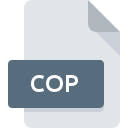
COP File Extension
Sam Coupé Sound
-
Category
-
Popularity2.8 (7 votes)
What is COP file?
Full format name of files that use COP extension is Sam Coupé Sound. COP file format is compatible with software that can be installed on system platform. COP file belongs to the Audio Files category just like 771 other filename extensions listed in our database. The software recommended for managing COP files is Audio Overload. Audio Overload software was developed by Richard F. Bannister, and on its official website you may find more information about COP files or the Audio Overload software program.
Programs which support COP file extension
COP files can be encountered on all system platforms, including mobile, yet there is no guarantee each will properly support such files.
How to open file with COP extension?
There can be multiple causes why you have problems with opening COP files on given system. Fortunately, most common problems with COP files can be solved without in-depth IT knowledge, and most importantly, in a matter of minutes. The following is a list of guidelines that will help you identify and solve file-related problems.
Step 1. Install Audio Overload software
 Problems with opening and working with COP files are most probably having to do with no proper software compatible with COP files being present on your machine. The solution is straightforward, just download and install Audio Overload. Above you will find a complete listing of programs that support COP files, classified according to system platforms for which they are available. The safest method of downloading Audio Overload installed is by going to developer’s website (Richard F. Bannister) and downloading the software using provided links.
Problems with opening and working with COP files are most probably having to do with no proper software compatible with COP files being present on your machine. The solution is straightforward, just download and install Audio Overload. Above you will find a complete listing of programs that support COP files, classified according to system platforms for which they are available. The safest method of downloading Audio Overload installed is by going to developer’s website (Richard F. Bannister) and downloading the software using provided links.
Step 2. Update Audio Overload to the latest version
 You still cannot access COP files although Audio Overload is installed on your system? Make sure that the software is up to date. It may also happen that software creators by updating their applications add compatibility with other, newer file formats. The reason that Audio Overload cannot handle files with COP may be that the software is outdated. All of the file formats that were handled just fine by the previous versions of given program should be also possible to open using Audio Overload.
You still cannot access COP files although Audio Overload is installed on your system? Make sure that the software is up to date. It may also happen that software creators by updating their applications add compatibility with other, newer file formats. The reason that Audio Overload cannot handle files with COP may be that the software is outdated. All of the file formats that were handled just fine by the previous versions of given program should be also possible to open using Audio Overload.
Step 3. Set the default application to open COP files to Audio Overload
If the issue has not been solved in the previous step, you should associate COP files with latest version of Audio Overload you have installed on your device. The next step should pose no problems. The procedure is straightforward and largely system-independent

Change the default application in Windows
- Choose the entry from the file menu accessed by right-mouse clicking on the COP file
- Click and then select option
- To finalize the process, select entry and using the file explorer select the Audio Overload installation folder. Confirm by checking Always use this app to open COP files box and clicking button.

Change the default application in Mac OS
- By clicking right mouse button on the selected COP file open the file menu and choose
- Find the option – click the title if its hidden
- From the list choose the appropriate program and confirm by clicking .
- A message window should appear informing that This change will be applied to all files with COP extension. By clicking you confirm your selection.
Step 4. Ensure that the COP file is complete and free of errors
You closely followed the steps listed in points 1-3, but the problem is still present? You should check whether the file is a proper COP file. It is probable that the file is corrupted and thus cannot be accessed.

1. The COP may be infected with malware – make sure to scan it with an antivirus tool.
If the COP is indeed infected, it is possible that the malware is blocking it from opening. It is advised to scan the system for viruses and malware as soon as possible or use an online antivirus scanner. COP file is infected with malware? Follow the steps suggested by your antivirus software.
2. Ensure the file with COP extension is complete and error-free
Did you receive the COP file in question from a different person? Ask him/her to send it one more time. The file might have been copied erroneously and the data lost integrity, which precludes from accessing the file. When downloading the file with COP extension from the internet an error may occurred resulting in incomplete file. Try downloading the file again.
3. Ensure that you have appropriate access rights
There is a possibility that the file in question can only be accessed by users with sufficient system privileges. Log in using an administrative account and see If this solves the problem.
4. Verify that your device fulfills the requirements to be able to open Audio Overload
The operating systems may note enough free resources to run the application that support COP files. Close all running programs and try opening the COP file.
5. Check if you have the latest updates to the operating system and drivers
Latest versions of programs and drivers may help you solve problems with Sam Coupé Sound files and ensure security of your device and operating system. It may be the case that the COP files work properly with updated software that addresses some system bugs.
Do you want to help?
If you have additional information about the COP file, we will be grateful if you share it with our users. To do this, use the form here and send us your information on COP file.

 MAC OS
MAC OS 
