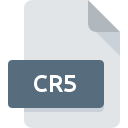
CR5 File Extension
Survey Pro Coordinate
-
DeveloperSpectra Precision
-
Category
-
Popularity3 (1 votes)
What is CR5 file?
CR5 filename suffix is mostly used for Survey Pro Coordinate files. Spectra Precision defined the Survey Pro Coordinate format standard. CR5 file format is compatible with software that can be installed on system platform. Files with CR5 extension are categorized as Misc Files files. The Misc Files subset comprises 6033 various file formats. The software recommended for managing CR5 files is Survey Pro. Survey Pro software was developed by Spectra Precision, and on its official website you may find more information about CR5 files or the Survey Pro software program.
Programs which support CR5 file extension
CR5 files can be encountered on all system platforms, including mobile, yet there is no guarantee each will properly support such files.
How to open file with CR5 extension?
There can be multiple causes why you have problems with opening CR5 files on given system. On the bright side, the most encountered issues pertaining to Survey Pro Coordinate files aren’t complex. In most cases they can be addressed swiftly and effectively without assistance from a specialist. We have prepared a listing of which will help you resolve your problems with CR5 files.
Step 1. Download and install Survey Pro
 Problems with opening and working with CR5 files are most probably having to do with no proper software compatible with CR5 files being present on your machine. The solution is straightforward, just download and install Survey Pro. On the top of the page a list that contains all programs grouped based on operating systems supported can be found. The safest method of downloading Survey Pro installed is by going to developer’s website (Spectra Precision) and downloading the software using provided links.
Problems with opening and working with CR5 files are most probably having to do with no proper software compatible with CR5 files being present on your machine. The solution is straightforward, just download and install Survey Pro. On the top of the page a list that contains all programs grouped based on operating systems supported can be found. The safest method of downloading Survey Pro installed is by going to developer’s website (Spectra Precision) and downloading the software using provided links.
Step 2. Verify the you have the latest version of Survey Pro
 You still cannot access CR5 files although Survey Pro is installed on your system? Make sure that the software is up to date. Software developers may implement support for more modern file formats in updated versions of their products. This can be one of the causes why CR5 files are not compatible with Survey Pro. All of the file formats that were handled just fine by the previous versions of given program should be also possible to open using Survey Pro.
You still cannot access CR5 files although Survey Pro is installed on your system? Make sure that the software is up to date. Software developers may implement support for more modern file formats in updated versions of their products. This can be one of the causes why CR5 files are not compatible with Survey Pro. All of the file formats that were handled just fine by the previous versions of given program should be also possible to open using Survey Pro.
Step 3. Set the default application to open CR5 files to Survey Pro
If you have the latest version of Survey Pro installed and the problem persists, select it as the default program to be used to manage CR5 on your device. The method is quite simple and varies little across operating systems.

The procedure to change the default program in Windows
- Right-click the CR5 file and choose option
- Next, select the option and then using open the list of available applications
- To finalize the process, select entry and using the file explorer select the Survey Pro installation folder. Confirm by checking Always use this app to open CR5 files box and clicking button.

The procedure to change the default program in Mac OS
- By clicking right mouse button on the selected CR5 file open the file menu and choose
- Open the section by clicking its name
- Select the appropriate software and save your settings by clicking
- A message window should appear informing that This change will be applied to all files with CR5 extension. By clicking you confirm your selection.
Step 4. Verify that the CR5 is not faulty
You closely followed the steps listed in points 1-3, but the problem is still present? You should check whether the file is a proper CR5 file. Being unable to access the file can be related to various issues.

1. The CR5 may be infected with malware – make sure to scan it with an antivirus tool.
If the CR5 is indeed infected, it is possible that the malware is blocking it from opening. Immediately scan the file using an antivirus tool or scan the whole system to ensure the whole system is safe. CR5 file is infected with malware? Follow the steps suggested by your antivirus software.
2. Ensure the file with CR5 extension is complete and error-free
Did you receive the CR5 file in question from a different person? Ask him/her to send it one more time. It is possible that the file has not been properly copied to a data storage and is incomplete and therefore cannot be opened. If the CR5 file has been downloaded from the internet only partially, try to redownload it.
3. Ensure that you have appropriate access rights
Sometimes in order to access files user need to have administrative privileges. Switch to an account that has required privileges and try opening the Survey Pro Coordinate file again.
4. Check whether your system can handle Survey Pro
If the system is under havy load, it may not be able to handle the program that you use to open files with CR5 extension. In this case close the other applications.
5. Ensure that you have the latest drivers and system updates and patches installed
Up-to-date system and drivers not only makes your computer more secure, but also may solve problems with Survey Pro Coordinate file. It may be the case that the CR5 files work properly with updated software that addresses some system bugs.
Do you want to help?
If you have additional information about the CR5 file, we will be grateful if you share it with our users. To do this, use the form here and send us your information on CR5 file.

 Windows
Windows 
