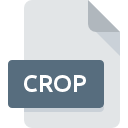
CROP File Extension
Crick Software Clicker Options Settings Format
-
Category
-
Popularity3 (1 votes)
What is CROP file?
Full format name of files that use CROP extension is Crick Software Clicker Options Settings Format. CROP files are supported by software applications available for devices running . Files with CROP extension are categorized as Settings Files files. The Settings Files subset comprises 1305 various file formats. The software recommended for managing CROP files is Crick Software Clicker. On the official website of Crick Software Ltd. developer not only will you find detailed information about theCrick Software Clicker software, but also about CROP and other supported file formats.
Programs which support CROP file extension
Files with CROP suffix can be copied to any mobile device or system platform, but it may not be possible to open them properly on target system.
Updated: 12/22/2021
How to open file with CROP extension?
There can be multiple causes why you have problems with opening CROP files on given system. Fortunately, most common problems with CROP files can be solved without in-depth IT knowledge, and most importantly, in a matter of minutes. We have prepared a listing of which will help you resolve your problems with CROP files.
Step 1. Get the Crick Software Clicker
 Problems with opening and working with CROP files are most probably having to do with no proper software compatible with CROP files being present on your machine. The solution to this problem is very simple. Download Crick Software Clicker and install it on your device. On the top of the page a list that contains all programs grouped based on operating systems supported can be found. The safest method of downloading Crick Software Clicker installed is by going to developer’s website (Crick Software Ltd.) and downloading the software using provided links.
Problems with opening and working with CROP files are most probably having to do with no proper software compatible with CROP files being present on your machine. The solution to this problem is very simple. Download Crick Software Clicker and install it on your device. On the top of the page a list that contains all programs grouped based on operating systems supported can be found. The safest method of downloading Crick Software Clicker installed is by going to developer’s website (Crick Software Ltd.) and downloading the software using provided links.
Step 2. Verify the you have the latest version of Crick Software Clicker
 You still cannot access CROP files although Crick Software Clicker is installed on your system? Make sure that the software is up to date. Sometimes software developers introduce new formats in place of that already supports along with newer versions of their applications. The reason that Crick Software Clicker cannot handle files with CROP may be that the software is outdated. The most recent version of Crick Software Clicker is backward compatible and can handle file formats supported by older versions of the software.
You still cannot access CROP files although Crick Software Clicker is installed on your system? Make sure that the software is up to date. Sometimes software developers introduce new formats in place of that already supports along with newer versions of their applications. The reason that Crick Software Clicker cannot handle files with CROP may be that the software is outdated. The most recent version of Crick Software Clicker is backward compatible and can handle file formats supported by older versions of the software.
Step 3. Assign Crick Software Clicker to CROP files
After installing Crick Software Clicker (the most recent version) make sure that it is set as the default application to open CROP files. The process of associating file formats with default application may differ in details depending on platform, but the basic procedure is very similar.

Selecting the first-choice application in Windows
- Right-click the CROP file and choose option
- Select
- To finalize the process, select entry and using the file explorer select the Crick Software Clicker installation folder. Confirm by checking Always use this app to open CROP files box and clicking button.

Selecting the first-choice application in Mac OS
- From the drop-down menu, accessed by clicking the file with CROP extension, select
- Find the option – click the title if its hidden
- Select the appropriate software and save your settings by clicking
- If you followed the previous steps a message should appear: This change will be applied to all files with CROP extension. Next, click the button to finalize the process.
Step 4. Check the CROP for errors
If you followed the instructions form the previous steps yet the issue is still not solved, you should verify the CROP file in question. It is probable that the file is corrupted and thus cannot be accessed.

1. Verify that the CROP in question is not infected with a computer virus
Should it happed that the CROP is infected with a virus, this may be that cause that prevents you from accessing it. Scan the CROP file as well as your computer for malware or viruses. CROP file is infected with malware? Follow the steps suggested by your antivirus software.
2. Check whether the file is corrupted or damaged
If the CROP file was sent to you by someone else, ask this person to resend the file to you. During the copy process of the file errors may occurred rendering the file incomplete or corrupted. This could be the source of encountered problems with the file. When downloading the file with CROP extension from the internet an error may occurred resulting in incomplete file. Try downloading the file again.
3. Verify whether your account has administrative rights
Sometimes in order to access files user need to have administrative privileges. Switch to an account that has required privileges and try opening the Crick Software Clicker Options Settings Format file again.
4. Verify that your device fulfills the requirements to be able to open Crick Software Clicker
If the system is under havy load, it may not be able to handle the program that you use to open files with CROP extension. In this case close the other applications.
5. Ensure that you have the latest drivers and system updates and patches installed
Latest versions of programs and drivers may help you solve problems with Crick Software Clicker Options Settings Format files and ensure security of your device and operating system. It is possible that one of the available system or driver updates may solve the problems with CROP files affecting older versions of given software.
Do you want to help?
If you have additional information about the CROP file, we will be grateful if you share it with our users. To do this, use the form here and send us your information on CROP file.

 Windows
Windows 
