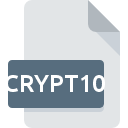
CRYPT10 File Extension
WhatsApp Messenger Encrypted Message Database Backup Format
-
Category
-
Popularity1 (1 votes)
What is CRYPT10 file?
CRYPT10 is a file extension commonly associated with WhatsApp Messenger Encrypted Message Database Backup Format files. CRYPT10 files are supported by software applications available for devices running . Files with CRYPT10 extension are categorized as Encoded Files files. The Encoded Files subset comprises 236 various file formats. Andriller supports CRYPT10 files and is the most frequently used program to handle such files, yet 9 other tools may also be used. Andriller software was developed by Andriller, and on its official website you may find more information about CRYPT10 files or the Andriller software program.
Programs which support CRYPT10 file extension
CRYPT10 files can be encountered on all system platforms, including mobile, yet there is no guarantee each will properly support such files.
Programs that support CRYPT10 file
Updated: 04/29/2020
How to open file with CRYPT10 extension?
There can be multiple causes why you have problems with opening CRYPT10 files on given system. Fortunately, most common problems with CRYPT10 files can be solved without in-depth IT knowledge, and most importantly, in a matter of minutes. The list below will guide you through the process of addressing the encountered problem.
Step 1. Get the Andriller
 The most common reason for such problems is the lack of proper applications that supports CRYPT10 files installed on the system. This one is an easy one. Select Andriller or one of the recommended programs (for example, WhatsApp for iPhone, WhatsApp Phone, WhatCrypt Tools) and download it from appropriate source and install on your system. On the top of the page a list that contains all programs grouped based on operating systems supported can be found. If you want to download Andriller installer in the most secured manner, we suggest you visit Andriller website and download from their official repositories.
The most common reason for such problems is the lack of proper applications that supports CRYPT10 files installed on the system. This one is an easy one. Select Andriller or one of the recommended programs (for example, WhatsApp for iPhone, WhatsApp Phone, WhatCrypt Tools) and download it from appropriate source and install on your system. On the top of the page a list that contains all programs grouped based on operating systems supported can be found. If you want to download Andriller installer in the most secured manner, we suggest you visit Andriller website and download from their official repositories.
Step 2. Check the version of Andriller and update if needed
 If the problems with opening CRYPT10 files still occur even after installing Andriller, it is possible that you have an outdated version of the software. Check the developer’s website whether a newer version of Andriller is available. Sometimes software developers introduce new formats in place of that already supports along with newer versions of their applications. The reason that Andriller cannot handle files with CRYPT10 may be that the software is outdated. The latest version of Andriller should support all file formats that where compatible with older versions of the software.
If the problems with opening CRYPT10 files still occur even after installing Andriller, it is possible that you have an outdated version of the software. Check the developer’s website whether a newer version of Andriller is available. Sometimes software developers introduce new formats in place of that already supports along with newer versions of their applications. The reason that Andriller cannot handle files with CRYPT10 may be that the software is outdated. The latest version of Andriller should support all file formats that where compatible with older versions of the software.
Step 3. Assign Andriller to CRYPT10 files
If the issue has not been solved in the previous step, you should associate CRYPT10 files with latest version of Andriller you have installed on your device. The method is quite simple and varies little across operating systems.

The procedure to change the default program in Windows
- Right-click the CRYPT10 file and choose option
- Next, select the option and then using open the list of available applications
- The last step is to select option supply the directory path to the folder where Andriller is installed. Now all that is left is to confirm your choice by selecting Always use this app to open CRYPT10 files and clicking .

The procedure to change the default program in Mac OS
- Right-click the CRYPT10 file and select
- Find the option – click the title if its hidden
- Select Andriller and click
- Finally, a This change will be applied to all files with CRYPT10 extension message should pop-up. Click button in order to confirm your choice.
Step 4. Ensure that the CRYPT10 file is complete and free of errors
If you followed the instructions form the previous steps yet the issue is still not solved, you should verify the CRYPT10 file in question. Problems with opening the file may arise due to various reasons.

1. Check the CRYPT10 file for viruses or malware
If the file is infected, the malware that resides in the CRYPT10 file hinders attempts to open it. Immediately scan the file using an antivirus tool or scan the whole system to ensure the whole system is safe. If the CRYPT10 file is indeed infected follow the instructions below.
2. Verify that the CRYPT10 file’s structure is intact
Did you receive the CRYPT10 file in question from a different person? Ask him/her to send it one more time. The file might have been copied erroneously and the data lost integrity, which precludes from accessing the file. If the CRYPT10 file has been downloaded from the internet only partially, try to redownload it.
3. Verify whether your account has administrative rights
Some files require elevated access rights to open them. Log out of your current account and log in to an account with sufficient access privileges. Then open the WhatsApp Messenger Encrypted Message Database Backup Format file.
4. Check whether your system can handle Andriller
If the system is under havy load, it may not be able to handle the program that you use to open files with CRYPT10 extension. In this case close the other applications.
5. Verify that your operating system and drivers are up to date
Regularly updated system, drivers, and programs keep your computer secure. This may also prevent problems with WhatsApp Messenger Encrypted Message Database Backup Format files. It is possible that one of the available system or driver updates may solve the problems with CRYPT10 files affecting older versions of given software.
Conversion of a CRYPT10 file
File Conversions from CRYPT10 extension to a different format
File conversions from other format to CRYPT10 file
Do you want to help?
If you have additional information about the CRYPT10 file, we will be grateful if you share it with our users. To do this, use the form here and send us your information on CRYPT10 file.

 Windows
Windows 
 Android
Android 


 iOS
iOS 
