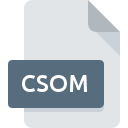
CSOM File Extension
Eudora For Mac
-
DeveloperQUALCOMM Incorporated
-
Category
-
Popularity0 ( votes)
What is CSOM file?
CSOM filename suffix is mostly used for Eudora For Mac files. Eudora For Mac format was developed by QUALCOMM Incorporated. Files with CSOM extension may be used by programs distributed for platform. CSOM file format, along with 6033 other file formats, belongs to the Misc Files category. The software recommended for managing CSOM files is Eudora. Eudora software was developed by QUALCOMM Incorporated, and on its official website you may find more information about CSOM files or the Eudora software program.
Programs which support CSOM file extension
Files with CSOM suffix can be copied to any mobile device or system platform, but it may not be possible to open them properly on target system.
How to open file with CSOM extension?
Problems with accessing CSOM may be due to various reasons. On the bright side, the most encountered issues pertaining to Eudora For Mac files aren’t complex. In most cases they can be addressed swiftly and effectively without assistance from a specialist. The list below will guide you through the process of addressing the encountered problem.
Step 1. Install Eudora software
 The main and most frequent cause precluding users form opening CSOM files is that no program that can handle CSOM files is installed on user’s system. To address this issue, go to the Eudora developer website, download the tool, and install it. It is that easy Above you will find a complete listing of programs that support CSOM files, classified according to system platforms for which they are available. One of the most risk-free method of downloading software is using links provided by official distributors. Visit Eudora website and download the installer.
The main and most frequent cause precluding users form opening CSOM files is that no program that can handle CSOM files is installed on user’s system. To address this issue, go to the Eudora developer website, download the tool, and install it. It is that easy Above you will find a complete listing of programs that support CSOM files, classified according to system platforms for which they are available. One of the most risk-free method of downloading software is using links provided by official distributors. Visit Eudora website and download the installer.
Step 2. Verify the you have the latest version of Eudora
 If the problems with opening CSOM files still occur even after installing Eudora, it is possible that you have an outdated version of the software. Check the developer’s website whether a newer version of Eudora is available. It may also happen that software creators by updating their applications add compatibility with other, newer file formats. The reason that Eudora cannot handle files with CSOM may be that the software is outdated. The latest version of Eudora should support all file formats that where compatible with older versions of the software.
If the problems with opening CSOM files still occur even after installing Eudora, it is possible that you have an outdated version of the software. Check the developer’s website whether a newer version of Eudora is available. It may also happen that software creators by updating their applications add compatibility with other, newer file formats. The reason that Eudora cannot handle files with CSOM may be that the software is outdated. The latest version of Eudora should support all file formats that where compatible with older versions of the software.
Step 3. Set the default application to open CSOM files to Eudora
If the issue has not been solved in the previous step, you should associate CSOM files with latest version of Eudora you have installed on your device. The method is quite simple and varies little across operating systems.

Change the default application in Windows
- Right-click the CSOM file and choose option
- Next, select the option and then using open the list of available applications
- The last step is to select option supply the directory path to the folder where Eudora is installed. Now all that is left is to confirm your choice by selecting Always use this app to open CSOM files and clicking .

Change the default application in Mac OS
- Right-click the CSOM file and select
- Open the section by clicking its name
- Select Eudora and click
- Finally, a This change will be applied to all files with CSOM extension message should pop-up. Click button in order to confirm your choice.
Step 4. Check the CSOM for errors
Should the problem still occur after following steps 1-3, check if the CSOM file is valid. Being unable to access the file can be related to various issues.

1. Check the CSOM file for viruses or malware
Should it happed that the CSOM is infected with a virus, this may be that cause that prevents you from accessing it. Scan the CSOM file as well as your computer for malware or viruses. If the scanner detected that the CSOM file is unsafe, proceed as instructed by the antivirus program to neutralize the threat.
2. Check whether the file is corrupted or damaged
Did you receive the CSOM file in question from a different person? Ask him/her to send it one more time. During the copy process of the file errors may occurred rendering the file incomplete or corrupted. This could be the source of encountered problems with the file. It could happen the the download process of file with CSOM extension was interrupted and the file data is defective. Download the file again from the same source.
3. Verify whether your account has administrative rights
Sometimes in order to access files user need to have administrative privileges. Log out of your current account and log in to an account with sufficient access privileges. Then open the Eudora For Mac file.
4. Make sure that the system has sufficient resources to run Eudora
If the systems has insufficient resources to open CSOM files, try closing all currently running applications and try again.
5. Check if you have the latest updates to the operating system and drivers
Up-to-date system and drivers not only makes your computer more secure, but also may solve problems with Eudora For Mac file. Outdated drivers or software may have caused the inability to use a peripheral device needed to handle CSOM files.
Do you want to help?
If you have additional information about the CSOM file, we will be grateful if you share it with our users. To do this, use the form here and send us your information on CSOM file.

 Windows
Windows 
