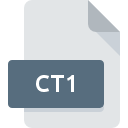
CT1 File Extension
SMS Proposed Site Control
-
DeveloperMicrosoft Corporation
-
Category
-
Popularity2.8 (5 votes)
What is CT1 file?
CT1 filename suffix is mostly used for SMS Proposed Site Control files. SMS Proposed Site Control specification was created by Microsoft Corporation. CT1 file format is compatible with software that can be installed on system platform. CT1 file format, along with 6033 other file formats, belongs to the Misc Files category. Microsoft Systems Management Server (SMS) is by far the most used program for working with CT1 files.
Programs which support CT1 file extension
Files with CT1 suffix can be copied to any mobile device or system platform, but it may not be possible to open them properly on target system.
How to open file with CT1 extension?
Problems with accessing CT1 may be due to various reasons. On the bright side, the most encountered issues pertaining to SMS Proposed Site Control files aren’t complex. In most cases they can be addressed swiftly and effectively without assistance from a specialist. We have prepared a listing of which will help you resolve your problems with CT1 files.
Step 1. Get the Microsoft Systems Management Server (SMS)
 The main and most frequent cause precluding users form opening CT1 files is that no program that can handle CT1 files is installed on user’s system. To address this issue, go to the Microsoft Systems Management Server (SMS) developer website, download the tool, and install it. It is that easy The full list of programs grouped by operating systems can be found above. The safest method of downloading Microsoft Systems Management Server (SMS) installed is by going to developer’s website () and downloading the software using provided links.
The main and most frequent cause precluding users form opening CT1 files is that no program that can handle CT1 files is installed on user’s system. To address this issue, go to the Microsoft Systems Management Server (SMS) developer website, download the tool, and install it. It is that easy The full list of programs grouped by operating systems can be found above. The safest method of downloading Microsoft Systems Management Server (SMS) installed is by going to developer’s website () and downloading the software using provided links.
Step 2. Verify the you have the latest version of Microsoft Systems Management Server (SMS)
 You still cannot access CT1 files although Microsoft Systems Management Server (SMS) is installed on your system? Make sure that the software is up to date. Software developers may implement support for more modern file formats in updated versions of their products. This can be one of the causes why CT1 files are not compatible with Microsoft Systems Management Server (SMS). The most recent version of Microsoft Systems Management Server (SMS) is backward compatible and can handle file formats supported by older versions of the software.
You still cannot access CT1 files although Microsoft Systems Management Server (SMS) is installed on your system? Make sure that the software is up to date. Software developers may implement support for more modern file formats in updated versions of their products. This can be one of the causes why CT1 files are not compatible with Microsoft Systems Management Server (SMS). The most recent version of Microsoft Systems Management Server (SMS) is backward compatible and can handle file formats supported by older versions of the software.
Step 3. Set the default application to open CT1 files to Microsoft Systems Management Server (SMS)
If the issue has not been solved in the previous step, you should associate CT1 files with latest version of Microsoft Systems Management Server (SMS) you have installed on your device. The process of associating file formats with default application may differ in details depending on platform, but the basic procedure is very similar.

Change the default application in Windows
- Choose the entry from the file menu accessed by right-mouse clicking on the CT1 file
- Select
- The last step is to select option supply the directory path to the folder where Microsoft Systems Management Server (SMS) is installed. Now all that is left is to confirm your choice by selecting Always use this app to open CT1 files and clicking .

Change the default application in Mac OS
- By clicking right mouse button on the selected CT1 file open the file menu and choose
- Proceed to the section. If its closed, click the title to access available options
- From the list choose the appropriate program and confirm by clicking .
- A message window should appear informing that This change will be applied to all files with CT1 extension. By clicking you confirm your selection.
Step 4. Check the CT1 for errors
You closely followed the steps listed in points 1-3, but the problem is still present? You should check whether the file is a proper CT1 file. It is probable that the file is corrupted and thus cannot be accessed.

1. The CT1 may be infected with malware – make sure to scan it with an antivirus tool.
Should it happed that the CT1 is infected with a virus, this may be that cause that prevents you from accessing it. Immediately scan the file using an antivirus tool or scan the whole system to ensure the whole system is safe. CT1 file is infected with malware? Follow the steps suggested by your antivirus software.
2. Ensure the file with CT1 extension is complete and error-free
If the CT1 file was sent to you by someone else, ask this person to resend the file to you. The file might have been copied erroneously and the data lost integrity, which precludes from accessing the file. It could happen the the download process of file with CT1 extension was interrupted and the file data is defective. Download the file again from the same source.
3. Verify whether your account has administrative rights
Some files require elevated access rights to open them. Switch to an account that has required privileges and try opening the SMS Proposed Site Control file again.
4. Make sure that the system has sufficient resources to run Microsoft Systems Management Server (SMS)
If the system is under havy load, it may not be able to handle the program that you use to open files with CT1 extension. In this case close the other applications.
5. Check if you have the latest updates to the operating system and drivers
Regularly updated system, drivers, and programs keep your computer secure. This may also prevent problems with SMS Proposed Site Control files. It is possible that one of the available system or driver updates may solve the problems with CT1 files affecting older versions of given software.
Do you want to help?
If you have additional information about the CT1 file, we will be grateful if you share it with our users. To do this, use the form here and send us your information on CT1 file.

 Windows
Windows 
