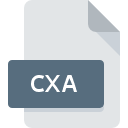
CXA File Extension
ANSYS Fluent Animation Metadata
-
DeveloperANSYS Inc.
-
Category
-
Popularity3 (4 votes)
What is CXA file?
CXA is a file extension commonly associated with ANSYS Fluent Animation Metadata files. ANSYS Fluent Animation Metadata specification was created by ANSYS Inc.. CXA files are supported by software applications available for devices running . CXA file belongs to the Misc Files category just like 6033 other filename extensions listed in our database. The software recommended for managing CXA files is ANSYS Fluent. ANSYS Fluent software was developed by ANSYS Inc., and on its official website you may find more information about CXA files or the ANSYS Fluent software program.
Programs which support CXA file extension
Files with CXA suffix can be copied to any mobile device or system platform, but it may not be possible to open them properly on target system.
How to open file with CXA extension?
Being unable to open files with CXA extension can be have various origins. On the bright side, the most encountered issues pertaining to ANSYS Fluent Animation Metadata files aren’t complex. In most cases they can be addressed swiftly and effectively without assistance from a specialist. We have prepared a listing of which will help you resolve your problems with CXA files.
Step 1. Get the ANSYS Fluent
 The most common reason for such problems is the lack of proper applications that supports CXA files installed on the system. To address this issue, go to the ANSYS Fluent developer website, download the tool, and install it. It is that easy The full list of programs grouped by operating systems can be found above. One of the most risk-free method of downloading software is using links provided by official distributors. Visit ANSYS Fluent website and download the installer.
The most common reason for such problems is the lack of proper applications that supports CXA files installed on the system. To address this issue, go to the ANSYS Fluent developer website, download the tool, and install it. It is that easy The full list of programs grouped by operating systems can be found above. One of the most risk-free method of downloading software is using links provided by official distributors. Visit ANSYS Fluent website and download the installer.
Step 2. Verify the you have the latest version of ANSYS Fluent
 If you already have ANSYS Fluent installed on your systems and CXA files are still not opened properly, check if you have the latest version of the software. Software developers may implement support for more modern file formats in updated versions of their products. This can be one of the causes why CXA files are not compatible with ANSYS Fluent. The latest version of ANSYS Fluent should support all file formats that where compatible with older versions of the software.
If you already have ANSYS Fluent installed on your systems and CXA files are still not opened properly, check if you have the latest version of the software. Software developers may implement support for more modern file formats in updated versions of their products. This can be one of the causes why CXA files are not compatible with ANSYS Fluent. The latest version of ANSYS Fluent should support all file formats that where compatible with older versions of the software.
Step 3. Associate ANSYS Fluent Animation Metadata files with ANSYS Fluent
If the issue has not been solved in the previous step, you should associate CXA files with latest version of ANSYS Fluent you have installed on your device. The process of associating file formats with default application may differ in details depending on platform, but the basic procedure is very similar.

The procedure to change the default program in Windows
- Choose the entry from the file menu accessed by right-mouse clicking on the CXA file
- Next, select the option and then using open the list of available applications
- Finally select , point to the folder where ANSYS Fluent is installed, check the Always use this app to open CXA files box and conform your selection by clicking button

The procedure to change the default program in Mac OS
- From the drop-down menu, accessed by clicking the file with CXA extension, select
- Find the option – click the title if its hidden
- Select the appropriate software and save your settings by clicking
- If you followed the previous steps a message should appear: This change will be applied to all files with CXA extension. Next, click the button to finalize the process.
Step 4. Check the CXA for errors
If you followed the instructions form the previous steps yet the issue is still not solved, you should verify the CXA file in question. Problems with opening the file may arise due to various reasons.

1. Verify that the CXA in question is not infected with a computer virus
Should it happed that the CXA is infected with a virus, this may be that cause that prevents you from accessing it. It is advised to scan the system for viruses and malware as soon as possible or use an online antivirus scanner. If the scanner detected that the CXA file is unsafe, proceed as instructed by the antivirus program to neutralize the threat.
2. Check whether the file is corrupted or damaged
If you obtained the problematic CXA file from a third party, ask them to supply you with another copy. The file might have been copied erroneously and the data lost integrity, which precludes from accessing the file. If the CXA file has been downloaded from the internet only partially, try to redownload it.
3. Check if the user that you are logged as has administrative privileges.
Some files require elevated access rights to open them. Switch to an account that has required privileges and try opening the ANSYS Fluent Animation Metadata file again.
4. Check whether your system can handle ANSYS Fluent
If the systems has insufficient resources to open CXA files, try closing all currently running applications and try again.
5. Verify that your operating system and drivers are up to date
Latest versions of programs and drivers may help you solve problems with ANSYS Fluent Animation Metadata files and ensure security of your device and operating system. Outdated drivers or software may have caused the inability to use a peripheral device needed to handle CXA files.
Do you want to help?
If you have additional information about the CXA file, we will be grateful if you share it with our users. To do this, use the form here and send us your information on CXA file.

 Windows
Windows 
