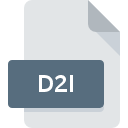
D2I File Extension
ATMA Diablo II
-
DeveloperHakai no Tenshi
-
Category
-
Popularity5 (1 votes)
What is D2I file?
D2I is a file extension commonly associated with ATMA Diablo II files. Hakai no Tenshi defined the ATMA Diablo II format standard. D2I files are supported by software applications available for devices running . Files with D2I extension are categorized as Game Files files. The Game Files subset comprises 1509 various file formats. The software recommended for managing D2I files is ATMA. ATMA software was developed by Hakai no Tenshi, and on its official website you may find more information about D2I files or the ATMA software program.
Programs which support D2I file extension
D2I files can be encountered on all system platforms, including mobile, yet there is no guarantee each will properly support such files.
How to open file with D2I extension?
Problems with accessing D2I may be due to various reasons. Fortunately, most common problems with D2I files can be solved without in-depth IT knowledge, and most importantly, in a matter of minutes. The list below will guide you through the process of addressing the encountered problem.
Step 1. Download and install ATMA
 The most common reason for such problems is the lack of proper applications that supports D2I files installed on the system. The solution to this problem is very simple. Download ATMA and install it on your device. On the top of the page a list that contains all programs grouped based on operating systems supported can be found. The safest method of downloading ATMA installed is by going to developer’s website (Hakai no Tenshi) and downloading the software using provided links.
The most common reason for such problems is the lack of proper applications that supports D2I files installed on the system. The solution to this problem is very simple. Download ATMA and install it on your device. On the top of the page a list that contains all programs grouped based on operating systems supported can be found. The safest method of downloading ATMA installed is by going to developer’s website (Hakai no Tenshi) and downloading the software using provided links.
Step 2. Update ATMA to the latest version
 If you already have ATMA installed on your systems and D2I files are still not opened properly, check if you have the latest version of the software. Software developers may implement support for more modern file formats in updated versions of their products. The reason that ATMA cannot handle files with D2I may be that the software is outdated. All of the file formats that were handled just fine by the previous versions of given program should be also possible to open using ATMA.
If you already have ATMA installed on your systems and D2I files are still not opened properly, check if you have the latest version of the software. Software developers may implement support for more modern file formats in updated versions of their products. The reason that ATMA cannot handle files with D2I may be that the software is outdated. All of the file formats that were handled just fine by the previous versions of given program should be also possible to open using ATMA.
Step 3. Set the default application to open D2I files to ATMA
If the issue has not been solved in the previous step, you should associate D2I files with latest version of ATMA you have installed on your device. The next step should pose no problems. The procedure is straightforward and largely system-independent

Change the default application in Windows
- Choose the entry from the file menu accessed by right-mouse clicking on the D2I file
- Select
- The last step is to select option supply the directory path to the folder where ATMA is installed. Now all that is left is to confirm your choice by selecting Always use this app to open D2I files and clicking .

Change the default application in Mac OS
- Right-click the D2I file and select
- Open the section by clicking its name
- From the list choose the appropriate program and confirm by clicking .
- A message window should appear informing that This change will be applied to all files with D2I extension. By clicking you confirm your selection.
Step 4. Check the D2I for errors
If you followed the instructions form the previous steps yet the issue is still not solved, you should verify the D2I file in question. Problems with opening the file may arise due to various reasons.

1. Check the D2I file for viruses or malware
Should it happed that the D2I is infected with a virus, this may be that cause that prevents you from accessing it. Immediately scan the file using an antivirus tool or scan the whole system to ensure the whole system is safe. If the D2I file is indeed infected follow the instructions below.
2. Verify that the D2I file’s structure is intact
If the D2I file was sent to you by someone else, ask this person to resend the file to you. The file might have been copied erroneously and the data lost integrity, which precludes from accessing the file. If the D2I file has been downloaded from the internet only partially, try to redownload it.
3. Check if the user that you are logged as has administrative privileges.
There is a possibility that the file in question can only be accessed by users with sufficient system privileges. Log in using an administrative account and see If this solves the problem.
4. Verify that your device fulfills the requirements to be able to open ATMA
If the systems has insufficient resources to open D2I files, try closing all currently running applications and try again.
5. Verify that your operating system and drivers are up to date
Regularly updated system, drivers, and programs keep your computer secure. This may also prevent problems with ATMA Diablo II files. It may be the case that the D2I files work properly with updated software that addresses some system bugs.
Do you want to help?
If you have additional information about the D2I file, we will be grateful if you share it with our users. To do this, use the form here and send us your information on D2I file.

 Windows
Windows 
